geoplot
Syntax
Description
Mapping Toolbox™ extends the functionality of the geoplot (MATLAB®) function. It adds support for displaying points, lines, and polygons with coordinates in any supported geographic or projected coordinate reference system (CRS). Depending on the type of axes, the function displays data into different map
projections.
Geographic axes — A Web Mercator projection
Map axes — The projection specified by the
ProjectedCRSproperty of the map axes
If you do not have Mapping Toolbox installed, then see geoplot.
Geospatial Table and Shape Data
geoplot( plots the point, line, or
polygon shape objects within the GT)Shape variable of the geospatial table
GT. If the current axes is not a geographic or map axes, or if
there is no current axes, then the function plots the line in a new geographic
axes.
Numeric Vector Data
Numeric Table Data
geoplot(
plots the variables tbl,latvar,lonvar)latvar and lonvar from the table
tbl. To plot one data set, specify one variable for
latvar and one variable for lonvar. To plot
multiple data sets, specify multiple variables for latvar,
lonvar, or both. If both arguments specify multiple variables, they
must specify the same number of variables. (Since R2022b)
Additional Options
geoplot(___,
specifies options for the plot using one or more name-value arguments, in addition to any
combination of input arguments from the previous syntaxes.Name=Value)
Examples
Import a shapefile containing road data for Concord, MA, into the workspace as a geospatial table. The table represents roads using line shapes in projected coordinates.
GT = readgeotable("concord_roads.shp");
GT.Shapeans=609×1 maplineshape array with properties:
NumParts: [609×1 double]
Geometry: "line"
CoordinateSystemType: "planar"
ProjectedCRS: [1×1 projcrs]
⋮
Display the line shapes by passing the table to the geoplot function.
figure geoplot(GT)
Change the basemap and add a title.
geobasemap streets title("Road Network Over Streets Basemap")

One way to plot data from a geospatial table and customize the colors is to set the ColorVariable property. You can set this property by using a name-value argument when you call the geoplot function, or you can set it on the plot object later.
Read a shapefile containing tsunami events into the workspace as a geospatial table. The table represents the tsunami events using point shapes in geographic coordinates.
GT = readgeotable("tsunamis.shp",CoordinateSystemType="geographic");
Create a subtable containing events for a region surrounding Southeast Asia.
aoi = aoiquad([-25 35],[90 170]); inpoly = isinterior(aoi,GT.Shape); GT2 = GT(inpoly,:);
Display the point shapes within the table. Vary the marker colors by specifying the ColorVariable name-value argument as a table variable. Return the Point object as h, so you can change the ColorVariable property later.
figure
h = geoplot(GT2,ColorVariable="Year",MarkerSize=20);Change the basemap, add a colorbar, and add a title.
geobasemap grayterrain colorbar title("Tsunamis by Year")
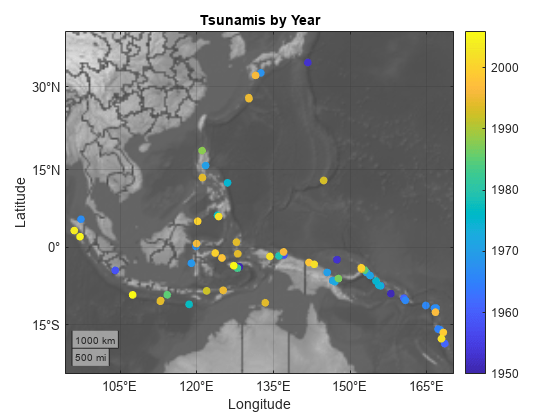
Change the marker colors again by setting the ColorVariable property to a different table variable.
h.ColorVariable = "Max_Height"; title("Tsunamis by Maximum Height")
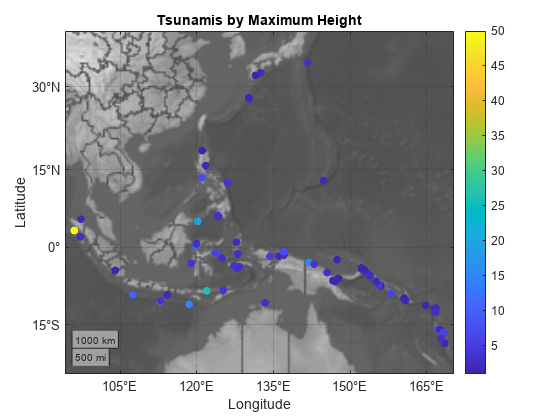
Read a shapefile containing world cities into the workspace as a geospatial table. The table represents the cities using point shapes in geographic coordinates.
GT = readgeotable("worldcities.shp");
shape = GT.Shapeshape =
318×1 geopointshape array with properties:
NumPoints: [318×1 double]
Latitude: [318×1 double]
Longitude: [318×1 double]
Geometry: "point"
CoordinateSystemType: "geographic"
GeographicCRS: [1×1 geocrs]
Clip the shapes to a region containing part of Europe.
clipped = geoclip(shape,[30 60],[-20 35]);
Display the shapes using red plus sign markers over a topographic basemap.
figure geoplot(clipped,"r+") geobasemap topographic title("Cities Over Topographic Basemap")

Read hydrography data into the workspace as a geospatial table. The table represents the data using polygon shapes in projected coordinates. Extract the polygon shape for a pond.
GT = readgeotable("concord_hydro_area.shp");
shape = GT.Shape(14)shape =
mappolyshape with properties:
NumRegions: 1
NumHoles: 3
Geometry: "polygon"
CoordinateSystemType: "planar"
ProjectedCRS: [1×1 projcrs]
To plot shapes in projected coordinates using the geoplot function, the ProjectedCRS property of the shape must not be empty. View the contents of the ProjectedCRS property.
shape.ProjectedCRS
ans =
projcrs with properties:
Name: "NAD83 / Massachusetts Mainland"
GeographicCRS: [1×1 geocrs]
ProjectionMethod: "Lambert Conic Conformal (2SP)"
LengthUnit: "meter"
ProjectionParameters: [1×1 map.crs.ProjectionParameters]
Create a new map that uses the same projected CRS as the pond polygon. Then, display the pond polygon.
figure newmap(shape.ProjectedCRS) geoplot(shape)
Title the map using the name of the projected CRS.
title(shape.ProjectedCRS.Name)

Read a shapefile of US states into the workspace as a geospatial table. The table represents the states using polygon shapes in geographic coordinates.
GT = readgeotable("usastatehi.shp");
shape = GT.Shape;Clip the shapes to a region containing the conterminous US.
clipped = geoclip(shape,[17 56],[-127 -65]);
Create a new map that uses a North America Albers Equal Area Conic projection. Then, display the shapes. Vary the colors by using the ColorData name-value argument.
figure
proj = projcrs(102008,Authority="ESRI");
newmap(proj)
c = 1:length(clipped);
geoplot(clipped,ColorData=c)Add a title.
title("Conterminous US")
Load a MAT file containing the coordinates of global coastlines into the workspace. The variables within the MAT file, coastlat and coastlon, specify numeric latitude and longitude coordinates, respectively. Display the coordinates using a blue line over a topographic basemap.
load coastlines figure geoplot(coastlat,coastlon,"b") geobasemap topographic
Read the geographic coordinates of European capitals into the workspace. Display the capitals using magenta circle markers on the same map.
[lat,lon] = readvars("european_capitals.txt"); hold on geoplot(lat,lon,"om",MarkerFaceColor="m") title("European Capitals Over Topographic Basemap")
Center the map over Europe by changing its limits.
geolimits([30 60],[-20 50])
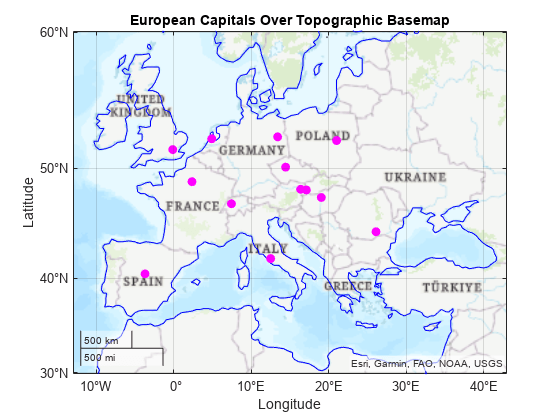
Import several shapefiles into the workspace as geospatial tables.
landareas.shpcontains world land areas. The table represents the areas using polygon shapes in geographic coordinates (geopolyshapeobjects).worldrivers.shpcontains world rivers. The table represents the rivers using line shapes in geographic coordinates (geolineshapeobjects).worldcities.shpcontains world cities. The table represents the cities using point shapes in geographic coordinates (geopointshapeobjects).
land = readgeotable("landareas.shp"); rivers = readgeotable("worldrivers.shp"); cities = readgeotable("worldcities.shp");
Set up a new map. By default, map axes use an Equal Earth map projection. Then, display each set of shapes using separate calls to the geoplot function. Different shapes support different name-value arguments.
Display the land areas using green polygons.
Display the rivers using blue lines.
Display the cities using black points.
figure newmap hold on geoplot(land,FaceColor=[0.7 0.9 0.5],EdgeColor=[0.7 0.9 0.5]) geoplot(rivers,Color=[0 0.4470 0.7410]) geoplot(cities,"k")
Add a title.
title("World Land Areas, Rivers, and Cities")
Create multiple geographic axes in a single figure by using a tiled chart layout.
Create a 1-by-2 tiled chart layout.
t = tiledlayout(1,2);
Load a MAT file containing the coordinates of global coastlines into the workspace. The variables within the MAT file, coastlat and coastlon, specify numeric latitude and longitude coordinates, respectively.
load coastlinesPlace a geographic axes in the first tile. Plot the coordinates as a line on the axes.
gx1 = geoaxes(t);
geoplot(gx1,coastlat,coastlon)
title(gx1,"Coastline Coordinates")Read a shapefile containing world land areas into the workspace as a geospatial table. The table represents the land areas using polygon shapes in geographic coordinates.
GT = readgeotable("landareas.shp");Place a new geographic axes in the second tile. Plot the land areas as a polygon on the new axes.
gx2 = geoaxes(t);
gx2.Layout.Tile = 2;
geoplot(gx2,GT)
title(gx2,"Land Areas")Zoom both axes to a region containing Africa.
latlim = [-55 60]; lonlim = [-31 64]; geolimits(gx1,latlim,lonlim) geolimits(gx2,latlim,lonlim)
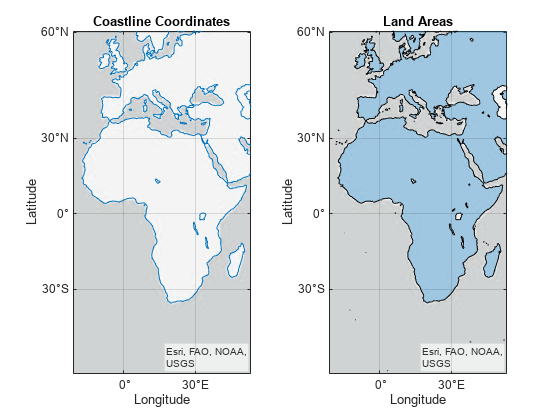
Import several shapefiles into the workspace as geospatial tables.
landareas.shpcontains world land areas. The table represents the areas using polygon shapes in geographic coordinates (geopolyshapeobjects).worldrivers.shpcontains world rivers. The table represents the rivers using line shapes in geographic coordinates (geolineshapeobjects).worldcities.shpcontains world cities. The table represents the cities using point shapes in geographic coordinates (geopointshapeobjects).
land = readgeotable("landareas.shp"); rivers = readgeotable("worldrivers.shp"); cities = readgeotable("worldcities.shp");
Display each set of shapes by using separate calls to the geoplot function.
Display the land areas and return the polygon in
h1. The polygon inh1represents multiple polygon shapes inland.Display the rivers and return the line in
h2. The line inh2represents multiple line shapes inrivers.Display the cities and return the point in
h3. The point inh3represents multiple point shapes incities.
figure
h1 = geoplot(land);
hold on
h2 = geoplot(rivers);
h3 = geoplot(cities);Change the geographic limits of the map, add a title, and remove the basemap.
geolimits([-72 85],[-180 180]) title("World Land Areas, Rivers, and Cities") geobasemap none

Update properties of the polygon, point, and line objects. Each object supports different properties.
Change the fill and outline colors of the polygons to green.
Change the color of the lines to blue.
Change the color of the markers to black.
h1.FaceColor = [0.7 0.9 0.5];
h1.EdgeColor = [0.7 0.9 0.5];
h2.Color = [0 0.4470 0.7410];
h3.MarkerEdgeColor = "k";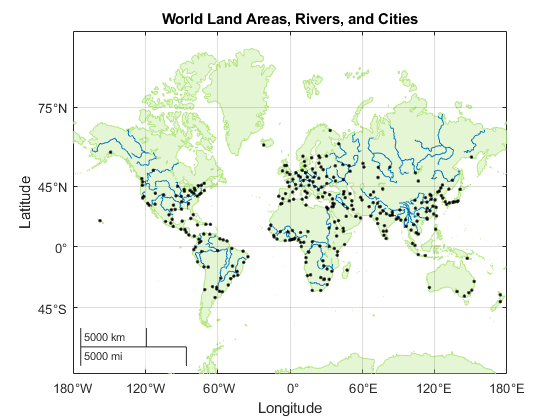
Input Arguments
Geospatial table. A geospatial table is a table or timetable object with a
Shape variable that contains point, line, or polygon shapes. For
more information about geospatial tables, see Create Geospatial Tables.
The Shape variable of the table must contain only one type of
shape.
The ProjectedCRS property of mappointshape,
maplineshape, and mappolyshape objects within the
Shape variable must not be empty.
If the GeographicCRS property of a
geopointshape, geolineshape, or
geopolyshape object within the Shape variable is
empty, then the function assumes the geographic CRS based on the type of axes:
Geographic axes — The WGS84 coordinate reference system.
Map axes — The geographic CRS specified by the
ProjectedCRSproperty of the map axes. To find the geographic CRS, access the projected CRS in theProjectedCRSproperty. Then, access theGeographicCRSproperty of the projected CRS. For example, to find the geographic CRS for a map axesmx, querymx.ProjectedCRS.GeographicCRS.
Point, line, or polygon shapes, specified as one of these options:
A vector of
geopointshapeobjects — Point shapes in geographic coordinatesA vector of
geolineshapeobjects — Line shapes in geographic coordinatesA vector of
geopolyshapeobjects — Polygon shapes in geographic coordinatesA vector of
mappointshapeobjects — Point shapes in projected coordinatesA vector of
maplineshapeobjects — Line shapes in projected coordinatesA vector of
mappolyshapeobjects — Polygon shapes in projected coordinates
You can also specify this argument as a scalar point, line, or polygon shape.
The ProjectedCRS property of mappointshape,
maplineshape, and mappolyshape objects must not be
empty.
If the GeographicCRS property of a
geopointshape, geolineshape, or
geopolyshape object within the Shape variable is
empty, then the function assumes the geographic CRS based on the type of axes:
Geographic axes — The WGS84 coordinate reference system.
Map axes — The geographic CRS specified by the
ProjectedCRSproperty of the map axes. To find the geographic CRS, access the projected CRS in theProjectedCRSproperty. Then, access theGeographicCRSproperty of the projected CRS. For example, to find the geographic CRS for a map axesmx, querymx.ProjectedCRS.GeographicCRS.
Latitude coordinates in degrees, specified as a vector with elements in the range
[–90, 90]. The vector can contain NaN values.
Depending on the type of axes, the geoplot function references
numeric coordinates to different geographic CRSs.
Geographic axes — The WGS84 coordinate reference system. To plot points or lines with coordinates in a different CRS, use the coordinates to create a
geopointshapeorgeolineshapeobject and set itsGeographicCRSproperty. Then, pass the object you created to thegeoplotfunction.Map axes — The geographic CRS specified by the
ProjectedCRSproperty of the map axes. To find the geographic CRS, access the projected CRS in theProjectedCRSproperty. Then, access theGeographicCRSproperty of the projected CRS. For example, to find the geographic CRS for a map axesmx, querymx.ProjectedCRS.GeographicCRS.
lat must be the same size as lon.
Example: [43.0327 38.8921 44.0435]
Data Types: single | double
Longitude coordinates in degrees, specified as a vector. The vector can contain
NaN values.
Depending on the type of axes, the geoplot function references
numeric coordinates to different geographic CRSs.
Geographic axes — The WGS84 coordinate reference system. To plot points or lines with coordinates in a different CRS, use the coordinates to create a
geopointshapeorgeolineshapeobject and set itsGeographicCRSproperty. Then, pass the object you created to thegeoplotfunction.Map axes — The geographic CRS specified by the
ProjectedCRSproperty of the map axes. To find the geographic CRS, access the projected CRS in theProjectedCRSproperty. Then, access theGeographicCRSproperty of the projected CRS. For example, to find the geographic CRS for a map axesmx, querymx.ProjectedCRS.GeographicCRS.
lon must be the same size as lat.
Example: [-107.5556 -77.0269 -72.5565]
Data Types: single | double
Line style, marker, and color, specified as a character vector or string scalar containing symbols. You can specify the symbols in any order. Different types of input support different characteristics (line, marker style, and color).
| Type of Input | Supported Characteristics | Example |
|---|---|---|
GT
or shape contains geopointshape or
mappointshape objects | Marker and color | 'ro' specifies red circle markers |
GT
or shape contains geolineshape or
maplineshape objects | Line style and color | 'r--' specifies red dashed lines |
GT
or shape contains geopolyshape or
mappolyshape objects | Line style and color | 'r--' specifies red dashed lines |
lat
and lon
contain numeric data | Line style, marker, and color | '--or' specifies red dashed lines with circle
markers |
You do not need to specify all supported characteristics. For example, if you plot a line from numeric data and specify only the marker, then the plot shows only the marker and no line.
| Line Style | Description | Resulting Line |
|---|---|---|
"-" | Solid line |
|
"--" | Dashed line |
|
":" | Dotted line |
|
"-." | Dash-dotted line |
|
| Marker | Description | Resulting Marker |
|---|---|---|
"o" | Circle |
|
"+" | Plus sign |
|
"*" | Asterisk |
|
"." | Point |
|
"x" | Cross |
|
"_" | Horizontal line |
|
"|" | Vertical line |
|
"square" | Square |
|
"diamond" | Diamond |
|
"^" | Upward-pointing triangle |
|
"v" | Downward-pointing triangle |
|
">" | Right-pointing triangle |
|
"<" | Left-pointing triangle |
|
"pentagram" | Pentagram |
|
"hexagram" | Hexagram |
|
| Color Name | Short Name | RGB Triplet | Appearance |
|---|---|---|---|
"red" | "r" | [1 0 0] |
|
"green" | "g" | [0 1 0] |
|
"blue" | "b" | [0 0 1] |
|
"cyan"
| "c" | [0 1 1] |
|
"magenta" | "m" | [1 0 1] |
|
"yellow" | "y" | [1 1 0] |
|
"black" | "k" | [0 0 0] |
|
"white" | "w" | [1 1 1] |
|
Source table containing the data to plot, specified as a table or a timetable.
Table variables containing the latitude coordinates, specified using one of the indexing schemes from the table.
| Indexing Scheme | Examples |
|---|---|
Variable names:
|
|
Variable index:
|
|
Variable type:
|
|
Regardless of the variable name, the axis label on the plot is always
Latitude.
The variables you specify must contain numeric data of type
single or double. The data must be in the range
[–90, 90].
If latvar and lonvar both specify multiple
variables, the number of variables must be the same.
Example: geoplot(tbl,["lat1","lat2"],"lon") specifies the table
variables named lat1 and lat2 for the latitude
coordinates.
Example: geoplot(tbl,2,"lon") specifies the second variable for
the latitude coordinates.
Example: geoplot(tbl,vartype("numeric"),"lon") specifies all
numeric variables for the latitude coordinates.
Table variables containing the longitude coordinates, specified using one of the indexing schemes from the table.
| Indexing Scheme | Examples |
|---|---|
Variable names:
|
|
Variable index:
|
|
Variable type:
|
|
Regardless of the variable name, the axis label on the plot is always
Longitude.
The variables you specify must contain numeric data of type
single or double.
If latvar and lonvar both specify multiple
variables, the number of variables must be the same.
Example: geoplot(tbl,"lat",["lon1","lon2"]) specifies the table
variables named lon1 and lon2 for the longitude
coordinates.
Example: geoplot(tbl,"lat",2) specifies the second variable for
the longitude coordinates.
Example: geoplot(tbl,"lat",vartype("numeric")) specifies all
numeric variables for the longitude coordinates.
Target axes, specified as a GeographicAxes object1
or MapAxes object. If you do not specify this argument,
then the geoplot function plots into the current axes, provided
that the current axes is a geographic or map axes object.
Name-Value Arguments
Specify optional pairs of arguments as
Name1=Value1,...,NameN=ValueN, where Name is
the argument name and Value is the corresponding value.
Name-value arguments must appear after other arguments, but the order of the
pairs does not matter.
Example: geoplot(47,-122,Marker="*",Color="m") displays a magenta star
marker at the specified latitude and longitude.
Specify properties for the plot by using name-value arguments. The supported name-value arguments depend on the type of input.
| Type of Input | Supported Name-Value Arguments |
|---|---|
GT or
shape
contains geopointshape or mappointshape
objects | See Point Properties |
GT or
shape
contains geolineshape or maplineshape
objects | See Line Properties |
GT or
shape
contains geopolyshape or mappolyshape
objects | See Polygon Properties |
lat and
lon
contain numeric data | See Line Properties |
Output Arguments
Plot object. The value of h depends on the type of input you
pass to the geoplot function.
| Type of Input | Value of h |
|---|---|
GT
or shape contains geopointshape or
mappointshape objects | A geographic Point object. A Point
object can represent multiple geopointshape or
mappointshape objects. For more information about
Point objects, see Point Properties. |
GT
or shape contains geolineshape or
maplineshape objects | A geographic chart Line object. A Line
object can represent multiple geolineshape or
maplineshape objects. For more information about
Line objects, see Line Properties. |
GT
or shape contains geopolyshape or
mappolyshape objects | A geographic Polygon object. A Polygon
object can represent multiple geopolyshape or
mappolyshape objects. For more information about
Polygon objects, see Polygon Properties. |
lat and lon contain numeric
data | A column vector of chart |
Version History
Introduced in R2022aCreate a plot by passing a table containing numeric coordinate data to the
geoplot function followed by the coordinate variables you want to
plot.
When you plot into geographic axes by using functions such as geoplot or
geoscatter, MATLAB does not reset the basemap. In R2022a and earlier releases, the basemap resets
when you add new plots.
As a result, you can specify a basemap and then visualize data without using the hold function between commands. For example, this code creates a map using the streets basemap. Then it displays a plot over the basemap. In R2022b, the basemap does not reset. In R2022a and earlier releases, the basemap resets to the default streets-light.
lat = [35 -22 51 39 37 42 47 -33]; lon = [139 -43 0 116 23 -71 -122 18]; figure geobasemap streets geoplot(lat,lon,"m*")
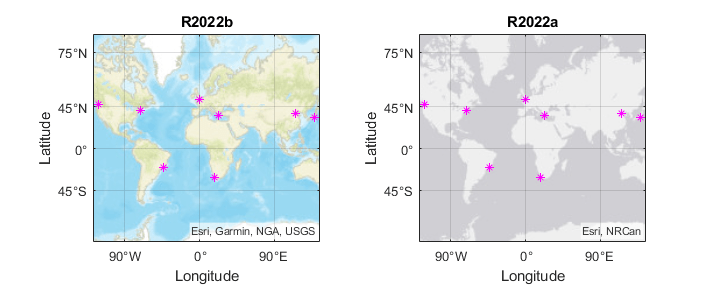
This change does not affect existing code that sets the hold state to "on" between commands.
To reset the basemap when you add a new plot, use the cla reset syntax of
the cla function before you create the plot.
For example, to update the preceding code, use cla reset between the
calls to geobasemap and geoplot.
lat = [35 -22 51 39 37 42 47 -33]; lon = [139 -43 0 116 23 -71 -122 18]; figure geobasemap streets cla reset geoplot(lat,lon,"m*")
Alternatively, you can change the basemap to the default streets-light by using the geobasemap function. For more information about changing the basemap of geographic axes, see Access Basemaps for Geographic Axes and Charts.
1 Alignment of boundaries and region labels are a presentation of the feature provided by the data vendors and do not imply endorsement by MathWorks®.
MATLAB Command
You clicked a link that corresponds to this MATLAB command:
Run the command by entering it in the MATLAB Command Window. Web browsers do not support MATLAB commands.
Web サイトの選択
Web サイトを選択すると、翻訳されたコンテンツにアクセスし、地域のイベントやサービスを確認できます。現在の位置情報に基づき、次のサイトの選択を推奨します:
また、以下のリストから Web サイトを選択することもできます。
最適なサイトパフォーマンスの取得方法
中国のサイト (中国語または英語) を選択することで、最適なサイトパフォーマンスが得られます。その他の国の MathWorks のサイトは、お客様の地域からのアクセスが最適化されていません。
南北アメリカ
- América Latina (Español)
- Canada (English)
- United States (English)
ヨーロッパ
- Belgium (English)
- Denmark (English)
- Deutschland (Deutsch)
- España (Español)
- Finland (English)
- France (Français)
- Ireland (English)
- Italia (Italiano)
- Luxembourg (English)
- Netherlands (English)
- Norway (English)
- Österreich (Deutsch)
- Portugal (English)
- Sweden (English)
- Switzerland
- United Kingdom (English)