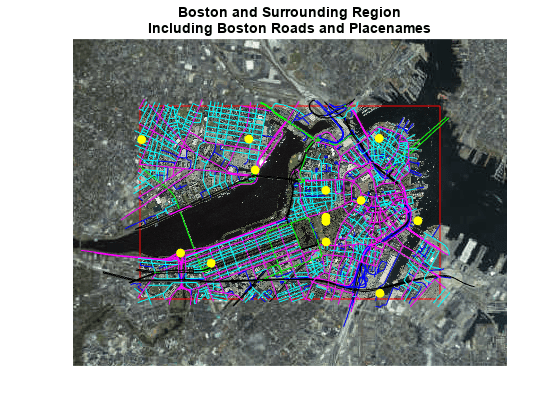このページは機械翻訳を使用して翻訳されました。元の英語を参照するには、ここをクリックします。
ベクトルおよびラスター地図表示
地図上にベクトルまたはラスター データを表示する
ベクトル データは、ポイント、ライン、ポリゴンを使用してイベント、場所、オブジェクトを表します。たとえば、都市は点を使用して、川はラインを使用して、国は多角形を使用して表すことができます。ラスター データは、衛星画像や地形の標高グリッドなどのグリッド データをマトリックス形式で保存します。これらの関数を使用して、ベクトル データとラスター データをマップ上に表示します。
関数
プロパティ
| Point Properties | Geographic point appearance and behavior (R2022a 以降) |
| Line Properties | Geographic chart line appearance and behavior (R2022a 以降) |
| Polygon Properties | Geographic polygon appearance and behavior (R2022a 以降) |
| IconChart Properties | Icon chart appearance and behavior (R2024b 以降) |
トピック
ベクトル地図表示
- Display Vector Data as Points and Lines
This example shows how to display vector data as discrete points, and how to connect points with a great circle track and a rhumb line track. - Display Vector Data as Lines and Patches
This example shows how to create a map from vector data that contains connected line segments and closed polygons. - Create Maps Using Icons
Represent and display data, animate movement along paths, and annotate basemaps using icons on maps. (R2024b 以降) - Control Color and Transparency of Icon Chart
Change the color or hide the background of an icon by using the color and transparency properties of the icon chart object. (R2024b 以降) - Summary of Polygon Display Functions
This topic lists the available Mapping Toolbox™ patch and polygon display functions.
ラスター地図表示
- Types of Data Grids and Raster Display Functions
You can display regular and geolocated data grids in many ways, such as a 2-D indexed image where color represents the data value, or as a 3-D surface with light shading. - Fit Gridded Data to the Graticule
A graticule is a grid of meridians and parallels used to guide the placement of features on a map. Using a finer graticule can give greater precision at the cost of more effort and time. - Create 3-D Displays with Raster Data
This example shows how to create a 3-D display of raster data, where the z-coordinate represents the data values. Change the viewpoint to get the appearance of depth in the map.