分布フィッター
確率分布をデータに当てはめ
説明
分布フィッター アプリでは、MATLAB® のワークスペースからインポートしたデータに対話的な方法で確率分布を当てはめることができます。組み込まれている 22 個の確率分布から選択することも、独自のカスタム分布を作成することもできます。当てはめた分布のプロットは、データのヒストグラムに重ね合わさって表示されます。作成可能なプロットには、確率密度関数 (pdf)、累積分布関数 (cdf)、確率プロットおよび生存時間関数があります。当てはめたパラメーター値を確率分布オブジェクトとしてワークスペースにエクスポートし、オブジェクト関数を使用してさらに分析を実行できます。これらのオブジェクトの操作方法についての詳細は、確率分布の操作を参照してください。分布フィッター アプリのプログラムのワークフローについては、プログラムでの使用を参照してください。
必要な製品
MATLAB
Statistics and Machine Learning Toolbox™
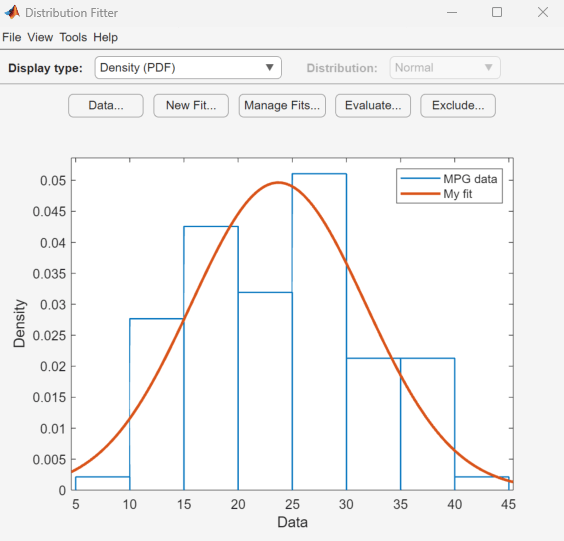
分布フィッター アプリを開く
MATLAB ツールストリップ: [アプリ] タブの [数学、統計および最適化] でアプリのアイコンをクリックします。
MATLAB コマンド プロンプト: 「
distributionFitter」と入力します。
例
標本データ carsmall を読み込みます。
load carsmallガロンあたりの走行マイル数データ MPG を使用して分布フィッター アプリを開きます。
distributionFitter(MPG)
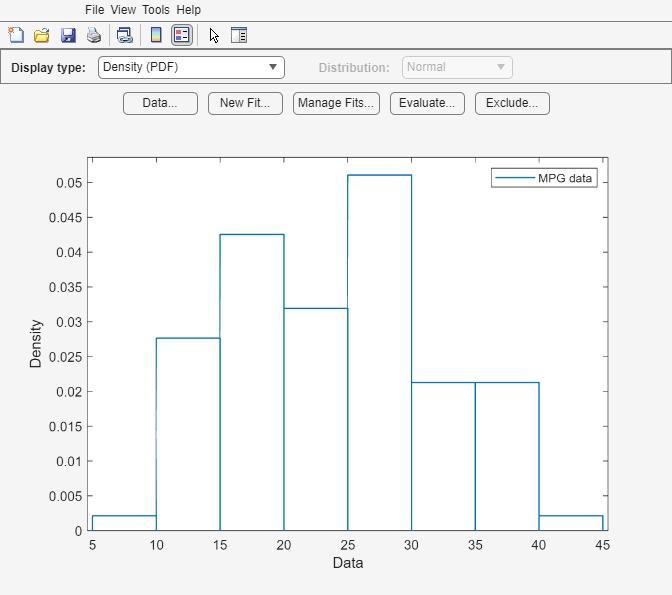
分布フィッター アプリが開き、MPG のデータが読み込まれ、密度 (PDF) プロットが表示されます。このアプリを使用すると、他のプロットを表示したり、このデータに分布を当てはめたりすることができます。
標本データを読み込みます。
load lightbulb.matデータの 1 列目には、2 種類の電球の寿命 (時間単位) が含まれています。2 列目には、電球のタイプに関する情報が含まれています。1 は蛍光灯を、0 は白熱灯を示します。3 列目には、打ち切り情報が含まれています。1 は打ち切られたデータを示し、0 は正確な故障時間を示します。このデータは、シミュレーションされたものです。
lightbulb の 1 列目を入力データ、3 列目を打ち切りデータとして使用して、分布フィッター アプリを開きます。データに lifetime という名前を付けます。
distributionFitter(lightbulb(:,1),lightbulb(:,3),[],"lifetime")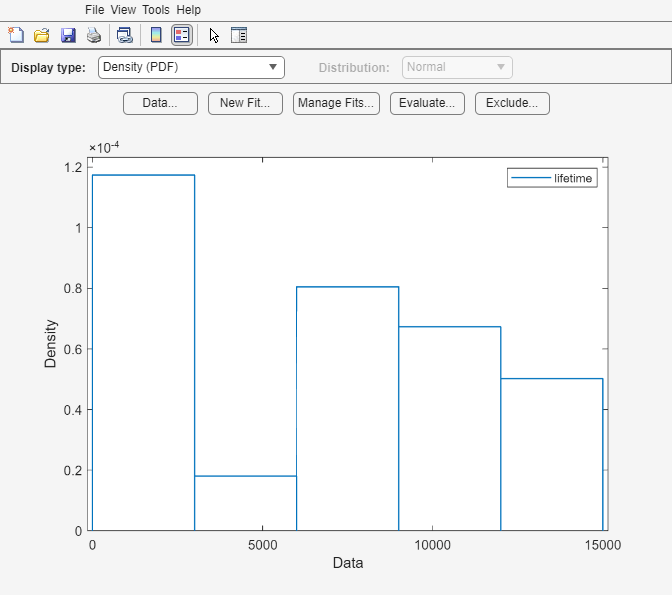
[データ] ダイアログ ボックスを開くには、[データ] をクリックします。[データ セットの管理] ペインで、データ セット lifetime の行をクリックして強調表示にします。そして、[データ セットの表示] ダイアログ ボックスを開くため、[ビュー] をクリックします。寿命データが 2 列目に、対応する打ち切りインジケーターが 3 列目に表示されます。
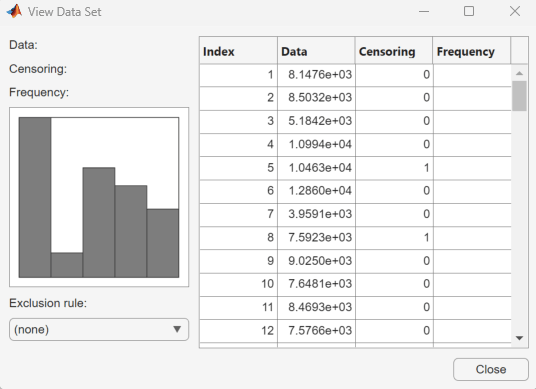
関連する例
パラメーター
データ
ドロップダウン リストから変数を選択することにより、インポートするデータを指定します。変数が行列の場合、既定の設定では行列の 1 列目がインポートされます。行列の別の列や行を選択するには、[列または行の選択] をクリックします。または、有効な MATLAB 式をフィールドに入力できます。
ドロップダウン リストから変数を選択することにより、打ち切りデータを指定します。変数が行列の場合、既定の設定では行列の 1 列目がインポートされます。行列の別の列や行を選択するには、[列または行の選択] をクリックします。このパラメーターはオプションです。
ドロップダウン リストから変数を選択することにより、度数データを指定します。変数が行列の場合、既定の設定では行列の 1 列目がインポートされます。行列の別の列や行を選択するには、[列または行の選択] をクリックします。このパラメーターはオプションです。
データ セットの名前を入力するか、既定の名前をそのまま使用します。
以前にインポートしたデータ セットを管理します。目的のデータ セットをクリックしてから、このペインの下にあるボタンをクリックして、データ セットの表示 ([ビュー])、ビン ルールの設定 ([ビン ルールの設定])、データ セット名の変更 ([名前の変更])、またはデータ セットの削除 ([削除]) を行います。
[データ] ドロップダウン メニューから選択した変数のプレビュー プロットを表示します。
新しい近似
当てはめの名前を入力するか、既定の名前をそのまま使用します。
ドロップダウン リストからデータ セットを選択することにより、近似対象のデータを指定します。
ドロップダウン リストから分布名を選択することにより、当てはめる分布を指定します。
ドロップダウン リストから除外規則を選択することにより、データ値を除外する規則を指定します。このドロップダウン リストに値を入れるには、このアプリのメイン ウィンドウで [除外] をクリックして除外規則を定義しておかなければなりません。このパラメーターはオプションです。
近似の管理
各近似の横にある [プロット] チェック ボックスを選択することにより、メイン ウィンドウにプロットする近似を指定します。[プロット] チェック ボックスをクリアすると、プロットから近似が削除されます。
特定の近似について [プロット] を選択した場合、[信頼限界] を選択すると、その近似の信頼限界をメイン ウィンドウのプロットに表示できます。[信頼限界] チェック ボックスをクリアすると、プロットから信頼区間が削除されます。分布フィッター アプリによって信頼限界が表示されるのは、メイン ウィンドウの [表示タイプ] が [累積確率 (CDF)]、[分位数 (逆 CDF)]、[生存時間関数] または [累積ハザード] に設定されている場合だけです。
評価
1 つ以上の近似をリストから選択して評価します。
評価する確率関数のタイプをドロップダウン リストから指定します。使用可能な関数には、確率密度関数 (pdf)、累積分布関数 (cdf)、分位数 (逆 cdf)、生存時間関数、累積ハザードおよびハザード率があります。
関数を評価する値の数値ベクトルを指定します。[関数] として [分位数 (逆 CDF)] を指定した場合、フィールド名は [p =] に変更されます。この場合は、確率値のベクトルを入力します。
[信頼限界の計算] を選択すると、選択した近似の信頼限界が計算されます。このチェック ボックスが有効になるのは、[関数] として [累積確率 (CDF)]、[分位数 (逆 CDF)]、[生存時間関数] または [累積ハザード] を指定した場合だけです。このパラメーターはオプションです。
信頼限界を計算する水準を指定します。このチェック ボックスが有効になるのは、[関数] として [累積確率 (CDF)]、[分位数 (逆 CDF)]、[生存時間関数] または [累積ハザード] を指定した場合だけです。
[関数のプロット] を選択すると、[x =] フィールドに入力した点で評価した分布関数のプロットが新しいウィンドウに表示されます。このパラメーターはオプションです。
除外
除外規則の名前を入力します。
データの下限と上限を数値で指定します。
[データの選択] ドロップダウン リストから変数を選択して [グラフィカルに除外] をクリックすることにより、データの下限と上限を指定します。対話形式のプロットが新しいウィンドウで開き、プロットで境界をクリックしてドラッグすることにより下限または上限を追加できるようになります。
既存の除外規則をリストから選択します。該当するボタンをクリックすることにより、除外規則のコピー、表示、名前変更または削除を行うことができます。
プログラムでの使用
distributionFitter は、分布フィッター アプリを開きます。既に開いている場合はアプリにフォーカスを移動します。
distributionFitter(y) は、分布フィッター アプリを開き、スカラー値の配列 y で指定されるデータを取り込みます。
distributionFitter( は、ベクトル y,cens)cens を使用して、観測値 y(j) を打ち切るか (cens(j)==1) 正確な観測値であるか (cens(j)==0) を指定します。cens を省略した場合または空の場合、どの y の値も打ち切られていないことになります。
度数データ (freq) があり打ち切りデータ (cens) がない場合、cens に対して空の大かっこ ([]) を指定しなければなりません。
distributionFitter( は、ベクトル y,cens,freq)freq を使用して、y に含まれている各要素の頻度を指定します。freq を省略した場合または空の場合、y に含まれているすべての値の頻度が 1 になります。
度数データ (freq) があり打ち切りデータ (cens) がない場合、cens に対して空の大かっこ ([]) を指定しなければなりません。
distributionFitter( は、データ ベクトル y,cens,freq,dsname)y、打ち切りインジケーター cens および頻度ベクトル freq を使用して、dsname という名前のデータ セットを作成します。dsname には、'mydata' のように文字ベクトルまたは string スカラーを指定します。
打ち切りデータ (cens) も度数データ (freq) もない場合にデータ名を指定するには、freq と cens の両方について空の大かっこ ([]) を指定しなければなりません。
バージョン履歴
R2006a より前に導入R2024a 以降では、分布フィッター アプリにおいて、静的な色ではなく MATLAB の既定の配色を使用してグラフィックス オブジェクトの色が決定されます。
dfittool の名前が distributionFitter に変更されました。動作は変わらず、dfittool のサポートを削除する予定はありません。
MATLAB Command
You clicked a link that corresponds to this MATLAB command:
Run the command by entering it in the MATLAB Command Window. Web browsers do not support MATLAB commands.
Web サイトの選択
Web サイトを選択すると、翻訳されたコンテンツにアクセスし、地域のイベントやサービスを確認できます。現在の位置情報に基づき、次のサイトの選択を推奨します:
また、以下のリストから Web サイトを選択することもできます。
最適なサイトパフォーマンスの取得方法
中国のサイト (中国語または英語) を選択することで、最適なサイトパフォーマンスが得られます。その他の国の MathWorks のサイトは、お客様の地域からのアクセスが最適化されていません。
南北アメリカ
- América Latina (Español)
- Canada (English)
- United States (English)
ヨーロッパ
- Belgium (English)
- Denmark (English)
- Deutschland (Deutsch)
- España (Español)
- Finland (English)
- France (Français)
- Ireland (English)
- Italia (Italiano)
- Luxembourg (English)
- Netherlands (English)
- Norway (English)
- Österreich (Deutsch)
- Portugal (English)
- Sweden (English)
- Switzerland
- United Kingdom (English)