Simulink.sdi.setSubplotLimits
Specify subplot limits for time plots in the Simulation Data Inspector
Since R2021a
Description
Simulink.sdi.setSubplotLimits(
configures the time and y-axis limits for the subplot at the location
specified by r,c,Name,Value)r and c according to the values specified
by one or more name-value pair arguments. You can specify any combination of a
t-axis minimum, t-axis maximum,
y-axis minimum, and y-axis maximum using name-value
pair arguments.
Note
Limits for the t-axis apply to all linked time plots in the Simulation Data Inspector. For more information, see Linked Subplots.
Examples
You can use the Simulink.sdi.getSubplotLimits and Simulink.sdi.setSubplotLimits functions to copy the axis limits from one subplot to another. For example, you can specify the same y-axis limits for two subplots that display the same signal from simulations that used different values of a model parameter. This example copies the y-axis settings from one subplot to another to analyze the effect of changing the value of Mu in the model vdp.
Create the data in the Simulation Data Inspector by simulating the model vdp twice. The first time, specify the value of Mu as 1. For the second simulation, set the value of Mu to 2. The model logs data for the signals x1 and x2.
open_system("vdp"); Simulink.sdi.clear; set_param("vdp/Mu","Gain","1") sim("vdp"); set_param("vdp/Mu","Gain","2") sim("vdp");
Open the Simulation Data Inspector.
Simulink.sdi.view
Create plots in the Simulation Data Inspector to show the results from each simulation. Configure a 2x2 subplot layout so you can plot one signal on each plot, side by side.
Simulink.sdi.setSubPlotLayout(2,2)
Get the Simulink.sdi.Signal objects that correspond to each signal from each run, and plot one signal on each subplot. Plot the signals from the first simulation on the subplots in the first column and the signals from the second simulation on the subplots in the second column.
runIDs = Simulink.sdi.getAllRunIDs; runID1 = runIDs(end-1); runID2 = runIDs(end); runMu1 = Simulink.sdi.getRun(runID1); runMu2 = Simulink.sdi.getRun(runID2); sig1 = getSignalByIndex(runMu1,1); sig2 = getSignalByIndex(runMu1,2); sig3 = getSignalByIndex(runMu2,1); sig4 = getSignalByIndex(runMu2,2); plotOnSubPlot(sig1,1,1,true); plotOnSubPlot(sig2,2,1,true); plotOnSubPlot(sig3,1,2,true); plotOnSubPlot(sig4,2,2,true);
The signals in the first column of plots look similar to those in the second column. However, the y-axis limits for the plots of the x2 signal are different.
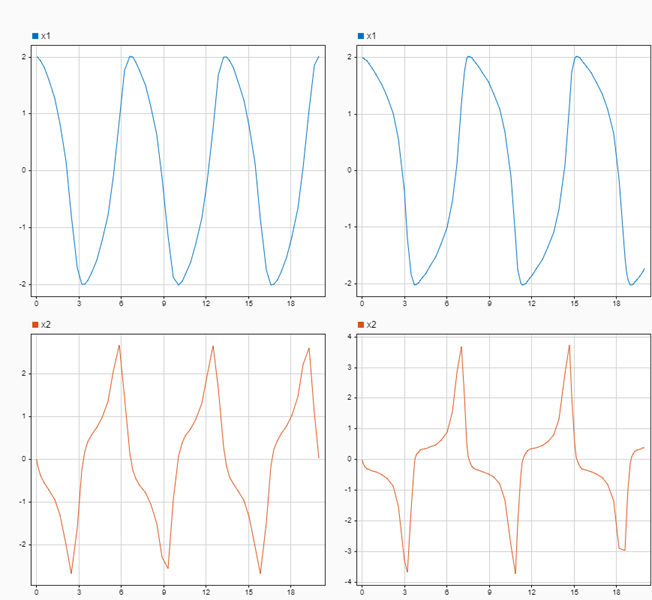
Use the Simulink.sdi.getSubplotLimits function to copy the limits used for the subplot with the x2 signal from the second simulation.
[~,~,ymin,ymax] = Simulink.sdi.getSubplotLimits(2,2);
Use the Simulink.sdi.setSubplotLimits function to apply the same y-axis limits to the subplot with the x2 signal from the first run.
Simulink.sdi.setSubplotLimits(2,1,'yRange',[ymin,ymax]);With the updated y-axis limits, the difference in the x2 signal is more apparent.
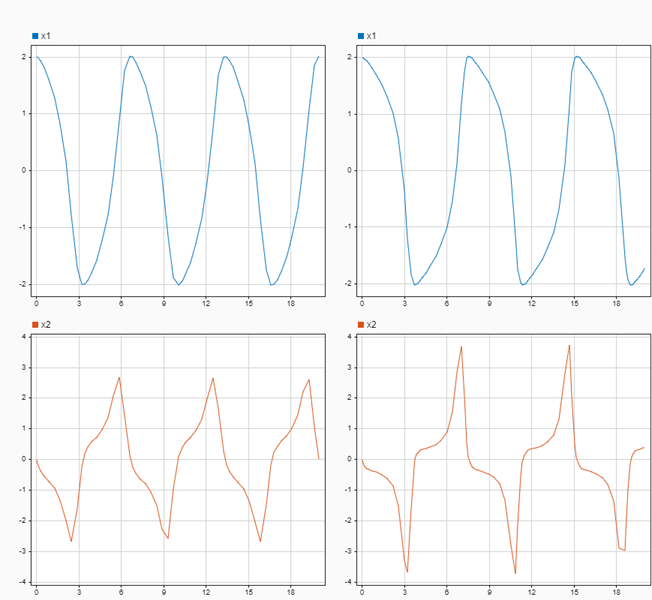
Input Arguments
Subplot row index, specified as an integer between 1 and
8, inclusive. Use the r and c
inputs together to specify the location of the subplot for which you want to specify
axis limits.
Example: Simulink.sdi.setSubplotLimits(2,2,'yrange',[0,3])
configures y-axis limits for the time plot in the second row of the
second column of the subplot layout in the Simulation Data Inspector.
Subplot column index, specified as an integer value between 1 and
8, inclusive. Use the r and c
inputs together to specify the location of the subplot for which you want to specify
axis limits.
Example: Simulink.sdi.setSubplotLimits(2,2,'yrange',[0,3])
configures y-axis limits for the time plot in the second row of the
second column of the subplot layout in the Simulation Data Inspector.
Name-Value Arguments
Specify optional pairs of arguments as
Name1=Value1,...,NameN=ValueN, where Name is
the argument name and Value is the corresponding value.
Name-value arguments must appear after other arguments, but the order of the
pairs does not matter.
Before R2021a, use commas to separate each name and value, and enclose
Name in quotes.
Example: Simulink.sdi.setSubplotLimits(2,2,'ymin',0,'ymax',3)
configures y-axis limits for the time plot in the second row of the
second column of the subplot layout in the Simulation Data Inspector.
Simulation Data Inspector view, specified as 'Inspect' or
'Compare'. Specify the view with the subplot for which you want
to specify limits. When you omit the 'View' argument, the limits
are applied to the specified subplot in the inspect view.
Example: Simulink.sdi.setSubplotLimits(2,1,'View','Compare','yRange',[-2,2])
configures y-axis limits for the difference plot in the compare
view of the Simulation Data Inspector.
Data Types: char | string
t-axis minimum, specified as a scalar.
You can specify limits for the t-axis using the
tMin and tMax name-value arguments, using the
tRange argument, or using the AllRange
argument. When you specify the tMin name-value pair argument, do
not specify the tRange or AllRange
arguments.
Data Types: double
t-axis maximum, specified as a scalar.
You can specify limits for the t-axis using the
tMin and tMax name-value arguments, the
tRange argument, or the AllRange argument.
When you specify the tMax name-value argument, do not specify the
tRange or AllRange arguments.
Data Types: double
y-axis minimum, specified as a scalar.
You can specify limits for the y-axis using the
yMin and yMax name-value arguments, the
yRange argument, or the AllRange argument.
When you specify the yMin name-value argument, do not specify the
yRange or AllRange arguments.
Data Types: double
y-axis maximum, specified as a scalar.
You can specify limits for the y-axis using the
yMin and yMax name-value arguments, the
yRange argument, or the AllRange argument.
When you specify the yMax name-value argument, do not specify the
yRange or AllRange arguments.
Data Types: double
t-axis range, specified as a
1-by-2 vector that contains scalar numeric
values.
You can specify limits for the t-axis using the
tMin and tMax name-value arguments, the
tRange argument, or the AllRange argument.
When you specify the tRange name-value argument, do not specify the
tMin, tMax, or AllRange
arguments.
Example: Simulink.sdi.setSubplotLimits(1,1,'tRange',[-1,20])
configures the t-axis range for the subplot in the first row and
first column of the Simulation Data Inspector subplot layout.
Data Types: double
y-axis range, specified as a
1-by-2 vector that contains scalar numeric
values.
You can specify limits for the y-axis using the
yMin and yMax name-value arguments, the
yRange argument, or the AllRange argument.
When you specify the yRange name-value argument, do not specify the
yMin, yMax, or AllRange
arguments.
Example: Simulink.sdi.setSubplotLimits(1,1,'yRange',[-5,5])
configures the y-axis range for the subplot in the first row and
first column of the Simulation Data Inspector subplot layout.
Data Types: double
Ranges for t-axis and y-axis, specified
as a 1-by-4 vector that contains scalar numeric
values. The values specified in the vector are mapped to the t-
and y-axis limits in this order:
[tMin,tMax,yMin,yMax].
When you specify the AllRange name-value argument, do not
specify the tMin, tMax, yMin,
yMax, tRange, or yRange
arguments.
Example: Simulink.sdi.setSubplotLimits(1,1,'AllRange',[-1,20,-5,5])
configures the t-axis range and y-axis range
for the subplot in the first row and first column of the Simulation Data Inspector
subplot layout.
Data Types: double
Version History
Introduced in R2021a
MATLAB Command
You clicked a link that corresponds to this MATLAB command:
Run the command by entering it in the MATLAB Command Window. Web browsers do not support MATLAB commands.
Web サイトの選択
Web サイトを選択すると、翻訳されたコンテンツにアクセスし、地域のイベントやサービスを確認できます。現在の位置情報に基づき、次のサイトの選択を推奨します:
また、以下のリストから Web サイトを選択することもできます。
最適なサイトパフォーマンスの取得方法
中国のサイト (中国語または英語) を選択することで、最適なサイトパフォーマンスが得られます。その他の国の MathWorks のサイトは、お客様の地域からのアクセスが最適化されていません。
南北アメリカ
- América Latina (Español)
- Canada (English)
- United States (English)
ヨーロッパ
- Belgium (English)
- Denmark (English)
- Deutschland (Deutsch)
- España (Español)
- Finland (English)
- France (Français)
- Ireland (English)
- Italia (Italiano)
- Luxembourg (English)
- Netherlands (English)
- Norway (English)
- Österreich (Deutsch)
- Portugal (English)
- Sweden (English)
- Switzerland
- United Kingdom (English)