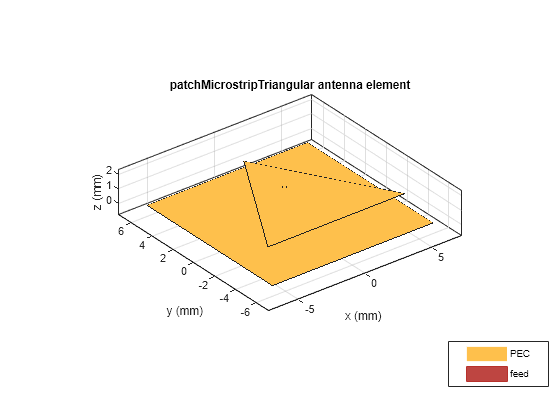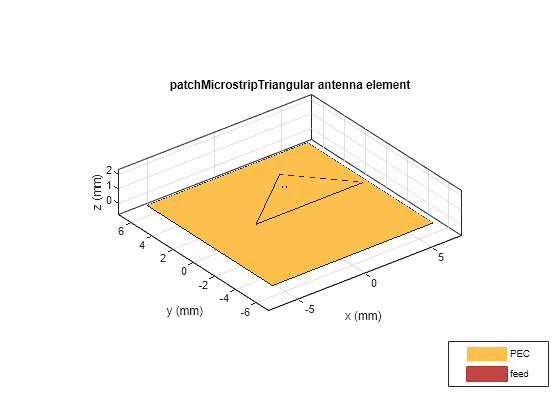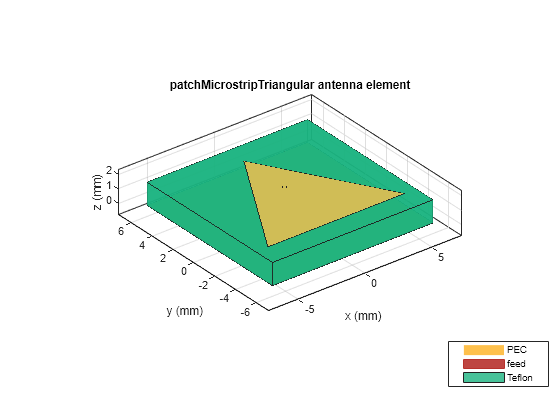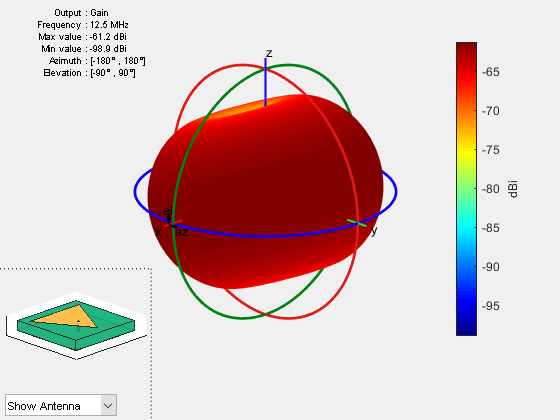patchMicrostripTriangular
Create regular or AI-based triangular microstrip patch antenna
Description
Use the default patchMicrostripTriangular object to create
a triangular microstrip patch antenna resonating around 15.67 GHz. The default patch is
centered at the origin.

You can perform full-wave EM solver based analysis on the regular
patchMicrostripTriangular antenna or you can create a
patchMicrostripTriangular type AIAntenna and explore the design
space to tune the antenna for your application using AI-based analysis.
Creation
Syntax
Description
trianglepatch = patchMicrostripTriangular creates a
triangular microstrip patch antenna with default property values. The
default dimensions are chosen for an operating frequency of 15.67 GHz for
the air or 12.9 GHz for the Teflon substrate.
trianglepatch = patchMicrostripTriangular(
sets properties using one or more name-value arguments.
PropertyName=Value)PropertyName is the property name and
Value is the corresponding value. You can specify
several name-value arguments in any order as
PropertyName1=Value1,...,PropertyNameN=ValueN.
Properties that you do not specify, retain their default values.
For example, trianglepatch =
patchMicrostripTriangular(Side=0.2) creates a triangular
microstrip patch with a side length of 0.2 m.
You can also create a
patchMicrostripTriangularantenna resonating at a desired frequency using thedesignfunction.You can also create a
patchMicrostripTriangularantenna from a microstrip patch typeAIAntennaobject using theexportAntennafunction.A
patchMicrostripTriangulartypeAIAntennahas some common tunable properties with a regularpatchMicrostripTriangularantenna for AI-based analysis. Other properties of the regularpatchMicrostripTriangularantenna are retained as read-only in itsAIAntennaequivalent. To find the upper and lower bounds of the tunable properties, usetunableRangesfunction.
Properties
Object Functions
axialRatio | Calculate and plot axial ratio of antenna or array |
bandwidth | Calculate and plot absolute bandwidth of antenna or array |
beamwidth | Beamwidth of antenna |
charge | Charge distribution on antenna or array surface |
current | Current distribution on antenna or array surface |
design | Create antenna, array, or AI-based antenna resonating at specified frequency |
efficiency | Calculate and plot radiation efficiency of antenna or array |
EHfields | Electric and magnetic fields of antennas or embedded electric and magnetic fields of antenna element in arrays |
feedCurrent | Calculate current at feed for antenna or array |
impedance | Calculate and plot input impedance of antenna or scan impedance of array |
info | Display information about antenna, array, or platform |
memoryEstimate | Estimate memory required to solve antenna or array mesh |
mesh | Generate and view mesh for antennas, arrays, and custom shapes |
meshconfig | Change meshing mode of antenna, array, custom antenna, custom array, or custom geometry |
msiwrite | Write antenna or array analysis data to MSI planet file |
optimize | Optimize antenna and array catalog elements using SADEA or TR-SADEA algorithm |
pattern | Plot radiation pattern of antenna, array, or embedded element of array |
patternAzimuth | Azimuth plane radiation pattern of antenna or array |
patternElevation | Elevation plane radiation pattern of antenna or array |
peakRadiation | Calculate and mark maximum radiation points of antenna or array on radiation pattern |
rcs | Calculate and plot monostatic and bistatic radar cross section (RCS) of platform, antenna, or array |
resonantFrequency | Calculate and plot resonant frequency of antenna |
returnLoss | Calculate and plot return loss of antenna or scan return loss of array |
show | Display antenna, array structures, shapes, or platform |
sparameters | Calculate S-parameters for antenna or array |
stlwrite | Write mesh information to STL file |
vswr | Calculate and plot voltage standing wave ratio (VSWR) of antenna or array element |