ReqIF ファイルのインポートとエクスポートのラウンドトリップ
多くのサードパーティ製要件管理アプリケーションが ReqIF™ 形式を使用して要件をエクスポートおよびインポートできます。サードパーティ製ツールで要件を管理している場合、ReqIF ファイルを使用して、要件を Requirements Toolbox™ にインポートし、編集して、元のサードパーティ製ツールにエクスポートできます。この手順は、"ReqIF ラウンド トリップ" と呼ばれています。
要件のインポートに関する考慮事項
ReqIF ラウンド トリップで要件をインポートする前に、入力データのマッピング方法を決める必要があります。さらに、ReqIF ファイルに複数の仕様がある場合は、仕様のインポート方法も決めなければなりません。
インポート マッピングに関する考慮事項
ReqIF ファイルから要件をインポートする際には、使用するインポート マッピングを選択できます。詳細については、インポート マッピングの選択を参照してください。
あるいは、Requirements Toolbox で ReqIF データをステレオタイプにマッピングすることもできます。詳細については、Use Stereotypes when Importing from ReqIF Filesを参照してください。
複数の仕様をもつ ReqIF ファイルに関する考慮事項
ReqIF ファイルには複数の仕様を含めることができます。要件を ReqIF ファイルにエクスポートする場合、一度にエクスポートできる要件セットは 1 つのみです。したがって、複数のソース仕様をもつ ReqIF ファイルを使用して ReqIF ラウンド トリップを実行する予定がある場合は、仕様をインポートする方法として、次のどの方法がユース ケースに適しているかを判断する必要があります。
要件セットにインポートする単一の ReqIF ソース仕様を選択します。
ReqIF ソース仕様を 1 つの要件セットに統合します。
各 ReqIF ソース仕様を個別の要件セットにインポートします。
詳細については、複数の仕様をもつ ReqIF ファイルからの要件のインポートを参照してください。
インポートされたコンテンツの編集
インポートした要件のコンテンツは要件エディターを使用して編集できます。要件は、使用するインポート モードに応じて、参照要件 (slreq.Reference オブジェクト) または要件 (slreq.Requirement オブジェクト) としてインポートされます。詳細については、インポート モードの選択を参照してください。
メモ
ReqIF ラウンド トリップを実行するときは、インポートした要件セットに要件を追加したり、インポートした要件の親子関係を変更したりすることはできません。ReqIF ラウンド トリップのベスト プラクティスの詳細については、ReqIF ラウンドトリップ ワークフローのベスト プラクティスとガイドラインを参照してください。
属性マッピングの編集
要件とリンクを ReqIF ファイルからインポートするときは、ReqIF の要件とリンクのタイプおよび属性を Requirements Toolbox の要件とリンクのタイプ、プロパティ、カスタム属性にマッピングするインポート マッピングを選択する必要があります。詳細については、インポート マッピングの選択を参照してください。
要件をインポートした後に、タイプと属性のマッピングを編集できます。詳細については、ReqIF のタイプと属性のマッピングを参照してください。
インポートされた要件の編集
要件または参照要件を編集して、[概要] や [説明] などの要件プロパティを変更することができます。要件セットのカスタム属性を定義し、そのカスタム属性の値を設定することもできます。詳細については、要件へのカスタム属性の追加を参照してください。
インポートされた参照要件は、編集する前にロック解除しなければなりません。要件セット内のすべての要件をロック解除するには、要件セットの最上位のインポート ノードを選択して、右側のペインの [要件の交換] で、[ロックをすべて解除] をクリックします。
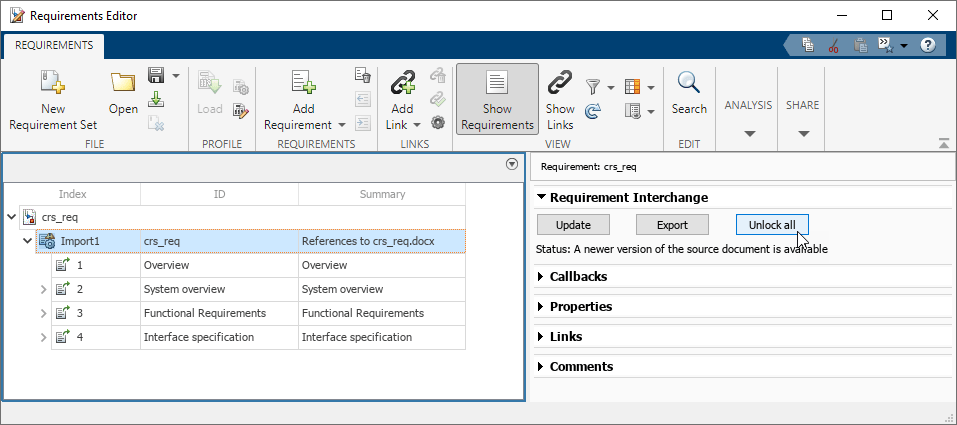
個々の要件をロック解除するには、該当する要件に移動して、右側のペインの [プロパティ] で、[ロックを解除] をクリックします。
要件セットに関連付けられているカスタム属性を追加、削除、編集するには、要件セットを選択し、右側のペインの [カスタム属性レジストリ] のインターフェイスを使用します。要件のカスタム属性の管理の詳細については、要件へのカスタム属性の追加を参照してください。個別の参照要件を選択してロック解除し、カスタム属性値を設定します。
インポートされた要件コンテンツの更新
インポート操作中に [外部ソースからの更新を許可] を選択した場合は、ReqIF ファイルで変更を加え、要件エディターで要件を更新することができます。
要件を更新するには、要件セットのインポート ノードを選択し、右側のペインの [要件の交換] で [更新] をクリックします。更新操作により、ロック解除した参照要件に対する編集などのローカルの変更はすべて上書きされます。更新操作では、コメントおよびローカル属性は保持されます。詳細については、インポートされた要件の外部アプリケーションによる管理を参照してください。
MATLAB および Simulink 内の項目への要件のリンク
Requirements Toolbox で要件セットに含まれていない項目 (Simulink® ブロックや別の要件セット内の要件など) に要件をリンクしている場合、その要件と関連リンクを ReqIF ファイルにエクスポートすると、Requirements Toolbox により、リンクされた項目のリンク プロキシ オブジェクトが ReqIF ファイルに挿入されます。詳細については、リンクのエクスポートを参照してください。
リンク プロキシ オブジェクトを含む ReqIF ファイルを Requirements Toolbox に再インポートすると、タイプが Requirement 以外のプロキシ オブジェクトについて、プロキシ オブジェクトと要件を関連付けるリンクが再構築されます。詳細については、Requirements Toolbox によって生成された ReqIF ファイルからのリンクのインポートを参照してください。