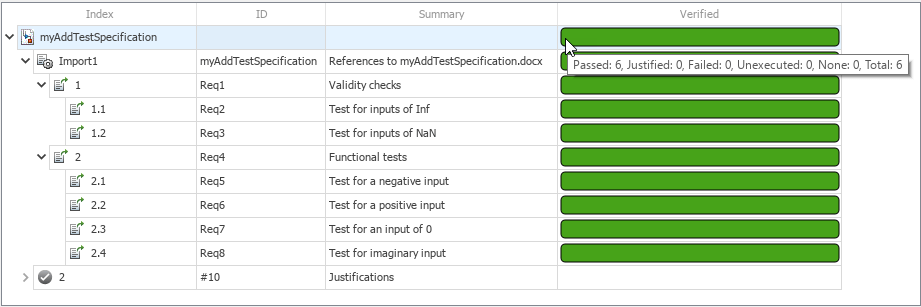要件検証の進行状況の追跡
要件エディターで検証ステータスを表示して、要件の検証の進行状況を追跡できます。Requirements Toolbox™ は、要件セット内の各機能要件をチェックして検証リンクがあるかどうかを確認し、その結果を、要件セットの全体的な検証の進行状況を反映するステータスに集約します。
チュートリアルのこの手順では、myAddTestSpecification 要件セットの検証ステータスを表示し、リンクされている MATLAB® テストを実行し、検証された要件を表示します。
検証ステータスの表示
myAdd2 プロジェクトを開きます。このプロジェクトは myAdd プロジェクトに似ていますが、以前の手順で変更したファイルの更新バージョンが含まれています。
openProject("myAdd2");要件エディターで myAddTestSpecification 要件セットを開きます。
slreq.open("myAddTestSpecification");[ビュー] セクションで [列]、[検証ステータス] を選択します。[リフレッシュ] をクリックして、Requirements Toolbox が検証リンクの機能要件を解析していることを確認します。
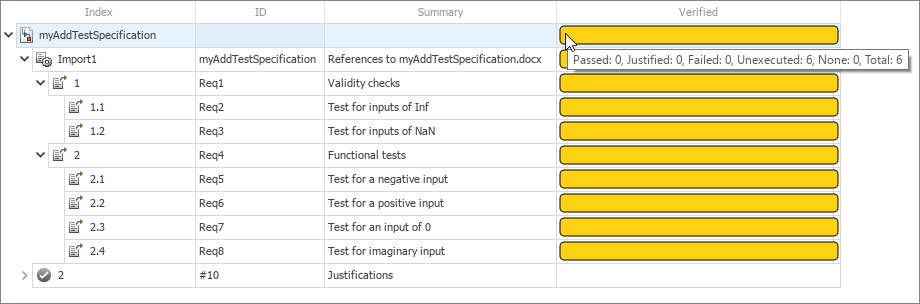
検証ステータス バーが黄色の場合、要件に検証リンクがあるが、テストが実行されていないことを示しています。ステータス バーがフルになっている場合、要件セット内のすべての要件に検証リンクがあることを示しています。コンテナー要件 1 および 2 は検証ステータスから除外されています。
MATLAB テストの実行
テスト ファイル tMyAdd.m には、myAddTestSpecification 要件セット内の要件にリンクされているテストが含まれています。テスト ファイルを開きます。
open tMyAddリンクされている MATLAB テストを実行して要件を検証します。要件エディターで myAddTestSpecification 要件セットを右クリックし、[テストの実行] を選択します。[テストの実行] ダイアログで、テストが選択されていることを確認し、[テストの実行] をクリックします。
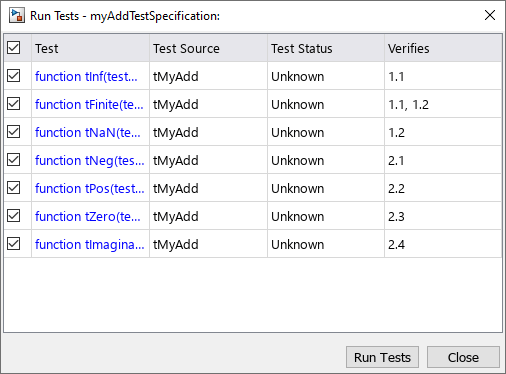
検証された要件の確認
要件エディターで検証ステータス バーが緑色の場合、テストがパスし、要件セット内の機能要件が検証されたことを示しています。