Migrating from Metrics Dashboard to Model Maintainability Dashboard
The Model Maintainability Dashboard collects metric data from the model design artifacts in a project to help you assess the size, architecture, and complexity of your design. If you currently use the Metrics Dashboard to only analyze your model size, architecture, and complexity, then you can use the Model Maintainability Dashboard instead. The Model Maintainability Dashboard collects metrics without compiling the model and automatically identifies metric results that are outdated due to changes in the project. You can migrate to the Model Maintainability Dashboard by creating a project for your model, fixing artifact traceability issues, and updating code you use to collect and display metric results.
There are differences between the Metrics Dashboard and Model Maintainability Dashboard metric results. These differences are expected because these dashboards use different metrics and calculate metric results differently. For a comparison of the metrics, see Choose Which Metrics to Collect.
The Model Maintainability Dashboard does not support all of the capabilities available in the Metrics Dashboard. For more information, see Limitations. If you are using one of these capabilities, you should continue to use the Metrics Dashboard.
Advantages of the Model Maintainability Dashboard
The Metrics Dashboard runs on an individual model or subsystem and requires a computationally intensive, compile-based analysis for many metrics.
The Model Maintainability Dashboard can analyze Simulink® models, Stateflow® charts, and MATLAB® code in your project to help you determine if parts of a design are too complex and need to be refactored. The Model Maintainability Dashboard can:
Collect metrics without compiling the model.
Trace the relationships between models and related design artifacts.
Automatically identify metric results that are outdated due to changes in the project.
Aggregate metrics across software units in software components. You can explicitly specify the boundaries of aggregation by using project labels to categorize the units and components.
Provide metrics, like the Halstead Difficulty, that are not available in the Metrics Dashboard. For an overview of the metrics, see Model Maintainability Metrics.
Generate a report that contains the metric results.
Additionally, the Model Maintainability Dashboard uses the same dashboard user interface and metric API as the Model Testing Dashboards.
For an overview of the dashboard metrics and results, see Explore Metric Results, Monitor Progress, and Identify Issues.
How to Migrate to the Model Maintainability Dashboard
You can migrate to the Model Maintainability Dashboard by setting up a project for your model, fixing artifact traceability issues, and updating code that you use to collect and display metric results.
Create and Open Project
To use the Model Maintainability Dashboard, your models must be inside a project. The project folder, and referenced project folders, define the scope of the artifacts that the dashboard metrics analyze and help the dashboard to detect when metric results become outdated. If you already have a project that contains your model, open the project. Otherwise, you can create a project directly from your model or create an empty project. For more information, see Create Project to Use Model Design and Model Testing Dashboards.
Open Dashboard and Enable Artifact Tracing
After you open your project, open the Model Maintainability Dashboard. On the Project tab, in the Tools section, click Model Design Dashboard.
When you open a dashboard for a project for the first time, the Enable Artifact Tracing dialog box opens and prompts you to enable artifact tracing for the project. The dashboard uses artifact tracing to create a digital thread that monitors the project for changes and identifies if the changes invalidate the metric results. Click Enable and Continue to create a digital thread for the project.
The Dashboard window opens and automatically opens a Model Maintainability dashboard tab for a model in the project. The Dashboard window provides a centralized location where you can open dashboards for the models in your project, view metric results, analyze affected artifacts, and generate reports on the quality and compliance of the artifacts in your project. For more information, see Analyze Your Project with Dashboards.
Review Units and Components
Your units and components appear in the Project panel in the Model Maintainability Dashboard. A unit is a functional entity in your software architecture that you can execute and test independently or as part of larger system tests. A component is an entity that integrates multiple testable units together. By default, the dashboard considers each Simulink model inside your project folder as a unit and each System Composer™ architecture model as a component. The dashboard categorizes models as units and components because software development standards, such as ISO 26262-6, define objectives for unit testing. For information, see Categorize Models in Hierarchy as Components or Units.
If you want to exclude certain models from the dashboard, specify which models are units or components by labeling them in your project and configuring the dashboard to recognize the label, as shown in Specify Models as Components and Units. If you expect a model to appear in the Project panel and it does not, see Fix Artifact Issues.
Fix Artifact Issues
The dashboard finds artifact issues in the project that lead to unsaved
information, portability issues, or ambiguous relationships between artifacts.
These issues can cause certain artifacts to not appear in the dashboard, which
can lead to incorrect metric results. You can investigate artifact issues by
using the Artifact Issues button on the
Traceability tab. The warning
![]() and error
and error ![]() icons in the dashboard toolstrip indicate the
artifact issues. Investigate the issues by clicking the
Traceability tab and clicking the Artifact
Issues button. For information on how to view artifact issues,
see View Artifact Issues in Project. For
information on how to fix artifact issues, see Resolve Missing Artifacts, Links, and Results.
icons in the dashboard toolstrip indicate the
artifact issues. Investigate the issues by clicking the
Traceability tab and clicking the Artifact
Issues button. For information on how to view artifact issues,
see View Artifact Issues in Project. For
information on how to fix artifact issues, see Resolve Missing Artifacts, Links, and Results.
Collect Dashboard Results
The Model Maintainability Dashboard collects metric data from the model design artifacts in your project to help you assess the size, architecture, and complexity of your design. The dashboard can collect these metrics without needing to compile the model and can automatically identify outdated metric results when artifacts in the project change.
To view information about a metric and how the Model Maintainability
Dashboard calculates the metric value, point to a widget, then point
to the three dots in the top-right corner of the widget, and click the Help icon
![]() . For an overview the Model
Maintainability Dashboard and its metrics, see Monitor Design Complexity Using Model Maintainability Dashboard and Model Maintainability Metrics.
. For an overview the Model
Maintainability Dashboard and its metrics, see Monitor Design Complexity Using Model Maintainability Dashboard and Model Maintainability Metrics.
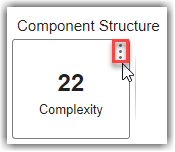

Update Programmatic Metric Collection
For the Metrics Dashboard, you use a slmetric.Engine object to
collect metric results. For the Model Maintainability Dashboard, you
use a metric.Engine object to collect metric results. The way you
collect metrics programmatically is similar for both dashboards, but you need to
update your code. This table shows the programmatic differences in how you
collect metric results for a model, in this case the number of Simulink blocks in a model named myModel. For more
information, see metric.Engine and Collect Model Maintainability Metrics Programmatically.
| Functionality | slmetric.Engine API for Metrics
Dashboard | metric.Engine API for Model
Maintainability Dashboard | More Information |
|---|---|---|---|
| Creating Metric Engine |
metric_engine = slmetric.Engine(); |
metric_engine = metric.Engine(); | See |
| Specifying Scope of Analysis |
setAnalysisRoot(metric_engine,'Root','myModel','RootType','Model'); | For the Model Maintainability Dashboard,
you do not need to set an analysis root. By default, the
| See the |
| Collecting Metric Results |
execute(metric_engine,'mathworks.metrics.SimulinkBlockCount'); |
model = [which("myModel.slx"),"myModel"]; execute(metric_engine,"slcomp.SimulinkBlocks", ... ArtifactScope = model); | See the Both dashboards have metrics for model size, architecture, and complexity. However, for some metrics, you might see a difference between the Metrics Dashboard and Model Maintainability Dashboard results. For a comparison of the metrics, see the metric comparison in Choose Which Metrics to Collect. |
| Accessing Metric Results |
results = getMetrics(metric_engine,'mathworks.metrics.SimulinkBlockCount'); |
results = getMetrics(metric_engine,"slcomp.SimulinkBlocks"); | See the |
| Getting Available Metrics |
modelMetrics = slmetric.metric.getAvailableMetrics(); |
maintainabilityMetrics = getAvailableMetricIds(metric_engine, ... App="DashboardApp", ... Dashboard="ModelMaintainability"); | See the For details on the model maintainability metrics, see Model Maintainability Metrics. |
Choose Which Metrics to Collect
The Model Maintainability Dashboard provides size, architecture, and complexity metrics that are similar to the Size Metrics and Architecture Metrics in the Metrics Dashboard. Some Metrics Dashboard metrics, like the Compliance Metrics and Readability Metrics, are not supported yet. For more information, see Limitations.
These tables summarize how metrics in the Metrics Dashboard relate to metrics in the Model Maintainability Dashboard.
Note
There are differences between the Metrics Dashboard and Model Maintainability Dashboard metric results. These differences are expected because these dashboards use different metrics and calculate metric results differently. In particular, the Metrics Dashboard calculates many metric results by using a compiled representation of a model, which can differ from the Simulink model that you edit. The Model Maintainability Dashboard calculates metric results using the graphical representation of the model itself and scopes the analysis to each unit or component and its supporting artifacts in the project folder.
Size Metrics
| Metrics Dashboard Functionality | Use This Instead |
|---|---|
| Simulink Block Metric |
The Model Maintainability Dashboard also provides other Simulink Architecture metrics that are not available in the Metrics Dashboard. |
| Subsystem Metric | No replacement |
| Library Link Metric | No replacement |
| Effective Lines of MATLAB Code Metric |
|
| Stateflow Chart Objects Metric | The Model Maintainability Dashboard provides other Stateflow Architecture metrics that are not available in the Metrics Dashboard. |
| Lines of Code for Stateflow Blocks Metric | |
| Subsystem Depth Metric | The Model Maintainability Dashboard provides other Component Structure and Interfaces metrics that are not available in the Metrics Dashboard. |
| Input Output Metric | |
| Explicit Input Output Metric | |
| File Metric | No replacement |
| MATLAB Function Metric | The Model Maintainability Dashboard provides other MATLAB Architecture metrics. |
| Model File Count | No replacement |
| Parameter Metric | No replacement |
| Stateflow Chart Metric | The Model Maintainability Dashboard provides other Stateflow Architecture metrics that are not available in the Metrics Dashboard. |
Architecture Metrics
| Metrics Dashboard Functionality | Use This Instead |
|---|---|
| Cyclomatic Complexity Metric | As part of the transition to the Model Maintainability Dashboard, the cyclomatic complexity metric has been replaced by several new metrics designed to provide a more comprehensive assessment of design complexity. These metrics evaluate the complexity of your design models, charts, and code based the number of possible execution paths through the design. The metrics calculate design cyclomatic complexity, which is distinct from cyclomatic complexity and other complexity calculations. Unlike previous approaches that relied on a compiled model, which was subject to transformations and optimizations during model compile, these new metrics analyze the graphical representation of the model. This approach allows the Model Maintainability Dashboard to assess the design artifacts that you maintain instead of the intermediate representation of the compiled model. |
| Clone Content Metric | No replacement |
| Clone Detection Metric | No replacement |
| Library Content Metric | No replacement |
Limitations
The Model Maintainability Dashboard does not support some capabilities in the Metrics Dashboard.
Dashboard for Subsystem
The Model Maintainability Dashboard does not provide the ability to open a dashboard directly on a subsystem and display the subsystem metric results in the dashboard widgets. However, when you click a widget in the Model Maintainability Dashboard, the app provides a table of detailed metric results for individual Simulink model layers, MATLAB functions and methods, and Stateflow objects. For an example of the detailed metric results in the Model Maintainability Dashboard, see the Metric Details in Monitor Design Complexity Using Model Maintainability Dashboard. If you need the dashboard widgets to display information for a subsystem, use the Metrics Dashboard.
Modeling Guideline Compliance
The Model Maintainability Dashboard does not provide compliance metrics for Model Advisor check issues, code analyzer warnings, or Simulink diagnostic warnings. If you use the Modeling Guideline Compliance group in the Metrics Dashboard, Compliance Metrics, or the Readability Metrics, use the Metrics Dashboard.
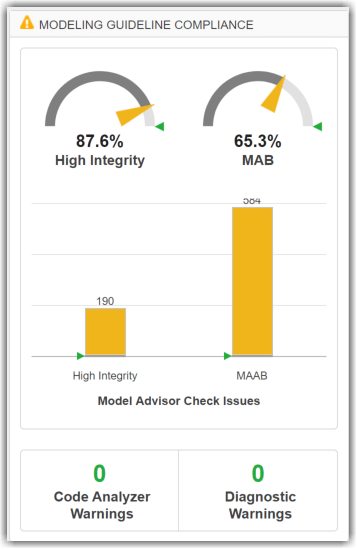
Actual Reuse and Potential Reuse
The Model Maintainability Dashboard does not provide architecture metrics for actual and potential model component and subcomponent reuse. If you use the Actual Reuse or Potential Reuse widgets in the Metrics Dashboard, or the metrics Clone Content Metric, Clone Detection Metric, or Library Content Metric, use the Metrics Dashboard.
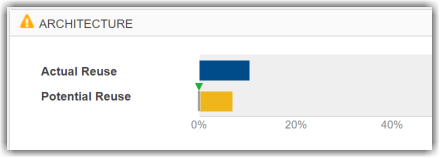
Custom Metrics
By default, the Model Maintainability Dashboard does not provide
the ability to create custom metrics. If you have custom metrics, like
MATLAB classes that inherit from the abstract base class
slmetric.metric.Metric and Compliance Metrics for Model Advisor Configurations, contact
MathWorks® Consulting Services for help creating custom metrics for the
Model Maintainability Dashboard. Otherwise, use the Metrics
Dashboard.
Custom Dashboard Layout
The Model Maintainability Dashboard does not provide the ability to customize the dashboard layout or other dashboard functionality, like compliance thresholds. To see an example of the dashboard layout for the Model Maintainability Dashboard, see Monitor Design Complexity Using Model Maintainability Dashboard. If you require a different layout for your dashboard widgets, containers, and custom widgets, use the Metrics Dashboard.