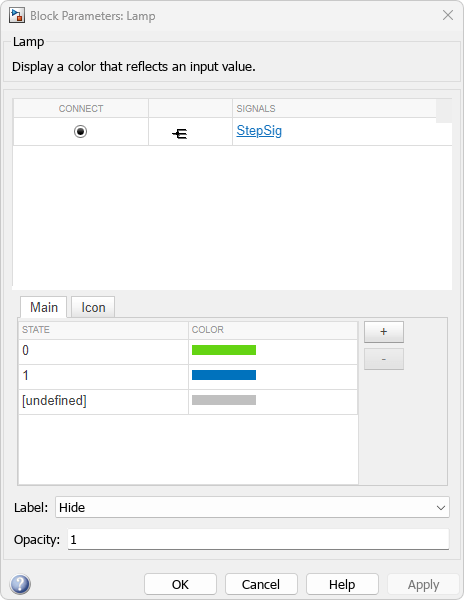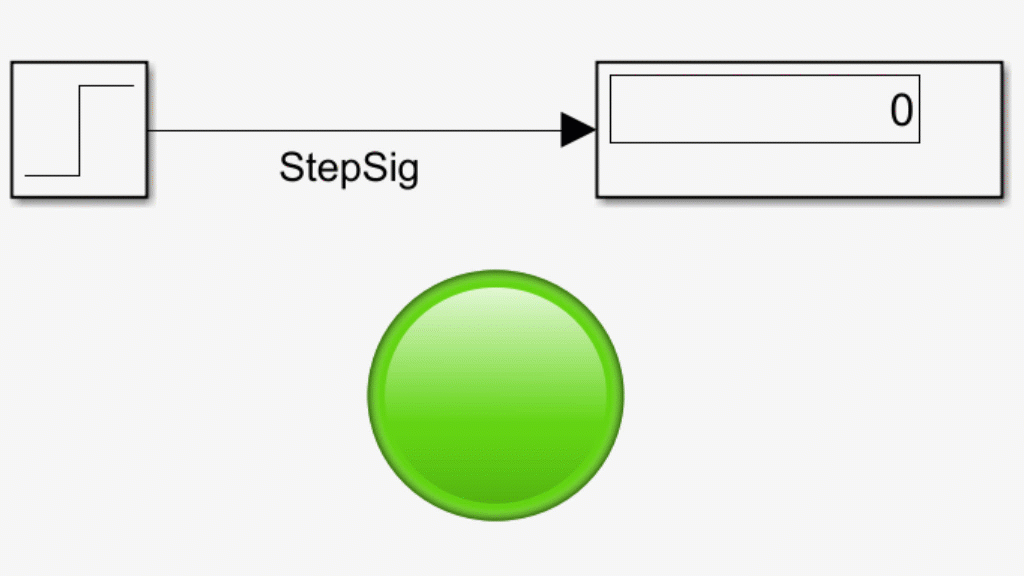Lamp
ランプでの信号値を反映した色の表示
ライブラリ:
Simulink /
Dashboard
説明
Lamp ブロックは、接続している信号の値を示す色を表示します。シミュレーション中に必要な情報を示すように Lamp ブロックを設定するには、信号値と Lamp ブロックが表示する色を組み合わせた 1 つ以上の状態を指定します。Lamp ブロックをその他の Dashboard ブロックと共に使用し、モデル用にコントロールおよびインジケーターの対話型のダッシュボードを作成できます。
ランプ アイコン
いずれか 1 つの組み込みアイコンを選択するか、独自のカスタム アイコンをアップロードすることで、Lamp ブロックの外観を変更できます。組み込みアイコンには、基本的な形状、自動車関連のインジケーター ランプ、ワイヤレスのアイコンが含まれます。[アイコン] パラメーターを使用するか、ツールストリップ内のブロック タブを使用することで、Lamp ブロックのアイコンを変更できます。Dashboard ライブラリには、各アイコンに対してあらかじめ構成されたバージョンの Lamp ブロックをもつライブラリも含まれています。詳細については、アイコンを参照してください。
![]()
アイコンを選択するだけでなく Lamp ブロックの外観をカスタマイズする場合は、Customizable Blocks ライブラリの Lamp ブロックを使用して独自のインジケーター ランプを設計することを検討してください。
Dashboard ブロックの接続
Dashboard ブロックはモデル要素への接続に端子を使用しません。Dashboard ブロックを接続するには、接続モードを使用します。接続されていないブロックで接続モードに切り替えるには、接続するブロックをポイントし、[接続] ボタン  をクリックします。接続されているブロックで接続モードに切り替えるには、ブロックを選択すると表示される省略記号 (…) をポイントし、展開されるアクション メニューで [接続] ボタンをクリックします。
をクリックします。接続されているブロックで接続モードに切り替えるには、ブロックを選択すると表示される省略記号 (…) をポイントし、展開されるアクション メニューで [接続] ボタンをクリックします。
Display ブロックをモデル内の信号に接続したり Display ブロックの接続を変更したりするには、接続モードに切り替えます。接続する信号線を選択します。表示されるリストから、接続する信号を選択します。次に、Dashboard ブロックをポイントし、[接続完了] ボタン  をクリックします。接続されたブロックの値を Dashboard ブロックに表示するには、シミュレーションを実行します。
をクリックします。接続されたブロックの値を Dashboard ブロックに表示するには、シミュレーションを実行します。
Dashboard ブロックの接続の詳細については、Connect Dashboard Blocks to Simulink Modelを参照してください。
Dashboard ブロックは Stateflow® チャートにも接続できます。詳細については、Dashboard ブロックと Stateflow との接続 (Stateflow)を参照してください。
次のアニメーションは、Lamp ブロックをモデルに接続する方法を示しています。

例
拡張例
制限
Dashboard Scope ブロックおよび Display ブロックを除き、Dashboard ブロックは実数のスカラー信号にのみ接続できます。
コメントアウトされたブロックには、[ブロック パラメーター] ダイアログ ボックスの [接続] テーブルを使用して Dashboard ブロックを接続することはできません。コメント化されたブロックに接続モードを使用して Dashboard ブロックを接続した場合、ブロックのコメントを解除するまでは Dashboard ブロックに接続された値が表示されません。
Dashboard ブロックは参照モデル内のモデル要素には接続できません。
モデルの階層構造をシミュレーションすると、参照モデル内の Dashboard ブロックで更新は実行されません。
Dashboard ブロックは、ラピッド アクセラレータ シミュレーションをサポートしていません。
シミュレーション中に Stateflow のチャート データやステート アクティビティに Dashboard ブロックを接続することはできません。
プログラムで Stateflow のチャート データやステート アクティビティに Dashboard ブロックを接続することはできません。
アクセラレータ モード シミュレーションのためのブロックの削減または最適化により、一部の信号にはシミュレーションで使用できるデータが含まれないことがあります。Dashboard ブロックを使用してこのような信号を表示するには、信号をログ記録用にマークします。
パラメーター
ブロックの特性
データ型 |
|
直達 |
|
多次元信号 |
|
可変サイズの信号 |
|
ゼロクロッシング検出 |
|
拡張機能
バージョン履歴
R2015a で導入