Simulation 3D Probabilistic Radar
Probabilistic radar sensor model in 3D simulation environment
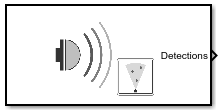
Libraries:
Automated Driving Toolbox /
Simulation 3D
Description
Note
Simulating models with the Simulation 3D Probabilistic Radar block requires Simulink® 3D Animation™.
The Simulation 3D Probabilistic Radar block provides an interface to the
probabilistic radar sensor in a 3D simulation environment. This environment is rendered using
the Unreal Engine® from Epic Games®. You can specify the radar model and accuracy, bias, and detection parameters.
The block uses the sample time to capture the radar detections and outputs a list of object
detection reports. To configure the probabilistic radar signatures of actors in the 3D
environment across all radars in your model, use a Simulation 3D Probabilistic
Radar Configuration block. If you do not specify the radar signatures using the
Simulation 3D Probabilistic
Radar Configuration block, the radar cross section values of all the targets will be
-20 dBsm.
If you set Sample time to -1, the block uses the
sample time specified in the Simulation 3D Scene Configuration block. To use
this sensor, you must include a Simulation 3D Scene Configuration block in your
model.
Tip
The Simulation 3D Scene Configuration block must execute before the Simulation 3D Probabilistic Radar block. That way, the Unreal Engine 3D visualization environment prepares the data before the Simulation 3D Probabilistic Radar block receives it. To check the block execution order, right-click the blocks and select Properties. On the General tab, confirm these Priority settings:
Simulation 3D Scene Configuration —
0Simulation 3D Probabilistic Radar —
1
For more information about execution order, see How Unreal Engine Simulation for Automated Driving Works.
Examples
Simulate Vision and Radar Sensors in Unreal Engine Environment
Implement a synthetic data simulation for tracking and sensor fusion using Simulink and the Unreal Engine simulation environment.
Highway Lane Following
Simulate a lane-following controller and monocular camera-based perception algorithm in the Unreal Engine simulation environment.
Visualize Sensor Data from Unreal Engine Simulation Environment
Visualize sensor coverage areas and detections obtained from high-fidelity radar and lidar sensors in the Unreal Engine simulation environment.
Ports
Output
Object detections, returned as a Simulink bus containing a MATLAB structure. For more details about buses, Create Nonvirtual Buses (Simulink). The structure has this form.
| Field | Description | Type |
|---|---|---|
NumDetections | Number of detections | integer |
IsValidTime | False when updates are requested at times that are between block invocation intervals | Boolean |
Detections | Object detections | Array of object detection structures of length set by the
Maximum reported parameter. Only
NumDetections of these detections are actual
detections. |
Each object detection structure contains these properties.
| Property | Definition |
|---|---|
Time | Measurement time |
Measurement | Object measurements |
MeasurementNoise | Measurement noise covariance matrix |
SensorIndex | Unique ID of the sensor |
ObjectClassID | Object classification |
MeasurementParameters | Parameters used by initialization functions of nonlinear Kalman tracking filters |
ObjectAttributes | Additional information passed to tracker |
For Cartesian coordinates,
MeasurementandMeasurementNoiseare reported in the coordinate system specified by the Coordinate system parameter.For spherical coordinates,
MeasurementandMeasurementNoiseare reported in the spherical coordinate system based on the sensor Cartesian coordinate system.MeasurementParametersis reported in sensor Cartesian coordinates.
Measurement and MeasurementNoise
| Coordinate System Used to Report Detections | Measurement and MeasurementNoise Coordinates | |||||||||||||||
|---|---|---|---|---|---|---|---|---|---|---|---|---|---|---|---|---|
'Ego Cartesian' | This table shows the coordinate dependence when you enable or disable range rate measurements using the Enable range rate measurements parameter.
| |||||||||||||||
'Sensor Cartesian' | ||||||||||||||||
'Sensor spherical' | This table shows the coordinate dependence when you enable or disable the range rate and elevation angle measurements, by using the Enable range rate measurements and Enable elevation angle measurements parameters, respectively.
|
Measurement Parameters
| Parameter | Definition |
|---|---|
Frame | Enumerated type that indicates the frame used to report measurements.
When Frame is set to 'rectangular',
detections are reported in Cartesian coordinates. When
Frame is set to 'spherical',
detections are reported in spherical coordinates. |
OriginPosition | 3D vector offset of the sensor origin from the ego vehicle origin. The vector is derived from the location and height of the sensor, as specified by the Mounting location parameter and the Z value of the Relative translation [X, Y, Z] (m) parameter, respectively. |
Orientation | Orientation of the radar sensor coordinate system with respect to the ego vehicle coordinate system. The orientation is derived from the roll, pitch, and yaw values specified in the Relative rotation [Roll, Pitch, Yaw] (deg) parameter. |
HasVelocity | Indicates whether measurements contain velocity or range rate components. |
HasElevation | Indicates whether measurements contain elevation components. |
The ObjectAttributes property of each detection is a
structure with these fields.
| Field | Definition |
|---|---|
TargetIndex | Identifier of the actor, ActorID, that generated the
detection. For false alarms, this value is negative. |
SNR | Signal-to-noise ratio of the detection. Units are in decibels. |
The ObjectClassID property of each detection has a value that
corresponds to an object ID. The table shows the object IDs used in the default scenes
that are selectable from the Simulation 3D Scene
Configuration block. If you are using a custom scene, in the Unreal® Editor, you can assign new object types to unused IDs. For more details,
see Apply Labels to Unreal Scene Elements for Semantic Segmentation and Object Detection. If a scene
contains an object that does not have an assigned ID, that object is assigned an ID of
0. The detection of lane markings is not supported.
| ID | Type |
|---|---|
0 | None/default |
1 | Building |
2 | Not used |
3 | Other |
4 | Pedestrians |
5 | Pole |
6 | Lane Markings |
7 | Road |
8 | Sidewalk |
9 | Vegetation |
10 | Vehicle |
11 | Not used |
12 | Generic traffic sign |
13 | Stop sign |
14 | Yield sign |
15 | Speed limit sign |
16 | Weight limit sign |
17-18 | Not used |
19 | Left and right arrow warning sign |
20 | Left chevron warning sign |
21 | Right chevron warning sign |
22 | Not used |
23 | Right one-way sign |
24 | Not used |
25 | School bus only sign |
26-38 | Not used |
39 | Crosswalk sign |
40 | Not used |
41 | Traffic signal |
42 | Curve right warning sign |
43 | Curve left warning sign |
44 | Up right arrow warning sign |
45-47 | Not used |
48 | Railroad crossing sign |
49 | Street sign |
50 | Roundabout warning sign |
51 | Fire hydrant |
52 | Exit sign |
53 | Bike lane sign |
54-56 | Not used |
57 | Sky |
58 | Curb |
59 | Flyover ramp |
60 | Road guard rail |
| 61 | Bicyclist |
62-66 | Not used |
67 | Deer |
68-70 | Not used |
71 | Barricade |
72 | Motorcycle |
73-255 | Not used |
Parameters
Mounting
Specify the unique identifier of the sensor. In a multisensor system, the sensor identifier enables you to distinguish between sensors. When you add a new sensor block to your model, the Sensor identifier of that block is N + 1, where N is the highest Sensor identifier value among the existing sensor blocks in the model.
Example: 2
Name of the parent to which the sensor is mounted, specified as Scene
Origin or as the name of a vehicle in your model. The vehicle names
that you can select correspond to the Name parameters of the
simulation 3D vehicle blocks in your model. If you select Scene
Origin, the block places a sensor at the scene origin.
Example: SimulinkVehicle1
Sensor mounting location. By default, the block places the sensor relative to the scene or vehicle origin, depending on the Parent name parameter.
When Parent name is
Scene Origin, the block mounts the sensor to the origin of the scene. You can set the Mounting location toOriginonly. During simulation, the sensor remains stationary.When Parent name is the name of a vehicle, the block mounts the sensor to one of the predefined mounting locations described in the table. During simulation, the sensor travels with the vehicle.
| Mounting Location | Description | Orientation Relative to Vehicle Origin [Roll, Pitch, Yaw] (deg) |
|---|---|---|
Origin | Forward-facing sensor mounted to the vehicle origin, which is on the ground and at the geometric center of the vehicle (see Coordinate Systems for Unreal Engine Simulation in Automated Driving Toolbox)
| [0, 0, 0] |
| Forward-facing sensor mounted to the front bumper
| [0, 0, 0] |
| Backward-facing sensor mounted to the rear bumper
| [0, 0, 180] |
Right mirror | Downward-facing sensor mounted to the right side-view mirror
| [0, –90, 0] |
Left mirror | Downward-facing sensor mounted to the left side-view mirror
| [0, –90, 0] |
Rearview mirror | Forward-facing sensor mounted to the rearview mirror, inside the vehicle
| [0, 0, 0] |
Hood center | Forward-facing sensor mounted to the center of the hood
| [0, 0, 0] |
Roof center | Forward-facing sensor mounted to the center of the roof
| [0, 0, 0] |
Roll, pitch, and yaw are clockwise-positive when looking in the positive direction of the X-axis, Y-axis, and Z-axis, respectively. When looking at a vehicle from above, the yaw angle (the orientation angle) is counterclockwise-positive because you are looking in the negative direction of the axis.
The X-Y-Z mounting location of the sensor relative to the vehicle depends on the vehicle type. To specify the vehicle type, use the Type parameter of the Simulation 3D Vehicle with Ground Following to which you mount the sensor. To obtain the X-Y-Z mounting locations for a vehicle type, see the reference page for that vehicle.
To determine the location of the sensor in world coordinates, open the sensor block. Then, on the Ground Truth tab, select the Output location (m) and orientation (rad) parameter and inspect the data from the Translation output port.
Select this parameter to specify an offset from the mounting location by using the Relative translation [X, Y, Z] (m) and Relative rotation [Roll, Pitch, Yaw] (deg) parameters.
Translation offset relative to the mounting location of the sensor, specified as a real-valued 1-by-3 vector of the form [X, Y, Z]. Units are in meters.
If you mount the sensor to a vehicle by setting Parent name to the name of that vehicle, then X, Y, and Z are in the vehicle coordinate system, where:
The X-axis points forward from the vehicle.
The Y-axis points to the left of the vehicle, as viewed when looking in the forward direction of the vehicle.
The Z-axis points up.
The origin is the mounting location specified in the Mounting location parameter. This origin is different from the vehicle origin, which is the geometric center of the vehicle.
If you mount the sensor to the
scene origin by setting Parent name to Scene
Origin, then X, Y, and
Z are in the world coordinates of the scene.
For more details about the vehicle and world coordinate systems, see Coordinate Systems for Unreal Engine Simulation in Automated Driving Toolbox.
Example: [0,0,0.01]
Dependencies
To enable this parameter, select Specify offset.
Rotational offset relative to the mounting location of the sensor, specified as a real-valued 1-by-3 vector of the form [Roll, Pitch, Yaw]. Roll, pitch, and yaw are the angles of rotation about the X-, Y-, and Z-axes, respectively. Units are in degrees.
If you mount the sensor to a vehicle by setting Parent name to the name of that vehicle, then X, Y, and Z are in the vehicle coordinate system, where:
The X-axis points forward from the vehicle.
The Y-axis points to the left of the vehicle, as viewed when looking in the forward direction of the vehicle.
The Z-axis points up.
Roll, pitch, and yaw are clockwise-positive when looking in the forward direction of the X-axis, Y-axis, and Z-axis, respectively. If you view a scene from a 2D top-down perspective, then the yaw angle (also called the orientation angle) is counterclockwise-positive because you are viewing the scene in the negative direction of the Z-axis.
The origin is the mounting location specified in the Mounting location parameter. This origin is different from the vehicle origin, which is the geometric center of the vehicle.
If you mount the sensor to the
scene origin by setting Parent name to Scene
Origin, then X, Y, and
Z are in the world coordinates of the scene.
For more details about the vehicle and world coordinate systems, see Coordinate Systems for Unreal Engine Simulation in Automated Driving Toolbox.
Example: [0,0,10]
Dependencies
To enable this parameter, select Specify offset.
Sample time of the block, in seconds, specified as a positive scalar. The 3D simulation environment frame rate is the inverse of the sample time.
If you set the sample time to -1, the block inherits its sample time from
the Simulation 3D Scene Configuration block.
Parameters
Accuracy Settings
Azimuth resolution of the radar, specified as a positive real scalar. The azimuth resolution defines the minimum separation in azimuth angle at which the radar can distinguish between two targets. The azimuth resolution is typically the 3dB-downpoint in azimuth angle beamwidth of the radar. Units are in degrees.
Example: 6.5
Dependencies
Azimuth resolution must be less than or equal to the azimuth field of view
specified in the Field of view (deg) parameter.
Elevation resolution of the radar, specified as a positive real scalar. The elevation resolution defines the minimum separation in elevation angle at which the radar can distinguish between two targets. The elevation resolution is typically the 3dB-downpoint in elevation angle beamwidth of the radar. Units are in degrees.
Example: 3.5
Dependencies
To enable this parameter, on the Parameters tab, in the Radar model section, select Enable elevation angle measurements.
Elevation resolution must be less than or equal to the elevation field of view
specified in the Field of view (deg) parameter.
Range resolution of the radar, specified as a positive real scalar. The range resolution defines the minimum separation in range at which the radar can distinguish between two targets. Units are in meters.
Example: 5.0
Range rate resolution of the radar, specified as a positive real scalar. The range rate resolution defines the minimum separation in range rate at which the radar can distinguish between two targets. Units are in meters per second.
Example: 0.75
Dependencies
To enable this parameter, on the Parameters tab, in the Radar model section, select Enable range rate measurements.
Bias Settings
Azimuth bias fraction of the radar, specified as a nonnegative real scalar. The azimuth bias is expressed as a fraction of the azimuth resolution specified in the Azimuthal resolution of radar (deg) parameter. Units are dimensionless.
Example: 0.3
Elevation bias fraction of the radar, specified as a nonnegative real scalar. The elevation bias is expressed as a fraction of the elevation resolution specified in the Elevation resolution of radar (deg) parameter. Units are dimensionless.
Example: 0.2
Dependencies
To enable this parameter, on the Parameters tab, in the Radar model section, select Enable elevation angle measurements.
Range bias fraction of the radar, specified as a nonnegative real scalar. Range bias is expressed as a fraction of the range resolution specified in the Range resolution of radar (m) parameter. Units are dimensionless.
Example: 0.15
Range rate bias fraction of the radar, specified as a nonnegative real scalar. Range rate bias is expressed as a fraction of the range rate resolution specified in the Range rate resolution of radar (m/s) parameter. Units are dimensionless.
Example: 0.2
Dependencies
To enable this parameter, on the Parameters tab, in the Radar model section, select Enable range rate measurements.
Detector Settings
Field of view of the radar, specified as a positive real-valued 1-by-2 vector of
the form [azfov, elfov]. azfov is the azimuth
angle field of view. elfov is the elevation
angle field of view. The field of view defines the angular extent spanned by the
sensor. Each component must lie in the interval (0,180]. Targets outside of the field
of view of the radar are not detected. Units are in degrees.
Example: [14 7]
Detection range, in meters, at which the radar can detect a target.
To set only a maximum detection range, specify this parameter as a positive real scalar. By default, the minimum detection range is 0.
To set both a minimum and maximum detection range, specify this parameter as a positive real-valued 1-by-2 vector of the form
[min, max].
Example: 250
Minimum and maximum detection range rates, specified as a real-valued 1-by-2 vector. The radar can detect targets only within this range rate interval. Units are in meters per second.
Example: [-200 200]
Dependencies
To enable this parameter, on the Parameters tab, in the Radar model section, select Enable range rate measurements.
Probability that the radar detects a target, specified as a real scalar in the range (0, 1]. This quantity defines the probability of detecting a target that has a radar cross section specified by the Reference radar cross section (dBsm) parameter, at the reference detection range specified by the Detection probability range (m) parameter.
For more information about how the probabilistic detection parameters relate to each other, see Probabilistic Radar Detection Parameters.
Example: 0.95
False alarm rate within a radar resolution cell, specified as a positive real scalar in the range [10–7, 10–3]. Units are dimensionless.
Example: 1e-5
Reference range for a given probability of detection, specified as a positive real scalar. The reference range is the range at which the radar detects targets that have a radar cross section specified by Reference radar cross section (dBsm) with a probability of detection specified by the Detection probability parameter. Units are in meters.
For more information about how the probabilistic detection parameters relate to each other, see Probabilistic Radar Detection Parameters.
Example: 150
Reference radar cross section (RCS) for a given probability of detection, specified as a real scalar. The reference radar cross section (RCS) defines the RCS value of targets at the range specified by Detection probability range (m), for the radar to detect those targets with the probability specified by Detection probability. Units are in decibels per square meter.
For more information about how the probabilistic detection parameters relate to each other, see Probabilistic Radar Detection Parameters.
Note
An alternative unit for radar cross section value is m2. You can convert the RCS value to in m2 to dBsm using the following equation and specify it in the Reference radar cross section (dBsm) parameter:
| RCS in dBsm = 10 log (RCS in m2) | (1) |
Example: 2.0
Radar Model
Select this parameter to model a radar that can measure target elevation angles. This parameter enables the Elevation resolution of radar (deg) and Fractional elevation bias component parameters.
Select this parameter to model a radar that can measure target range rates. This parameter enables the Range rate resolution of radar (m/s), Fractional range bias component, and Range rates (m/s) parameters.
Select this parameter to add noise to radar sensor measurements. Otherwise, the
measurements are noise-free. The MeasurementNoise property of
each detection is always computed and is not affected by the value you specify for the
Enable measurement noise parameter. By not selecting this
parameter, you can pass the sensor ground truth measurements into a Multi-Object
Tracker block.
Select this parameter to enable reporting false alarm radar measurements. Otherwise, only actual detections are reported.
Method to set the random number generator seed, specified as one of the options in the table.
| Option | Description |
|---|---|
Repeatable | The block generates a random initial seed for the first
simulation and reuses this seed for all subsequent simulations. Select
this parameter to generate repeatable results from the statistical sensor
model. To change this initial seed, at the MATLAB command prompt, enter |
Specify seed | Specify your own random initial seed for reproducible results by using the Specify seed parameter. |
Not repeatable | The block generates a new random initial seed after each simulation run. Select this parameter to generate nonrepeatable results from the statistical sensor model. |
Random number generator seed, specified as a scalar in the range [0, 232)
Example: 2001
Dependencies
To enable this parameter, set the Random number generator
method parameter to Specify seed.
Detection Reporting
Maximum number of reported detections, specified as a positive integer. Units are dimensionless.
Example: 35
Coordinate system of reported detections, specified as one of these values:
Ego Cartesian— The radar reports detections in the ego vehicle Cartesian coordinate system.Sensor Cartesian— The radar reports detections in the sensor Cartesian coordinate system.Sensor spherical— The radar reports detections in the spherical coordinate system. This coordinate system is centered at the radar and aligned with the orientation of the radar on the ego vehicle.
Select this parameter to specify the name of the bus that the block outputs to the base workspace. Specify this name in the Output bus name parameter.
Name of the bus that the block outputs to the base workspace.
Dependencies
To enable this parameter, select the Specify output bus name parameter.
More About
You can use these block parameters to model the probability of the radar successfully detecting a target present at a given distance with a specified radar cross section:
Detection probability
Reference radar cross section (dBsm)
Detection probability range (m)
The block computes the probability of detection based on each target's radar cross section and range. For a target present at a distance specified by Detection probability range (m), with the same radar cross section as specified in Reference radar cross section (dBsm), the probability of detection matches the Detection probability.
For targets present at a distance specified by Detection probability range (m) with a radar cross section smaller than the specified Reference radar cross section (dBsm), the probability of detection will be lower than the specified Detection probability. Conversely, for targets with larger radar cross section, the probability of detection will be higher than the specified Detection probability.
Mathematically, the detection probability of a target is a function of the signal-to-noise-ratio (SNR) of the return signal from that target. The SNR of the radar is defined as:
| SNR = RadarLoopGain + Reference radar cross section in dBsm - 40*log10(Detection probability range in m) | (2) |
RadarLoopGain depends on the specified Detection
probability, Detection probability range (m),
Reference radar cross section (dBsm), and False alarm
rate parameter values. Units are in dB.Tips
To visualize detections and sensor coverage areas, use the Bird's-Eye Scope. For more details, see Visualize Sensor Data from Unreal Engine Simulation Environment.
Because the Unreal Engine can take a long time to start between simulations, consider logging the signals that the sensors output. For more details, see Mark Signals for Logging (Simulink).
References
[1] Blacksmith, P., R. E. Hiatt, and R. B. Mack. "Introduction to radar cross-section measurements." Proceedings of the IEEE. Volume 53, No. 8, August 1965, pp. 901–920. doi: 10.1109/PROC.1965.4069.
Version History
Introduced in R2019bSimulating models with the Simulation 3D Probabilistic Radar block requires Simulink 3D Animation.
See Also
Apps
Blocks
MATLAB Command
You clicked a link that corresponds to this MATLAB command:
Run the command by entering it in the MATLAB Command Window. Web browsers do not support MATLAB commands.
Web サイトの選択
Web サイトを選択すると、翻訳されたコンテンツにアクセスし、地域のイベントやサービスを確認できます。現在の位置情報に基づき、次のサイトの選択を推奨します:
また、以下のリストから Web サイトを選択することもできます。
最適なサイトパフォーマンスの取得方法
中国のサイト (中国語または英語) を選択することで、最適なサイトパフォーマンスが得られます。その他の国の MathWorks のサイトは、お客様の地域からのアクセスが最適化されていません。
南北アメリカ
- América Latina (Español)
- Canada (English)
- United States (English)
ヨーロッパ
- Belgium (English)
- Denmark (English)
- Deutschland (Deutsch)
- España (Español)
- Finland (English)
- France (Français)
- Ireland (English)
- Italia (Italiano)
- Luxembourg (English)
- Netherlands (English)
- Norway (English)
- Österreich (Deutsch)
- Portugal (English)
- Sweden (English)
- Switzerland
- United Kingdom (English)










