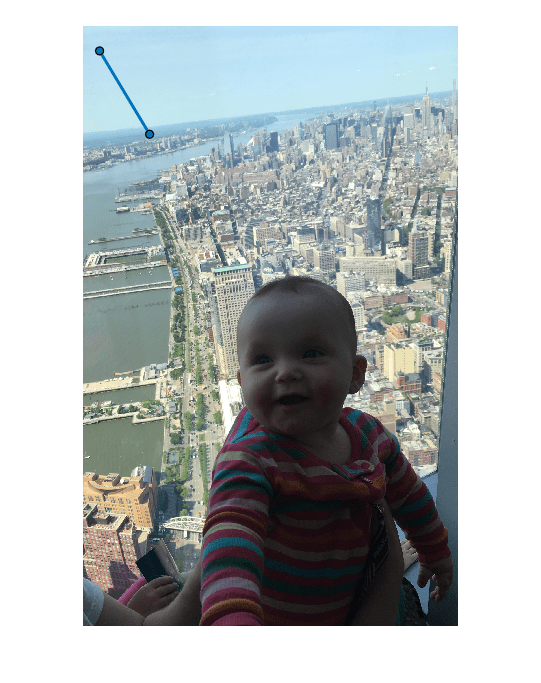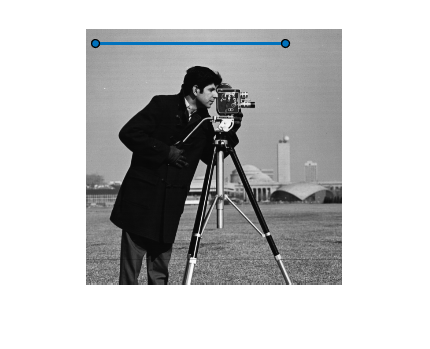ライン
ラインの関心領域
説明
Line オブジェクトは、ラインの関心領域 (ROI) の長さと位置を指定します。この ROI に対し、外観や対話型動作をカスタマイズできます。
キーボード ショートカットを含むこの ROI の使用方法の詳細については、ヒントを参照してください。
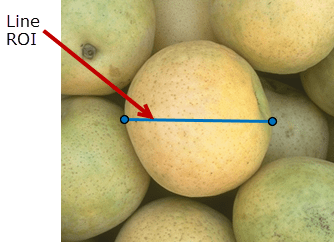
作成
Line オブジェクトは次の 2 つの方法で作成できます。詳細については、ROI の形状の作成を参照してください。
説明
roi = images.roi.LineLine オブジェクトを作成します。
roi = images.roi.Line(ax)ax で指定される座標軸に ROI を作成します。
roi = images.roi.Line(___,PropertyName=Value)
例: images.roi.Line(Color="y") は、黄色の Line オブジェクトを作成します。
入力引数
プロパティ
オブジェクト関数
addlistener | イベント ソースにバインドされたイベント リスナーの作成 |
beginDrawingFromPoint | 指定された点からの ROI の描画の開始 |
bringToFront | Axes のスタックの順番の最前面への ROI の移動 |
createMask | ROI からのバイナリ マスク イメージの作成 |
draw | 対話形式による ROI の描画の開始 |
wait | ROI の操作が完了するまで MATLAB コマンド ラインをブロック |
例
詳細
ヒント
関数
drawまたはdrawlineを使用して対話形式で ROI を描画するには、カーソルを座標軸に配置し、クリック アンド ドラッグして ROI の形状を描画します。ROI の描画を終了するには、マウス ボタンを離します。ROI は、キーボード ショートカットを含む以下の対話性をサポートします。
動作 キーボード ショートカット 描画したラインを 15 度間隔でスナップさせる。 描画中に Shift キーを押したままにします。 ROI の描画をキャンセルする。 Esc キーを押します。関数は Positionプロパティが空の有効な ROI オブジェクトを返します。ROI をサイズ変更する。 ポインターをいずれかの端点に配置し、クリック アンド ドラッグして ROI をサイズ変更します。描画したラインを 15 度間隔でスナップさせるには、サイズ変更中に Shift キーを押したままにします。
ROI を移動する。 ROI 上にポインターを配置します。ポインターが花形に変わります。その後、ROI をクリック アンド ドラッグします。 App Designer を使って作成したアプリで ROI を使用する方法の詳細については、App Designer を使って作成したアプリでの ROI の使用を参照してください。