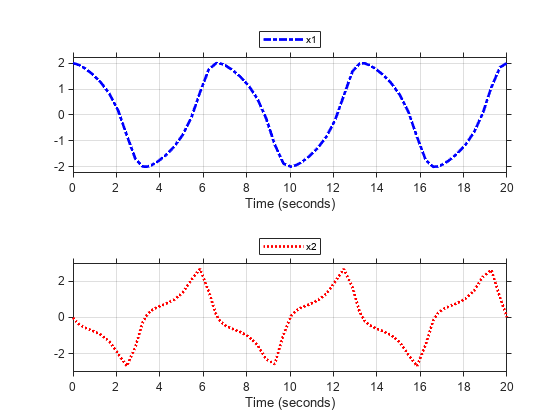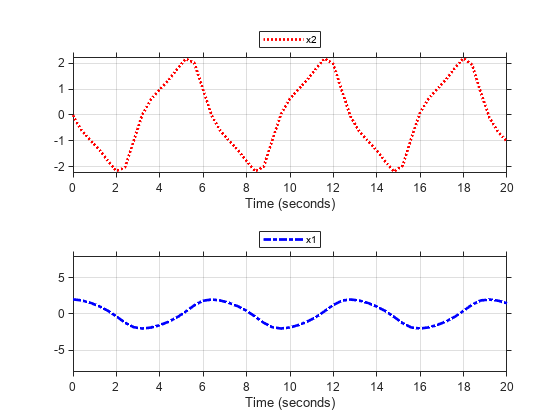Simulink.sdi.copyRunViewSettings
信号のライン スタイルと色を、ある実行から別の実行にコピー
説明
sigIDs = Simulink.sdi.copyRunViewSettings(run1,run2,plot)runID1 から runID2 に一致する信号のライン スタイルと色の指定をコピーします。run1 と run2 に実行 ID を指定するか、Simulink.sdi.Run オブジェクトとして指定できます。plot を true として指定すると、Simulink.sdi.copyRunViewSettings は両方の実行で信号パラメーターも変更するため、プロットされる整列後の信号が run2 から得られるようになります。関数は、シミュレーション データ インスペクターが 2 つの実行間で整列した信号に対する信号識別子の配列を返します。シミュレーション データ インスペクターによる実行間の信号の整列方法の詳細については、シミュレーション データ インスペクターでデータを比較する方法を参照してください。
例
入力引数
出力引数
バージョン履歴
R2016a で導入