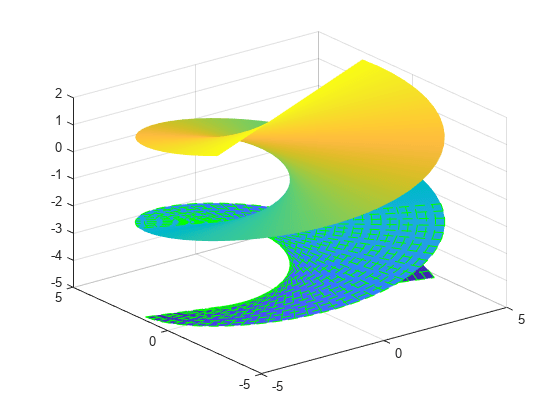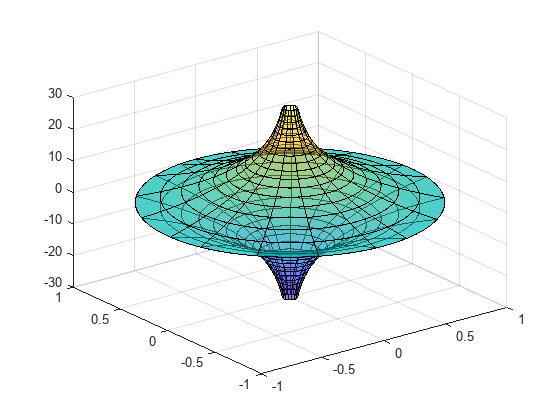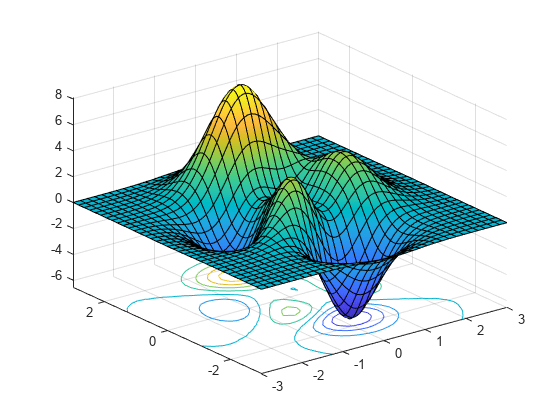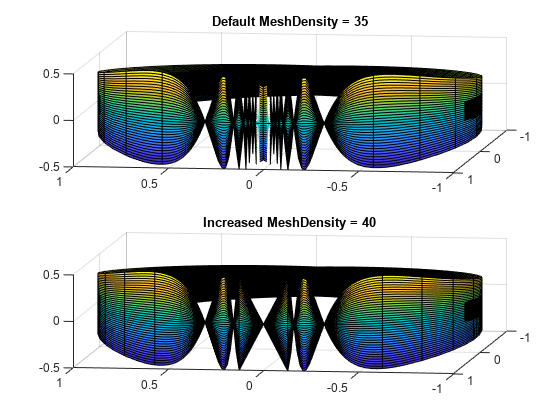fsurf
3 次元表面をプロット
構文
説明
fsurf( は、指定された区間にプロットします。f,xyinterval)x と y の両方で同じ区間を使用するには、[min max] の形式をもつ 2 要素ベクトルとして xyinterval を指定します。異なる区間を使用するには、[xmin xmax ymin ymax] の形式をもつ 4 要素ベクトルを指定します。
fsurf( は、指定された区間にプロットします。funx,funy,funz,uvinterval)u と v の両方で同じ区間を使用するには、[min max] の形式をもつ 2 要素ベクトルとして uvinterval を指定します。異なる区間を使用するには、[umin umax vmin vmax] の形式をもつ 4 要素ベクトルを指定します。
fsurf(___, は、ライン スタイル、マーカー記号および表面の色を設定します。たとえば、LineSpec)'-r' は赤のラインを指定します。このオプションは、前述した任意の入力引数の組み合わせの後に使用します。
fsurf(___, は、1 つ以上の名前と値のペアの引数を使用して、表面のプロパティを指定します。このオプションは、前述の構文における任意の入力引数が組み合わされてから使用します。Name,Value)
fsurf( は、現在の座標軸 (ax,___)gca) ではなく ax で指定される座標軸にプロットします。
fs = fsurf(___)FunctionSurface オブジェクトまたは ParameterizedFunctionSurface オブジェクトを返します。特定の表面のプロパティについてクエリや変更を行うには、fs を使用します。プロパティの一覧については、FunctionSurface のプロパティ または ParameterizedFunctionSurface のプロパティ を参照してください。
例
入力引数
名前と値の引数
出力引数
バージョン履歴
R2016a で導入

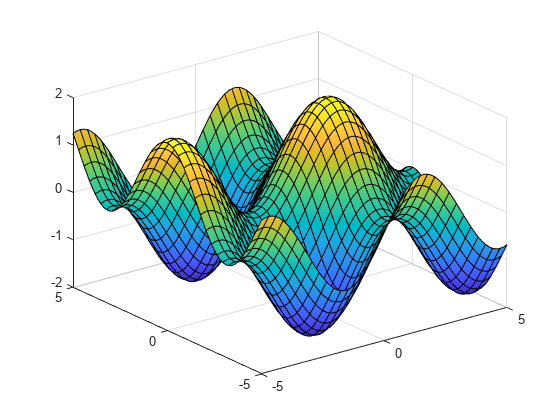
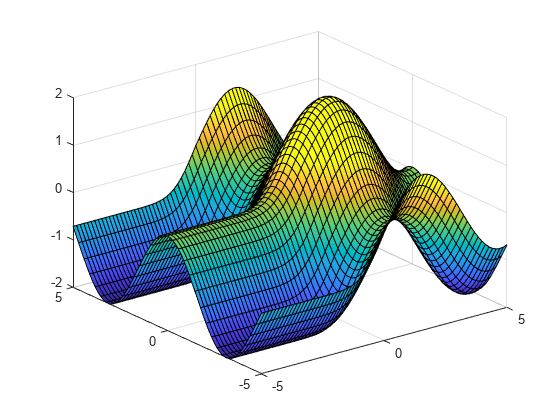
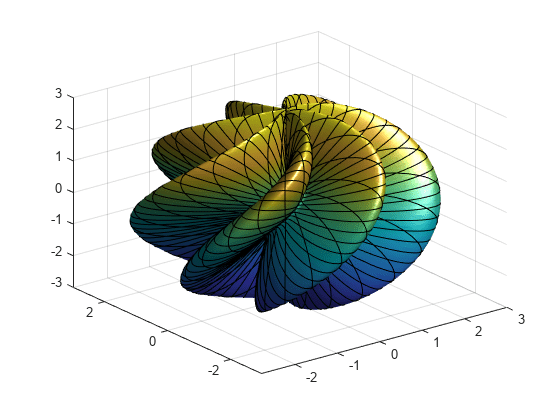
![Figure contains an axes object. The axes object with title ysin(x) blank - blank xcos(y) blank for blank x blank and blank y blank in blank [- 2 pi , 2 pi ], xlabel x, ylabel y contains an object of type functionsurface.](../../examples/graphics/win64/AddTitleAndAxisLabelsAndFormatTicksSurfaceExample_01.png)
![Figure contains an axes object. The axes object with title ysin(x) blank - blank xcos(y) blank for blank x blank and blank y blank in blank [- 2 pi , 2 pi ], xlabel x, ylabel y contains an object of type functionsurface.](../../examples/graphics/win64/AddTitleAndAxisLabelsAndFormatTicksSurfaceExample_02.png)