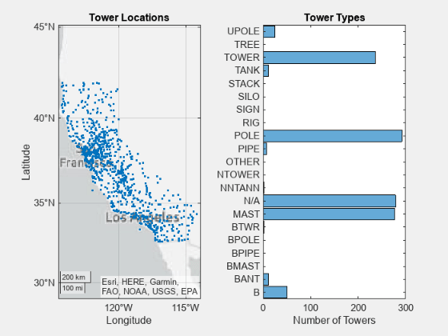極座標軸、地理座標軸または複数の座標軸をもつチャートの作成
ChartContainer 基底クラスのサブクラスとして作成するチャートの場合、getAxes メソッドが、単一の直交 axes オブジェクトをサポートする方法を提供します。極座標軸、地理座標軸または複数の座標軸をサポートするには、座標軸を TiledChartLayout オブジェクト (チャート オブジェクトに保存されている) の子として作成し、構成しなければなりません。
単一の Polar Axes オブジェクトまたは Geographic Axes オブジェクトの作成
チャートに単一の polar axes オブジェクトまたは geographic axes オブジェクトを含めるには、次を行います。
座標軸を格納するためのプライベート プロパティを定義します。
setupメソッドで以下を行います。
polar axes オブジェクトを含む基本的なクラスの例を以下に示します。
classdef SimplePolar < matlab.graphics.chartcontainer.ChartContainer properties(Access = private,Transient,NonCopyable) PolarAx matlab.graphics.axis.PolarAxes end methods(Access = protected) function setup(obj) % Get the layout and create the axes tcl = getLayout(obj); obj.PolarAx = polaraxes(tcl); % Other setup code % ... end function update(obj) % Update the chart % ... end end end
複数の axes オブジェクトのタイル表示の作成
複数の座標軸をタイル表示するには、次を行います。
axes オブジェクトを格納するプライベート プロパティを定義します。また、axes オブジェクトの配列を格納する 1 つのプロパティを定義することもできます。
setupメソッドで以下を行います。
2 つの直交座標軸を含む基本的なクラスの例を以下に示します。
classdef TwoAxesChart < matlab.graphics.chartcontainer.ChartContainer properties(Access = private,Transient,NonCopyable) Ax1 matlab.graphics.axis.Axes Ax2 matlab.graphics.axis.Axes end methods(Access = protected) function setup(obj) % Get the layout and set the grid size tcl = getLayout(obj); tcl.GridSize = [2 1]; % Create the axes obj.Ax1 = axes(tcl); obj.Ax2 = axes(tcl); % Move the second axes to the second tile obj.Ax2.Layout.Tile = 2; end function update(obj) % Update the chart % ... end end end
例: 地理座標軸と直交座標軸を含むチャート
次の例では、2 つの座標軸を使用して、地理データと categorical データを可視化するためのチャートのクラスを定義する方法を示します。左側の座標軸には、複数の携帯電話基地局の場所を示す地図が含まれています。右側の座標軸は、カテゴリ別の基地局の分布を示しています。
次の TowerChart クラスの定義は、以下の方法を示します。
table を格納する
TowerDataというパブリック プロパティを定義する。mustHaveRequiredVariablesというローカル関数を使用して table の内容を検証する。座標軸を格納する
MapAxesおよびHistogramAxesという 2 つのプライベート プロパティを定義する。setupメソッドを実装する。このメソッドはTiledChartLayoutオブジェクトを取得し、レイアウトのグリッド サイズを指定して座標軸を配置します。
クラスを定義するために、次のコードをエディターにコピーし、書き込み可能なフォルダーに TowerChart.m という名前で保存します。
classdef TowerChart < matlab.graphics.chartcontainer.ChartContainer properties TowerData (:,:) table {mustHaveRequiredVariables} = table([],... [],[],'VariableNames',{'STRUCTYPE','Latitude','Longitude'}) end properties (Access = private,Transient,NonCopyable) MapAxes matlab.graphics.axis.GeographicAxes HistogramAxes matlab.graphics.axis.Axes ScatterObject matlab.graphics.chart.primitive.Scatter HistogramObject matlab.graphics.chart.primitive.categorical.Histogram end methods (Access = protected) function setup(obj) % Configure layout and create axes tcl = getLayout(obj); tcl.GridSize = [1 2]; obj.MapAxes = geoaxes(tcl); obj.HistogramAxes = axes(tcl); % Move histogram axes to second tile obj.HistogramAxes.Layout.Tile = 2; % Create Scatter and Histogram objects obj.ScatterObject = geoscatter(obj.MapAxes,NaN,NaN,'.'); obj.HistogramObject = histogram(obj.HistogramAxes,categorical.empty,... 'Orientation','horizontal'); % Add titles to the axes title(obj.MapAxes,"Tower Locations") title(obj.HistogramAxes,"Tower Types") xlabel(obj.HistogramAxes,"Number of Towers") end function update(obj) % Update Scatter object obj.ScatterObject.LatitudeData = obj.TowerData.Latitude; obj.ScatterObject.LongitudeData = obj.TowerData.Longitude; % Get tower types from STRUCTYPE table variable towertypes = obj.TowerData.STRUCTYPE; % Check for empty towertypes before updating histogram if ~isempty(towertypes) obj.HistogramObject.Data = towertypes; obj.HistogramObject.Categories = categories(towertypes); else obj.HistogramObject.Data = categorical.empty; end end end end function mustHaveRequiredVariables(tbl) % Return error if table does not have required variables assert(all(ismember({'STRUCTYPE','Latitude','Longitude'},... tbl.Properties.VariableNames)),... 'MATLAB:TowerChart:InvalidTable',... 'Table must have STRUCTYPE, Latitude, and Longitude variables.'); end
クラス ファイルを保存した後、cellularTowers.mat に格納されている table を読み込みます。次に、その table を名前と値のペアの引数として TowerChart コンストラクター メソッドに渡して、チャートのインスタンスを作成します。
load cellularTowers.mat TowerChart('TowerData',cellularTowers);