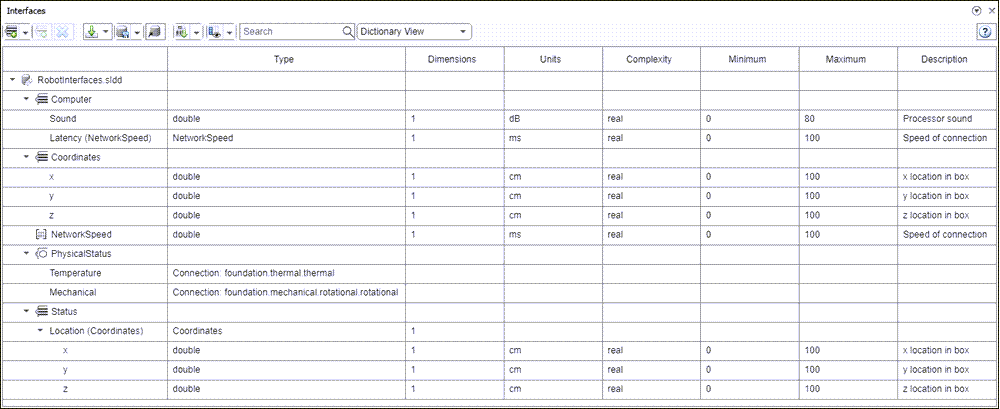インターフェイス エディター
ローカルおよび共有のデータ ディクショナリ内のインターフェイスの作成と編集
説明
インターフェイス エディターでは、System Composer™ のインターフェイスを定義できます。インターフェイスには属性が含まれることもあります。System Composer のアーキテクチャ モデルでは、ポートを通じてコンポーネント間を流れる情報を指定するためにインターフェイスが必要です。
メモ
既存のデータ ディクショナリを読み込むと、Simulink® によって Simulink データ ディクショナリの [Architectural Data] セクションにそれらが自動的に移行されます。インターフェイスおよび値のタイプの管理と変更は、インターフェイス エディターに加え、アーキテクチャ データ エディターや Simulink.dictionary.ArchitecturalData のプログラム インターフェイスを使用して行うこともできます。アーキテクチャ データの管理の詳細については、Store Shared Data in Architectural Data SectionおよびStore Data in Architectural Data Section Programmaticallyを参照してください。
インターフェイスには次のタイプがあります。
Composite Data Interface — コネクタを通じて共有され、ポートを通じてコンポーネントに出入りする情報を表します。データ インターフェイスは複合にできます。つまり、インターフェイス信号のプロパティを記述するデータ要素を含めることができます。
Value Type — ポートのインターフェイスとして、そのポートを流れるデータのアトミックな部分を定義するために使用できます。最上位の型、次元、単位、実数/複素数、最小値、最大値、および説明があります。値のタイプにデータ インターフェイスのデータ要素のタイプを割り当てることもできます。
Physical Interface — 物理ポートを流れる情報の種類を定義します。同じインターフェイスを複数のポートに割り当てることができます。物理インターフェイスは、複数の物理要素をまとめ、少なくとも 1 つの物理ドメインを使用する物理モデルを記述します。
Service Interface — クライアント/サーバー ポート向けに関数の引数を使用してサービス要素を定義します。このインターフェイスはソフトウェア アーキテクチャに対してのみ使用できます。
ローカルで定義したモデル データ ディクショナリを共有データ ディクショナリとして保存すると、アーキテクチャ モデル間でインターフェイス定義を再利用できます。データ ディクショナリにプロファイルを適用することでインターフェイスにステレオタイプを割り当てます。ステレオタイプで型指定されたインターフェイスにはメタデータが含まれ、各インターフェイスのプロパティ値を個別に設定できます。
インターフェイス エディターのビューは、インターフェイスの定義範囲に応じて切り替えることができます。
ディクショナリ ビュー — 複数のポートで再利用可能なモデル全体の共有インターフェイスを表示
ポート インターフェイス ビュー — 単一のポートでローカルに定義された所有インターフェイスを表示
インターフェイス エディター を開く
System Composer ツールストリップ: [モデル化] 、 [インターフェイス エディター] に移動します。
System Composer ツールストリップ: [モデル化] 、 [アーキテクチャ ビュー] に移動してアーキテクチャ ビュー ギャラリー ツールを起動します。[ビュー ブラウザー] で新規または既存のアーキテクチャ ビューを選択します。ツールストリップで [インターフェイス エディター] ボタンをクリックします。
例
パラメーター
詳細
バージョン履歴
R2019a で導入
参考
addInterface | moveInterface | removeInterface | addElement | removeElement | connect | setInterface | addValueType | connect | getDestinationElement | getSourceElement | createInterface | createOwnedType | Adapter | createDictionary | openDictionary | saveToDictionary | linkDictionary | unlinkDictionary | addReference | removeReference