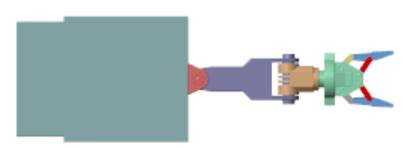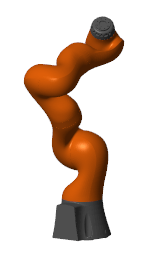smimport
CAD モデル、URDF モデル、Robotics System Toolbox モデルをインポート
説明
[ は、CAD モデル、URDF モデル、または Robotics System Toolbox™ モデルから Simscape™ Multibody™ モデルを作成します。H,dataFileName] = smimport(modelSource)
modelSource は、インポートするファイルまたはオブジェクトの名前です。CAD モデルの場合は XML ファイル、URDF モデルの場合は URDF ファイル、Robotics System Toolbox モデルの場合は rigidBodyTree (Robotics System Toolbox) オブジェクトを使用します。XML ファイルは Simscape Multibody の XML スキーマ、URDF ファイルはサポートされている URDF の要素と属性に準拠していなければなりません。rigidBodyTree オブジェクトの作成には Robotics System Toolbox のライセンスが必要です。
H はモデル ハンドルで、dataFileName はインポートされた CAD モデルに含まれるサポート ファイルの名前です。これは、ブロックで参照される MATLAB 変数が取り込まれた構造体配列にブロック パラメーターの数値を格納したファイルです。データ ファイルにより、CAD モデルに変更があった場合にインポート モデルを更新するメカニズムが提供されます。URDF ファイルまたは rigidBodyTree オブジェクトからインポートされたモデルでは、ブロック パラメーターはデータ ファイルに依存しません。
XML ファイルはさまざまなソースから得られます。たとえば、smexportonshape 関数は Onshape® CAD モデルを XML ファイルに変換します。Autodesk Inventor®、PTC®、SolidWorks® の CAD モデルは、Simscape Multibody Link プラグインで XML ファイルに変換できます。それ以外の CAD アプリケーションやマルチボディ モデリング ツールについては、Simscape Multibody の XML スキーマを使用して、モデルをエクスポートするカスタム アプリを作成できます。
CAD、URDF、rigidBodyTree の各モデルは、いずれも同じコンポーネントを共有します。1 つ目は剛体で、CAD モデルではパーツ、URDF モデルではリンクとも呼ばれます。2 つ目は運動学的拘束で、場合によってはジョイントとしてパッケージ化されています。剛体は、固体と Rigid Transform ブロックをもつ Simulink® サブシステムとしてインポートされます。拘束は、ジョイント、ギア、およびその他の拘束ブロックにマッピングされます。
URDF モデルには <link> 要素があり、その中に <joint> 要素があります。同様に、rigidBodyTree オブジェクトには rigidBody オブジェクトと rigidBodyJoint オブジェクトが含まれています。作成された Simscape Multibody モデルでは、ジョイントは剛体の兄弟になり、剛体サブシステムの内部に含まれるのではなく、それらと並ぶ機能になります。ジョイントの範囲とホーム位置は維持され、以降に該当するジョイント ブロックで位置状態ターゲットとして使用されます。
メモ
ジョイントの範囲は、URDF モデルと rigidBodyTree モデルからはインポートされますが、CAD モデルからはインポートされません。CAD モデルのジョイントの範囲が必要な場合は、ジョイント ブロックでジョイントの範囲を有効にし、位置の制限を適切な値に設定することで手動で再現します。
___ = smimport(___,Name,Value) は、CAD モデル、URDF モデル、または Robotics System Toolbox モデルからカスタム名で Simscape Multibody モデルを作成するか、以前にインポートされた CAD モデルのデータ ファイルを再生成します。ほとんどの名前と値のペアの引数は CAD モデルにのみ適用されます。ImportMode を使用してパラメーター データ ファイルを再生成し、PriorDataFile を使用してモデルに対する誤った変更 (パーツの削除やその名前の変更など) を見つけます。
例
入力引数
名前と値の引数
出力引数
バージョン履歴
R2012b で導入
参考
smexportonshape | importrobot (Robotics System Toolbox)