uitab
タブ付きパネルの作成
説明
t = uitab はタブ グループ内にタブを作成し、Tab オブジェクトを返します。利用可能なタブ グループがない場合、MATLAB® は関数 figure を呼び出して Figure を作成します。続いて、その Figure 内にタブ グループを作成し、そのタブ グループ内にタブを配置します。
t = uitab(___, は、1 つ以上の名前と値の引数で指定されたプロパティをもつタブを作成します。たとえば、Name,Value)Title プロパティを使用してタブのタイトルを指定します。このオプションは、前述の構文のすべての入力引数の組み合わせで使用できます。
例
UI Figure に 2 つのタブをもつタブ グループを作成します。各タブのタイトルを指定します。
fig = uifigure; tg = uitabgroup(fig); t1 = uitab(tg,"Title","Data"); t2 = uitab(tg,"Title","Plots");

UI Figure に 2 つのタブをもつタブ グループを作成し、プロパティ値を指定してタブの外観をカスタマイズします。
fig = uifigure; tg = uitabgroup(fig); t1 = uitab(tg,"Title","Data","BackgroundColor",[0 0.4470 0.7410]); t2 = uitab(tg,"Title","Plots","BackgroundColor",[0 0.4470 0.7410]);
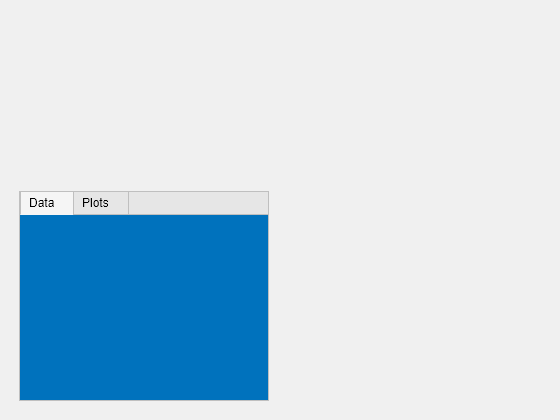
[データ] タブのタイトルのテキストの色をクエリします。
c = t1.ForegroundColor
c = 1×3
0.1294 0.1294 0.1294
タブの背景色に合わせてテキストの色を更新します。
t1.ForegroundColor = t1.BackgroundColor;

1 つのタブを含むタブ グループを作成します。6 つの UI コンポーネントをタブに追加し、最初の 3 つがタブの上縁から外れるようにします。
fig = uifigure; tg = uitabgroup(fig,'Position',[20 20 196 145]); t = uitab(tg,'Title','Member Information'); ef1 = uieditfield(t,'text','Position',[11 165 140 22],'Value','First Name'); ef2 = uieditfield(t,'text','Position',[11 140 140 22],'Value','Last Name'); ef3 = uieditfield(t,'text','Position',[11 115 140 22],'Value','Address'); dd = uidropdown(t,'Position',[11 90 140 22],'Items',{'Male','Female'}); cb = uicheckbox(t,'Position',[11 65 140 22],'Text','Member'); b = uibutton(t,'Position',[11 40 140 22],'Text','Send');
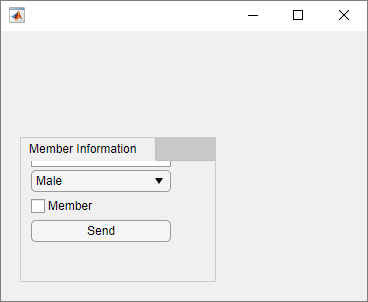
タブの Scrollable プロパティを 'on' に設定して、スクロールを有効にします。既定で、スクロール ボックスが上部に表示されます。
t.Scrollable = 'on';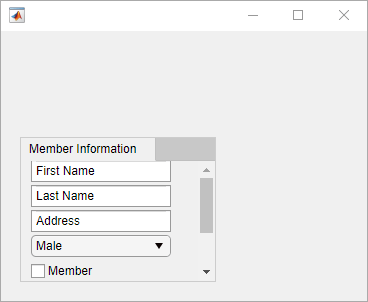
新規スクリプトで、UI Figure に 2 つのタブをもつタブ グループを作成します。SelectionChangedFcn プロパティを displaySelection という名前の関数のハンドルとして指定します。この関数は、ユーザーがタブ グループ内でタブを切り替えたときに実行されます。
スクリプトの末尾で、MATLAB がコールバック関数に渡す 2 つの入力引数を受け入れる関数 displaySelection を定義します。
src— コールバックを実行したコンポーネントevent— コールバックをトリガーしたユーザー操作に関する情報
表示されているタブのタイトルをコマンド ウィンドウに表示するコードを、コールバック関数内に記述します。
fig = uifigure; tg = uitabgroup(fig,"SelectionChangedFcn",@displaySelection); t1 = uitab(tg,"Title","Data"); t2 = uitab(tg,"Title","Plots"); function displaySelection(src,event) t = event.NewValue; title = t.Title; disp("Viewing the " + title + " tab") end
スクリプトを実行し、タブを切り替えてタブのタイトルを表示します。
詳細については、プログラムで作成したアプリ用のコールバックの作成を参照してください。
入力引数
親コンテナー。TabGroup オブジェクトとして指定します。
名前と値の引数
オプションの引数のペアを Name1=Value1,...,NameN=ValueN として指定します。ここで、Name は引数名で、Value は対応する値です。名前と値の引数は他の引数の後に指定しなければなりませんが、ペアの順序は重要ではありません。
例: uitab(Title="Options") は、タブのタイトルを Options に指定します。
R2021a より前では、コンマを使用して名前と値をそれぞれ区切り、Name を引用符で囲みます。
例: uitab("Title","Options") は、タブのタイトルを Options に指定します。
メモ
以下にリストするプロパティは、利用できるプロパティの一部です。完全なリストについては、Tab を参照してください。
タイトル。文字ベクトル、string スカラー、または categorical 配列として指定します。このプロパティを categorical 配列として指定した場合、MATLAB は配列の最初の要素のみを表示します。
MATLAB では垂直スラッシュ ('|') 文字は改行として解釈されず、タイトル内に垂直スラッシュとして表示されます。
Unicode® 文字を指定する場合、Unicode 10 進コードを関数 char に渡します。たとえば、['Multiples of ' char(960)] は Multiples of π として表示されます。
背景色。RGB 3 成分、16 進数カラー コード、または表にリストされた色オプションのいずれかとして指定します。
RGB 3 成分および 16 進数カラー コードは、カスタム色を指定するのに役立ちます。
RGB 3 成分は、色の赤、緑、青成分の強度を指定する 3 成分の行ベクトルです。強度値は
[0,1]の範囲でなければなりません。たとえば[0.4 0.6 0.7]のようになります。16 進数カラー コードは、ハッシュ記号 (
#) で始まり、3 桁または 6 桁の0からFまでの範囲の 16 進数が続く文字ベクトルまたは string スカラーです。この値は大文字と小文字を区別しません。したがって、カラー コード"#FF8800"、"#ff8800"、"#F80"、および"#f80"は等価です。
あるいは、名前を使用して一部の一般的な色を指定できます。次の表に、名前の付いた色オプション、等価の RGB 3 成分、および 16 進数カラー コードを示します。
| 色名 | 省略名 | RGB 3 成分 | 16 進数カラー コード | 外観 |
|---|---|---|---|---|
"red" | "r" | [1 0 0] | "#FF0000" |
|
"green" | "g" | [0 1 0] | "#00FF00" |
|
"blue" | "b" | [0 0 1] | "#0000FF" |
|
"cyan" | "c" | [0 1 1] | "#00FFFF" |
|
"magenta" | "m" | [1 0 1] | "#FF00FF" |
|
"yellow" | "y" | [1 1 0] | "#FFFF00" |
|
"black" | "k" | [0 0 0] | "#000000" |
|
"white" | "w" | [1 1 1] | "#FFFFFF" |
|
次の表に、ライト テーマとダーク テーマでのプロットの既定のカラー パレットを示します。
| パレット | パレットの色 |
|---|---|
R2025a より前: ほとんどのプロットで、これらの色が既定で使用されます。 |
|
|
|
orderedcolors 関数と rgb2hex 関数を使用すると、これらのパレットの RGB 3 成分および 16 進数カラー コードを取得できます。たとえば、"gem" パレットの RGB 3 成分を取得し、16 進数カラー コードに変換します。
RGB = orderedcolors("gem");
H = rgb2hex(RGB);R2023b より前: RGB = get(groot,"FactoryAxesColorOrder") を使用して、RGB 3 成分を取得します。
R2024a より前: H = compose("#%02X%02X%02X",round(RGB*255)) を使用して、16 進数カラー コードを取得します。
この プロパティ は読み取り専用です。
タブの位置とサイズ。[left bottom width height] の形式の 4 要素ベクトルとして返されます。次の表で、ベクトルの各要素について説明します。
| 要素 | 説明 |
|---|---|
left | タブ グループの内側左端からタブの内側左端までの距離です。 |
bottom | タブ グループの内側下端からタブの内側下端までの距離です。 |
width | タブの内側の左右の端の間の距離です。 |
height | タブの内側の上下の端の間の距離です。 |
すべての測定値は、Units プロパティで指定した単位で表されます。
メモ
Position プロパティを使用するときに検討しなければならない重要な点がいくつかあります。
Positionの値は、タブ タイトルの長さと親TabGroupオブジェクトのTabLocationプロパティによって影響されます。Positionの値の基準は、親TabGroupの "描画可能領域"、つまり境界内の領域です。タブがグリッド レイアウト マネージャー内にある場合、
Positionプロパティの値は直ちには更新されません。Positionの値を使用して、タブのサイズを基準にタブの子のサイズを変更するには、SizeChangedFcnコールバックを使用します。
測定の単位。次の表のいずれかの値として指定します。
| 単位の値 | 説明 |
|---|---|
'pixels' (uifigure ベースのアプリの既定) | Windows® システムおよび Macintosh システムでは、ピクセルのサイズは 1/96 インチです。このサイズはシステムの解像度に依存しません。 Linux® システムでは、ピクセルのサイズは使用しているシステムの解像度によって決まります。 |
'normalized' (figure ベースのアプリの既定) | これらの単位は親コンテナーを基準として正規化されます。コンテナーの左下隅が |
'inches' | インチ。 |
'centimeters' | センチメートル。 |
'points' | ポイント。1 ポイントは 1/72 インチです。 |
'characters' | これらの単位は、グラフィックス ルート オブジェクトの既定の uicontrol フォントを基にしています。
既定の uicontrol フォントにアクセスするには、 |
MATLAB のほとんどのアプリ作成機能では距離をピクセル単位で測定するため、推奨値は 'pixels' です。親コンテナーのサイズに基づいて再スケーリングされるオブジェクトを作成するには、関数 uigridlayout を使用して作成されたグリッド レイアウト マネージャーをオブジェクトの親にします。詳細については、プログラミングによるアプリのレイアウトを参照してください。
バージョン履歴
R2014b で導入これらのプロパティは、figure 関数を使用して作成されたアプリ内のタブに使用できます。
ScrollableAutoResizeChildren
figure 関数を使用して作成されたアプリについて、タブ グループの InnerPosition プロパティをクエリしたときに以前のリリースとは異なる値が返されます。また、TabLocation が 'left' または 'bottom' の場合、タブ グループ内のタブの Position、InnerPosition、および OuterPosition の各プロパティをクエリしたときに以前のリリースとは異なる値が返されることがあります。これらの変更により、プロパティの値と動作が uifigure ベースのアプリのプロパティと一貫したものになりました。
次の表で、R2025a と以前のリリースのプロパティ値の違いを説明します。
| プロパティ | R2025a 以降 | R2024b 以前 | ||
|---|---|---|---|---|
| 説明 | イメージ | 説明 | イメージ | |
タブ グループの InnerPosition | 親の描画可能領域を基準とするタブ グループのサイズと位置を表す [left bottom width height] の形式の 4 要素ベクトル、タブ グループ内のタブの境界とタイトルは "含まない" | タブ グループの
| 親の描画可能領域を基準とするタブ グループのサイズと位置を表す [left bottom width height] の形式の 4 要素ベクトル、タブ グループ内のタブの境界とタイトルを "含む" | タブ グループの
|
タブの Position、InnerPosition、OuterPosition | タブ グループの描画可能領域を基準とするタブのサイズと位置を表す [left bottom width height] の形式の 4 要素ベクトル、タブ グループの描画可能領域に境界とタイトルは "含まない" | タブ グループの描画可能領域 (青の実線) を基準とする、タブの
| タブ グループの描画可能領域を基準とするタブのサイズと位置を表す [left bottom width height] の形式の 4 要素ベクトル、タブ グループの描画可能領域に境界とタイトルを "含む" | タブ グループの描画可能領域 (青の実線) を基準とする、タブの
|
アプリのレイアウトが変わる場合は、次のようにコードを更新することを検討してください。
タブ グループの
InnerPosition— タブ グループのInnerPositionプロパティへの参照をタブ グループのPositionプロパティに置き換えて、境界とタブのタイトルを含むタブ グループのサイズと位置を使用します。タブの
Position、InnerPosition、OuterPosition— 位置ベクトルの最初の 2 つの要素への参照を置き換えて、タブのタイトルが占める左または下の領域を代わりに使用します。たとえば、アプリにTabLocationの値が'left'のタブ グループが含まれ、そのタブ グループ内のタブのPositionプロパティを参照している場合、その参照をタブ グループの境界とタブの描画可能領域の間の水平距離に置き換えます。
uifigure 関数を使用して App Designer で作成されたアプリについて、タブ グループの InnerPosition プロパティをクエリしたときに以前のリリースとは異なる値が返されます。また、TabLocation が 'left' または 'bottom' の場合、タブ グループ内のタブの Position、InnerPosition、および OuterPosition の各プロパティをクエリしたときに以前のリリースとは異なる値が返されることがあります。
次の表で、R2022b と以前のリリースのプロパティ値の違いを説明します。
| プロパティ | R2022b 以降 | R2022a 以前 | ||
|---|---|---|---|---|
| 説明 | イメージ | 説明 | イメージ | |
タブ グループの InnerPosition | 親の描画可能領域を基準とするタブ グループのサイズと位置を表す [left bottom width height] の形式の 4 要素ベクトル、タブ グループ内のタブの境界とタイトルは "含まない" | タブ グループの
| 親の描画可能領域を基準とするタブ グループのサイズと位置を表す [left bottom width height] の形式の 4 要素ベクトル、タブ グループ内のタブの境界とタイトルを "含む" | タブ グループの
|
タブの Position、InnerPosition、OuterPosition | タブ グループの描画可能領域を基準とするタブのサイズと位置を表す [left bottom width height] の形式の 4 要素ベクトル、タブ グループの描画可能領域に境界とタイトルは "含まない" | タブ グループの描画可能領域 (青の実線) を基準とする、タブの
| タブ グループの描画可能領域を基準とするタブのサイズと位置を表す [left bottom width height] の形式の 4 要素ベクトル、タブ グループの描画可能領域に境界とタイトルを "含む" | タブ グループの描画可能領域 (青の実線) を基準とする、タブの
|
アプリのレイアウトが変わる場合は、次のようにコードを更新することを検討してください。
タブ グループの
InnerPosition— タブ グループのInnerPositionプロパティへの参照をタブ グループのPositionプロパティに置き換えて、境界とタブのタイトルを含むタブ グループのサイズと位置を使用します。タブの
Position、InnerPosition、OuterPosition— 位置ベクトルの最初の 2 つの要素への参照を置き換えて、タブのタイトルが占める左または下の領域を代わりに使用します。たとえば、アプリにTabLocationの値が'left'のタブ グループが含まれ、そのタブ グループ内のタブのPositionプロパティを参照している場合、その参照をタブ グループの境界とタブの描画可能領域の間の水平距離に置き換えます。
R2020a 以降、コンテキスト メニューをグラフィックス オブジェクトまたは UI コンポーネントに割り当てる UIContextMenu プロパティの使用は推奨されなくなりました。代わりに、ContextMenu プロパティを使用してください。プロパティ値は同じです。
現在のところ、UIContextMenu プロパティのサポートを削除する予定はありません。ただし、UIContextMenu プロパティは、グラフィカル オブジェクトまたは UI コンポーネントで関数 get を呼び出して返されるリストに表示されなくなります。
R2018b 以降、UI コンポーネントのツールヒントを指定する TooltipString プロパティの使用は推奨されなくなりました。代わりに、Tooltip プロパティを使用してください。プロパティ値は同じです。
現在のところ、TooltipString プロパティのサポートを削除する予定はありません。ただし、TooltipString プロパティは、UI コンポーネントで関数 get を呼び出して返されるリストに表示されなくなります。
MATLAB Command
You clicked a link that corresponds to this MATLAB command:
Run the command by entering it in the MATLAB Command Window. Web browsers do not support MATLAB commands.
Web サイトの選択
Web サイトを選択すると、翻訳されたコンテンツにアクセスし、地域のイベントやサービスを確認できます。現在の位置情報に基づき、次のサイトの選択を推奨します:
また、以下のリストから Web サイトを選択することもできます。
最適なサイトパフォーマンスの取得方法
中国のサイト (中国語または英語) を選択することで、最適なサイトパフォーマンスが得られます。その他の国の MathWorks のサイトは、お客様の地域からのアクセスが最適化されていません。
南北アメリカ
- América Latina (Español)
- Canada (English)
- United States (English)
ヨーロッパ
- Belgium (English)
- Denmark (English)
- Deutschland (Deutsch)
- España (Español)
- Finland (English)
- France (Français)
- Ireland (English)
- Italia (Italiano)
- Luxembourg (English)
- Netherlands (English)
- Norway (English)
- Österreich (Deutsch)
- Portugal (English)
- Sweden (English)
- Switzerland
- United Kingdom (English)













