プログラムによる System ブロック ダイアログ ボックスのカスタマイズ
対応する System object™ にプロパティやメソッドを追加して、MATLAB System ブロックのダイアログ ボックスをカスタマイズできます。タブを追加し、プロパティをグループやセクションにまとめ、ブロックの説明を追加し、シミュレーション タイプを制御し、カスタム ボタンを追加できます。
メモ
R2022b 以降では、マスク エディターを使用して MATLAB System ダイアログ ボックスを設計します。既存のダイアログ ボックスのカスタマイズをマスク エディターに移行することもできます。この機能を使用すると、System object ファイルで getPropertyGroupsImpl メソッドを開発または維持する必要がなくなります。詳細については、Customize MATLAB System Icon and Dialog Box Using Mask Editorを参照してください。
ブロック ダイアログ ボックス タブ、セクション、およびプロパティの順序の定義
この例では、プロパティの表示名を指定して getPropertyGroupImpl メソッドを変更し、MultipleGroupsWithTabs MATLAB System ブロックのブロック ダイアログ ボックスをカスタマイズします。
プロパティ ラベルの変更
ダイアログ ボックスに表示されるプロパティ ラベルを変更するには、コメントとプロパティ名の間にスペースを入れずに、この形式 %PropertyName Block Dialog Label で各プロパティの前にコメントを追加します。たとえば、StartValue プロパティを [Start Value] として表示するには、次のように指定します。
%StartValue Start Value
StartValue = 0
この例の MultipleGroupsWithTabs System object™ は MATLAB System ブロック ダイアログ ボックスに表示するために各プロパティにラベルを付け直します。
ダイアログ ボックスの整理
MutlitpleGroupsWithTabs System object クラスは getPropertyGroupsImpl メソッドを定義します。getPropertyGroupsImpl メソッド内で、この例は 2 つのタブ (セクション グループ) および 3 つのパラメーター グループ (セクション) を定義します。
classdef MultipleGroupsWithTabs < matlab.System % MultipleGroupsWithTabs Customize block dialog with multiple tabs and parameter groups. % Public, tunable properties properties %StartValue Start Value StartValue = 0 %EndValue End Value EndValue = 10 Threshold = 1 %BlockLimit Limit BlockLimit = 55 end % Public Nontunable properties(Nontunable) %IC1 First initial condition IC1 = 0 %IC2 Second initial condition IC2 = 10 %IC3 Third initial condition IC3 = 100 %UseThreshold Use threshold UseThreshold (1,1) logical = true end methods (Static, Access = protected) function groups = getPropertyGroupsImpl % Section to always display above any tabs. alwaysSection = matlab.system.display.Section(... 'Title','','PropertyList',{'BlockLimit'}); % Group with no sections initTab = matlab.system.display.SectionGroup(... 'Title','Initial conditions', ... 'PropertyList',{'IC1','IC2','IC3'}); % Section for the value parameters valueSection = matlab.system.display.Section(... 'Title','Value parameters',... 'PropertyList',{'StartValue','EndValue'}); % Section for the threshold parameters thresholdSection = matlab.system.display.Section(... 'Title','Threshold parameters',... 'PropertyList',{'Threshold','UseThreshold'}); % Group with two sections: the valueSection and thresholdSection sections mainTab = matlab.system.display.SectionGroup(... 'Title','Main', ... 'Sections',[valueSection,thresholdSection]); % Return an array with the group-less section, the group with % two sections, and the group with no sections. groups = [alwaysSection,mainTab,initTab]; end end end
結果のダイアログ ボックス
load_system('ShowSystemBlockDialog') open_system('ShowSystemBlockDialog/MATLAB System')
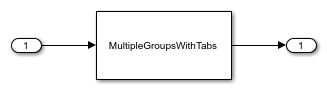
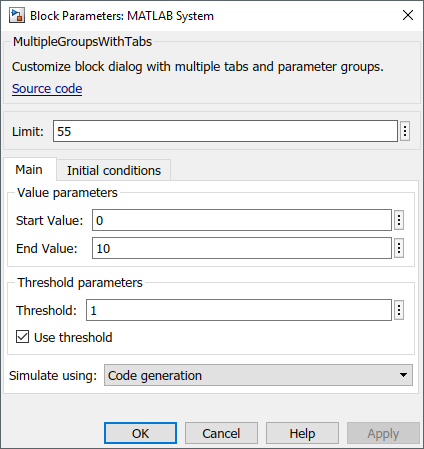
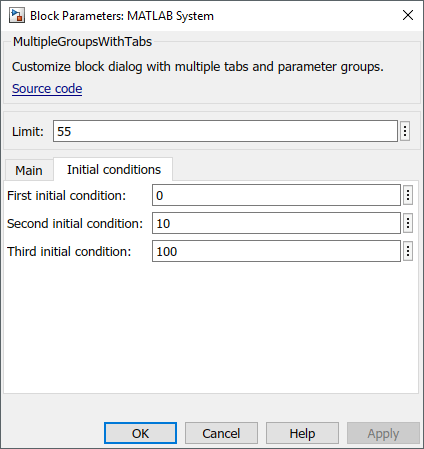
プロパティ セクションの定義
この例では、プロパティの表示名を指定して getPropertyGroupImpl メソッドを変更し、MATLAB System ブロックのブロック ダイアログ ボックスをカスタマイズします。このカスタマイズは System object™ AddPropertySections で例示されます。
プロパティ ラベルの変更
ダイアログ ボックスに表示されるプロパティ ラベルを変更するには、パーセント記号とプロパティ名の間にスペースを入れずに、この形式 %PropertyName Block Dialog Label で各プロパティの前にコメントを追加します。たとえば、UseAlpha プロパティを [Use alpha] として表示するには、次のように指定します。
%UseAlpha Use alpha
UseAlpha = 0
この例に含まれる AddPropertySections System object は MATLAB System ブロック ダイアログ ボックスに表示するために各プロパティにラベルを付け直します。
ダイアログ ボックスの整理
ダイアログ ボックスでプロパティを整理するために、AddPropertySections System object クラスは getPropertyGroupsImpl メソッドを定義します。getPropertyGroupsImpl メソッド内で、この例はそれぞれ 2 つのプロパティをもつ 2 つのセクションを定義します。
classdef AddPropertySections < matlab.System % AddPropertySections Customized dialog with two parameter sections % Public, tunable properties properties %NumberOfShapes Number of shapes NumberOfShapes = 10 Alpha = 0.75 end % Public, nontunable properties properties(Nontunable) Coloring (1, :) char {mustBeMember(Coloring,["red","blue","green"])} = "red" %UseAlpha Use alpha UseAlpha (1,1) logical = false end methods (Static, Access = protected) function groups = getPropertyGroupsImpl % Section for the value parameters valueSection = matlab.system.display.Section(... 'Title','Shape parameters',... 'PropertyList',{'NumberOfShapes','Coloring'}); % Section for the threshold parameters shadingSection = matlab.system.display.Section(... 'Title','Shading parameters',... 'PropertyList',{'UseAlpha','Alpha'}); % Return an array with the two sections. groups = [valueSection, shadingSection]; end end end
結果のダイアログ ボックス
load_system('CustomSystemBlockDialog') open_system('CustomSystemBlockDialog/MATLAB System')
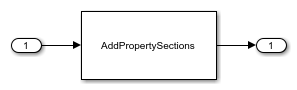

ヘッダーの説明の追加
System object に getHeaderImpl メソッドを追加して、MATLAB System ブロックにヘッダー パネルを追加します。
getHeaderImpl を使用して MyCounter System object のパネルのタイトルとテキストを指定します。getHeaderImpl を指定しない場合、ブロックにはパネルのタイトルまたはテキストは表示されません。
すべての Impl メソッドと同様に、getHeaderImpl メソッドのアクセスを protected に設定します。このメソッドは内部でのみ呼び出されるからです。
methods (Static, Access = protected) function header = getHeaderImpl header = matlab.system.display.Header('MyCounter',... 'Title','My Enhanced Counter'); end end
MATLAB System ブロックでのシミュレーション タイプの制御
シミュレーション タイプと、[シミュレーション実行方法] パラメーターが Simulink® MATLAB System ブロックのダイアログ ボックスに表示されるかどうかを指定します。このシミュレーション オプションは 'Code generation' と 'Interpreted mode' です。
クラス定義ファイルに getSimulateUsingImpl メソッドを含めない場合、System object では両方のシミュレーション モードが許可され、既定値は 'Code generation' になります。showSimulateUsingImpl メソッドを含めなかった場合、ブロックのダイアログ ボックスに [シミュレーション実行方法] パラメーターが表示されます。
getSimulateUsingImpl メソッドと showSimulateUsingImpl メソッドは static に設定しなければならず、これらのメソッドのアクセスは protected に設定しなければなりません。
getSimulateUsingImpl を使用して、System object でインタープリター型実行のみが許可されるように指定します。
methods(Static,Access = protected) function simMode = getSimulateUsingImpl simMode = 'Interpreted execution'; end end
[シミュレーション実行方法] パラメーターを含む、結果のダイアログ ボックスを以下に示します。
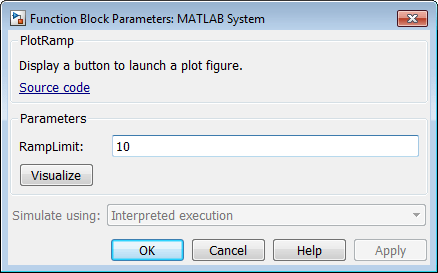
MATLAB System ブロックへのカスタム ボタンの追加
MATLAB System ブロックのダイアログ ボックスにボタンを追加します。このボタンをクリックすると、ランプ関数をプロットする Figure が開きます。
matlab.system.display.Action を使用して、MATLAB System ブロック ダイアログ ボックスのボタンに関連付ける MATLAB® 関数またはコードを定義します。また、この例では、ボタンのオプションを設定する方法と、actionData オブジェクト入力を使用して Figure のハンドルを格納する方法についても説明します。今回のコード例では、ボタンが複数回クリックされるときに、クリックのたびに新しい Figure を開くのではなく、同じ Figure を使用します。
methods(Static,Access = protected) function group = getPropertyGroupsImpl group = matlab.system.display.Section(mfilename('class')); group.Actions = matlab.system.display.Action(@(actionData,obj)... visualize(obj,actionData),'Label','Visualize'); end end methods function obj = ActionDemo(varargin) setProperties(obj,nargin,varargin{:}); end function visualize(obj,actionData) f = actionData.UserData; if isempty(f) || ~ishandle(f) f = figure; actionData.UserData = f; else figure(f); % Make figure current end d = 1:obj.RampLimit; plot(d); end end
[可視化] ボタンを含む、結果のダイアログ ボックスを以下に示します。
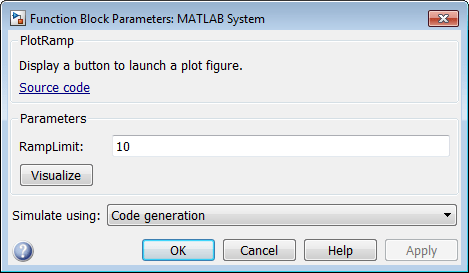
参考
getPropertyGroupsImpl | matlab.system.display.Section | matlab.system.display.SectionGroup | getSimulateUsingImpl | showSimulateUsingImpl | getHeaderImpl | matlab.system.display.Header
