ヤコビアンのログ記録と解析
ソルバー プロファイラーは陰的なソルバーに対してヤコビアンのログ記録と解析をサポートします。陰的なソルバーは、Simscape™ を使用してモデル化された物理コンポーネントおよびシステムを含むモデルで一般的です。
モデル PneumaticActuationCircuit を開きます。
openExample("simscape/PneumaticActuationCircuitExample")Simulink® ツールストリップの [デバッグ] タブにある [パフォーマンス] セクションで [パフォーマンス] ボタンの矢印をクリックしてから、[ソルバー プロファイラー] を選択します。
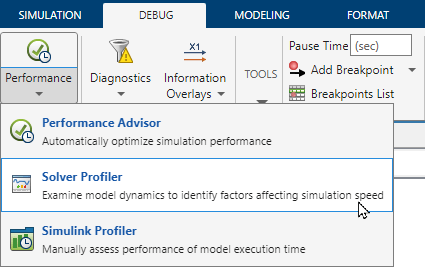
プロファイリング シミュレーション時に生じるヤコビ行列への更新のログを記録するには、ソルバー プロファイラーで [モデルのヤコビアン] を選択します。プロファイリング シミュレーションを実行するには、[実行] をクリックします。プロファイリング シミュレーションが完了すると、[ヤコビアンの解析] タブでヤコビアンのログ記録の結果を確認できます。[ヤコビアンの解析] タブで結果を解析することで、遅いシミュレーションの原因となっている可能性が高いモデルの状態を特定できます。
ステップ サイズ プロットでログ記録されたヤコビアンのデータを表示するには、[ビュー] セクションで [ヤコビアンの更新] を選択します。ソルバー プロファイラーは、プロファイリング シミュレーションで生じたヤコビアンの更新ごとに 1 つの黒いドットを使用してステップ サイズ プロットに注釈を付けます。
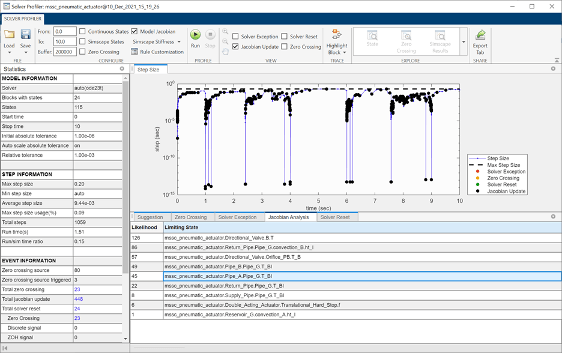
[ヤコビアンの解析] タブの結果では、ヤコビアンの更新が合計で 448 個表示されています。ヤコビアンのログ記録の結果でレポートされている制限する状態に対応しているブロックを強調表示するために、[ヤコビアンの解析] タブで制限する状態の行を選択します。次に、ソルバー プロファイラー ツールストリップで [ブロックを強調表示] をクリックします。
参考
ツール
- ソルバー プロファイラー | 状態エクスプローラー | ゼロクロッシング エクスプローラー | Simscape 結果エクスプローラー (Simscape)