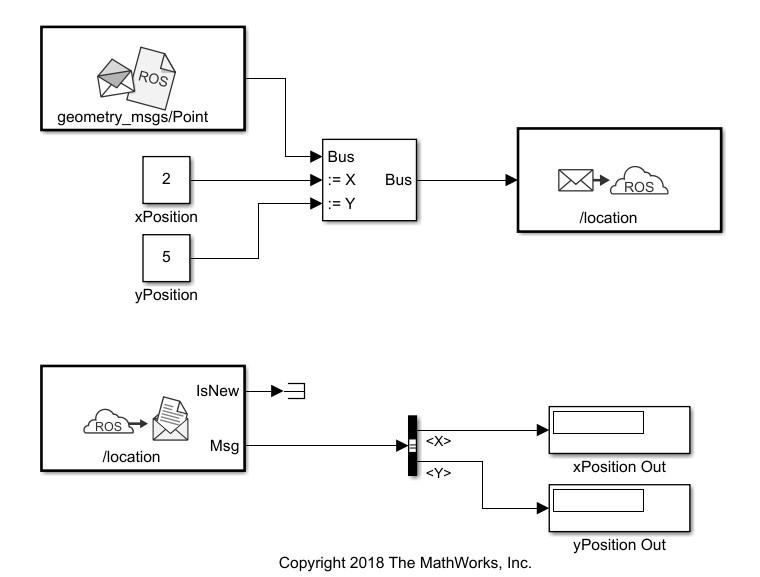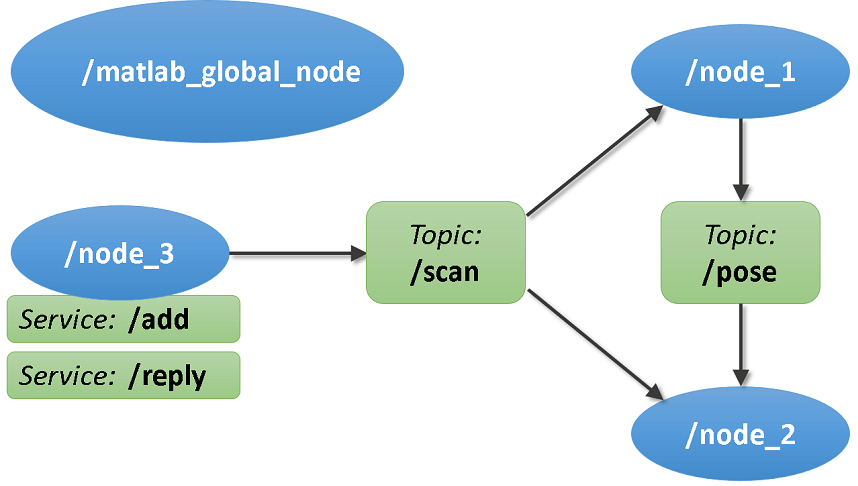Publish
ROS ネットワークへのメッセージの送信
ライブラリ:
ROS Toolbox /
ROS
説明
Publish ブロックは、指定された ROS メッセージ タイプに対応する Simulink® 非バーチャル バスを入力として受け取り、ROS ネットワークにパブリッシュします。Simulink モデルのノードを使用して、特定のトピックのための ROS パブリッシャーを作成します。このノードは、モデルの実行時に作成され、モデルの終了時に削除されます。モデルにノードがない場合は、このブロックによって作成されます。
各サンプル ヒットでは、ブロックは [Msg] 入力を Simulink バス信号から ROS メッセージに変換してパブリッシュします。ブロックはサンプル ヒットごとに入力をパブリッシュするだけで、入力が新しいメッセージかどうかは識別しません。シミュレーションでは、この入力は MATLAB® ROS メッセージです。コード生成では、C++ ROS メッセージです。
例
端子
入力
パラメーター
ヒント
ブロックの [ネットワーク アドレスの構成] リンクをクリックすると、ROS マスターとノード ホストのアドレスも設定できます。
拡張機能
バージョン履歴
R2019b で導入