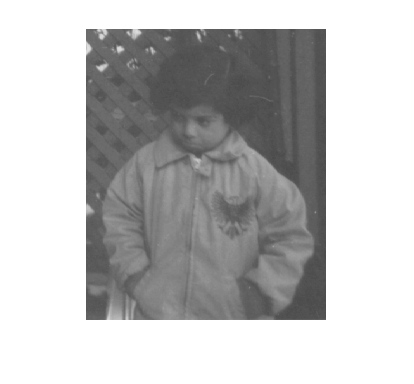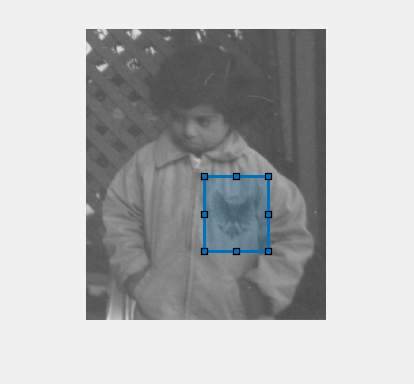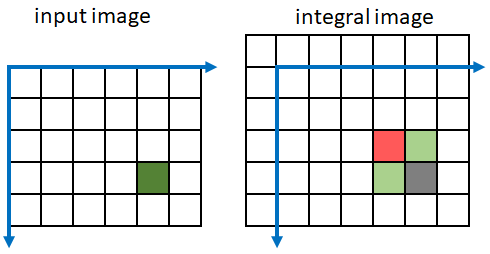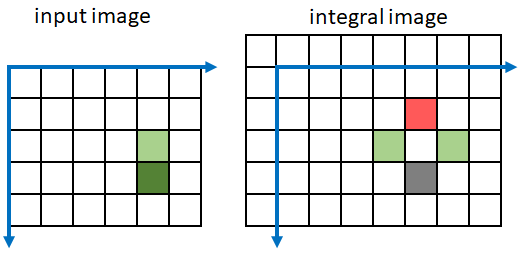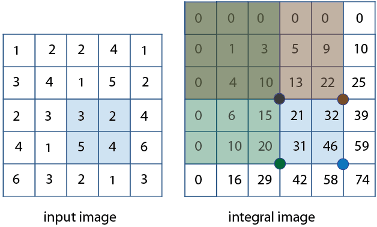integralImage
2 次元積分イメージの計算
説明
"積分イメージ" の各ピクセルは、対応する入力ピクセルとその入力ピクセルの上側および左側のすべてのピクセルの累積和を表します。
積分イメージを使用すると、イメージの部分領域の総和を高速に計算できます。部分領域の総和は、部分領域のサイズに関係なく、積分イメージ内の 4 つのピクセルのみの線形結合として定数時間で計算できます。積分イメージの使用は Viola-Jones アルゴリズムによって一般に普及しました[1]。
例
入力引数
出力引数
アルゴリズム
参照
[1] Viola, P., and M. J. Jones. "Rapid Object Detection using a Boosted Cascade of Simple Features". Proceedings of the 2001 IEEE Computer Society Conference on Computer Vision and Pattern Recognition. 2001. Vol. 1, pp. 511–518.
[2] Lienhart, R., and J. Maydt. "An Extended Set of Haar-like Features for Rapid Object Detection". Proceedings of the 2002 IEEE International Conference on Image Processing. Sept. 2002. Vol. 1, pp. 900–903.