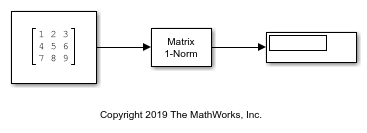Matrix 1-Norm
行列の 1 ノルムの計算
ライブラリ:
DSP System Toolbox /
Math Functions /
Matrices and Linear Algebra /
Matrix Operations
説明
Matrix 1-Norm ブロックは、M 行 N 列の入力行列 A の 1 ノルム、または最大列和を計算します。
相当する MATLAB® コードは次のとおりです。
y = max(sum(abs(A)))
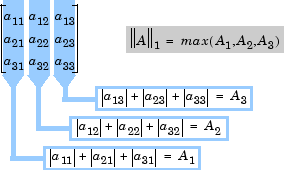
例
端子
入力
出力
パラメーター
ブロックの特性
データ型 |
|
直達 |
|
多次元信号 |
|
可変サイズの信号 |
|
ゼロクロッシング検出 |
|
詳細
参照
[1] Golub, G. H., and C. F. Van Loan. Matrix Computations. 3rd ed. Baltimore, MD: Johns Hopkins University Press, 1996.
拡張機能
バージョン履歴
R2006a より前に導入