Manage Requirements
In this example, you will use a mobile robot architecture model to manage and trace requirements. You can also view traceability of requirements using a traceability diagram.
For more information about requirements terminology, see Allocate and Trace Requirements from Design to Verification.
Open Model
Open the mobile robot platform architecture model.
Manage Requirements
Manage requirements and architecture together in the Requirements Manager (Requirements Toolbox) from Requirements Toolbox™. Navigate to Apps > Requirements Manager. You are now in the Requirements Perspective in System Composer™.

Trace Requirements
When you click a component in the Requirements Perspective, linked requirements are highlighted. Conversely, when you click a requirement, the linked components are shown.
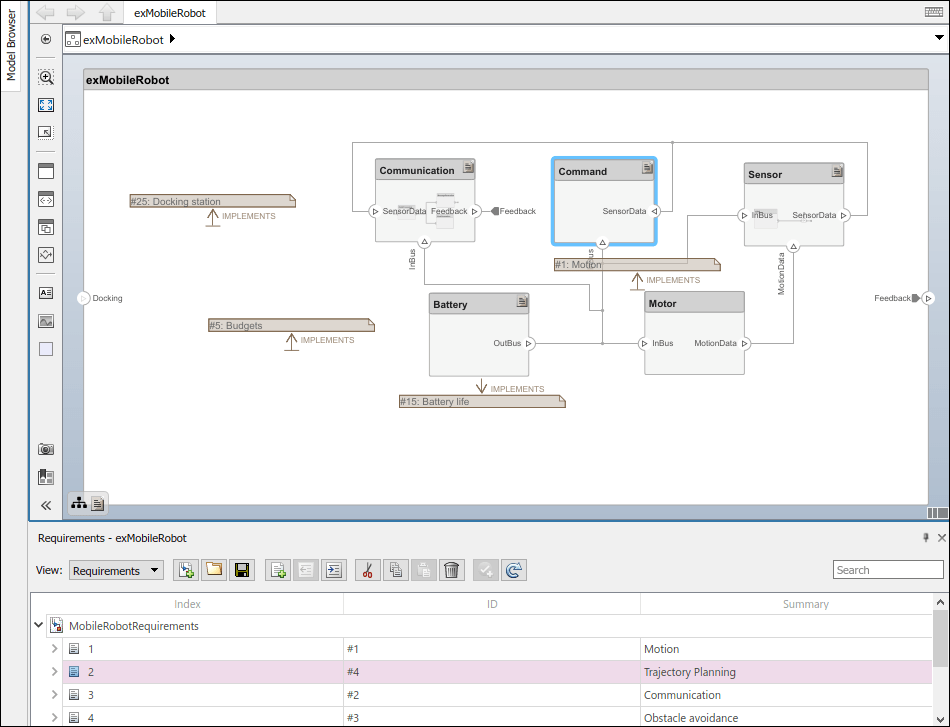
Use Requirements Traceability Diagram
Visualize traceability of requirements and how they are related using a traceability diagram.
Change the View option on the Requirements Perspective from Requirements to Links. Right-click the Trajectory Planning requirement link and select View Traceability Diagram.
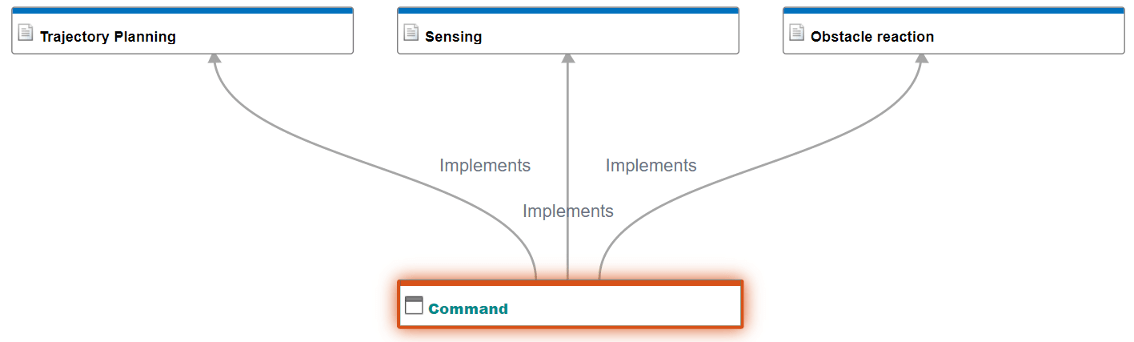
According to this traceability diagram, the Command component implements the three requirements Trajectory Planning, Sensing, and Obstacle reaction.
Change the View option on the Requirements Manager from Links back to Requirements.
For more information, see Visualize Links with Traceability Diagrams (Requirements Toolbox).
Link Requirements
To directly create a link, drag a requirement onto a component or port.
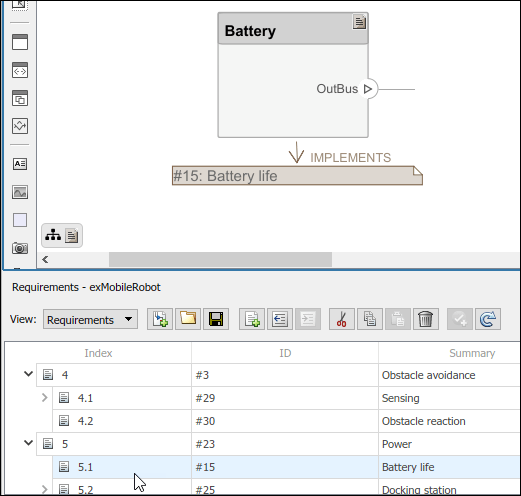
You can close the annotation that shows the link as necessary. This action does not delete the link.
You can exit the Requirements Perspective by clicking the perspectives menu on the lower-right corner of the architecture model and selecting Exit perspective.
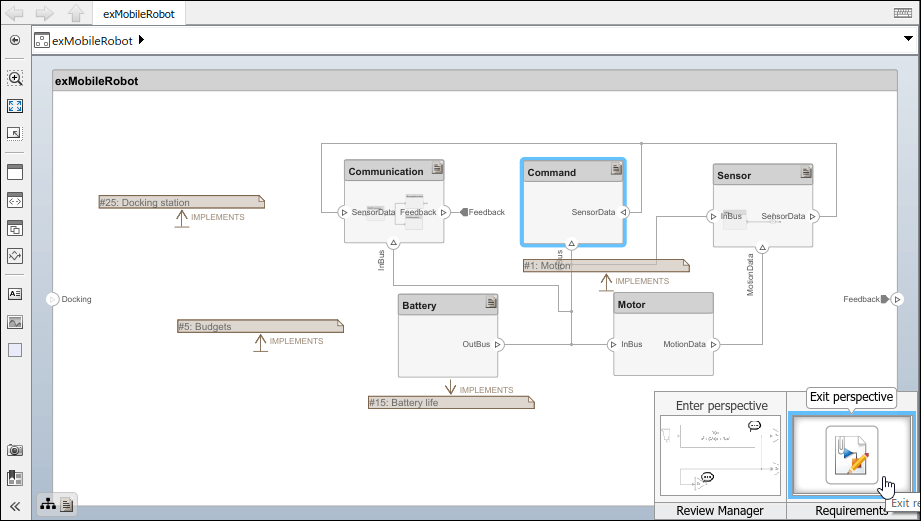
For more information on managing requirements from external documents, see Manage Navigation Backlinks in External Requirements Documents (Requirements Toolbox). To integrate the requirement links to the model, see Redirect Reference Requirement Links from Imported File.
Analyze Requirements
To maintain completeness and consistency of the requirements in your design, you can use the Requirements Table (Requirements Toolbox) block to analyze them. After you identify the issues, you can adjust the requirements.
For more information, see Use a Requirements Table Block to Create Formal Requirements (Requirements Toolbox) and Identify Inconsistent and Incomplete Formal Requirement Sets (Requirements Toolbox).
See Also
Blocks
- Requirements Table (Requirements Toolbox)
Tools
- Requirements Editor (Requirements Toolbox) | Requirements Manager (Requirements Toolbox)