Create Spotlight Views
A system being designed in System Composer™ for a real application is usually large and complex. It typically consists of many complex functions working together to fulfill the system requirements. In the process of designing and analyzing such architectures, you must understand existing components and what needs to be added. A spotlight view is a simplified view of a model that captures the upstream and downstream dependencies of a specific component. Use the model below to begin creating spotlight views.
For a roadmap of the views topics, see Create Custom Views Using Architecture Views Gallery.
Mobile Robot Architecture Model with Properties
This example shows a mobile robot architecture model with stereotypes applied to components and properties defined.
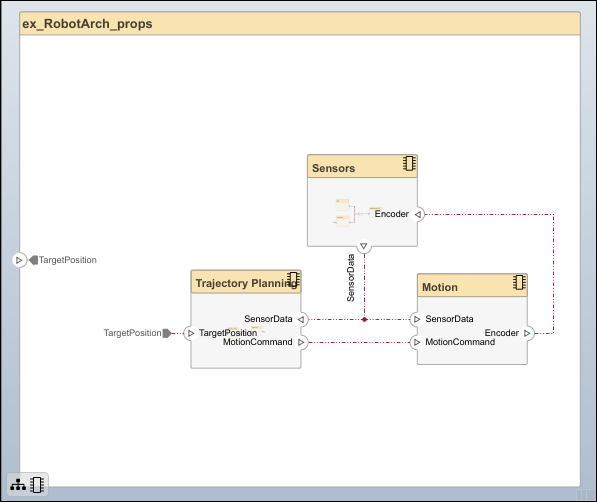
Create Spotlight Views from Components
Create views dynamically using spotlight views.
Double-click the
Sensorscomponent, then select theDataProcessingcomponent.Select the
DataProcessingcomponent and navigate to Modeling > Architecture Views > Spotlight. Alternatively, right-click theDataProcessingcomponent and selectCreate Spotlight from Component.The spotlight view launches and shows all model elements to which the
DataProcessingcomponent connects. The spotlight diagram is laid out automatically and cannot be edited. However, it allows you to inspect just a single component and study its connectivity to other components.Note
Spotlight views are transient. They are not saved with the model.

Shift the spotlight to another component. Select the
Motioncomponent. Click the ellipsis above the component to open the action menu. To create a spotlight from the component, click the button.
button.
To view the architecture model at the level of a particular component, select the component and click
 .
.
To return to the architecture model view, click the
 button.
button.
You can make the hierarchy and connectivity of a component visible at all times during model development by opening the spotlight view in a separate window. To show the spotlight view in a dedicated window, right click on the component and choose Open in New Window, then create the spotlight view. Spotlight views are dynamic and transient: any change in the composition refreshes any open spotlight views, and spotlight views are not saved with the model.
See Also
Tools
- Architecture Views Gallery | Interface Editor | Requirements Editor (Requirements Toolbox) | Requirements Manager (Requirements Toolbox)
Functions
openViews|createView|getView|deleteView|modifyQuery|runQuery|removeQuery|addElement|removeElement|getQualifiedName|createSubGroup|getSubGroup|deleteSubGroup|getQualifiedName|lookup
Objects
systemcomposer.view.View|systemcomposer.view.ElementGroup|systemcomposer.query.Constraint|systemcomposer.interface.DataInterface|systemcomposer.interface.DataElement