Change Stereotype Order Using Manage Profiles Tool
Since R2023a
This example shows how to change the stereotype order for stereotypes applied to a component after importing the RGBColors profile.
Open the model.
model = systemcomposer.openModel("OrderingStereotypes");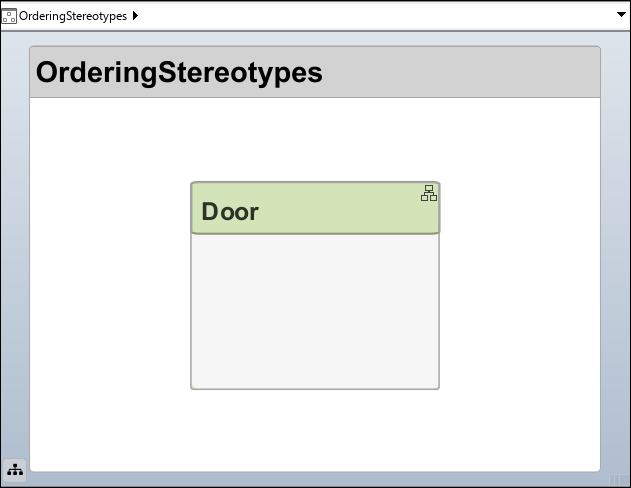
The Door component has the Green, Red, and Blue stereotypes applied. Since the Green stereotype is first in priority, the color of the component is green.
To open the Manage Profiles tool, navigate to Modeling > Profile Editor > Manage.

Select the OrderingStereotypes.slx model, then click Manage Stereotype Order to rearrange the priority of the stereotypes in imported profiles.

Select RBGColors.Blue, then click the up arrow until RBGColors.Blue is the top priority. Accept changes by clicking OK.
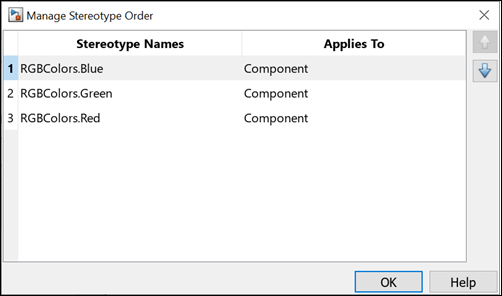
Navigate back to the model canvas. The Door component is now colored blue.
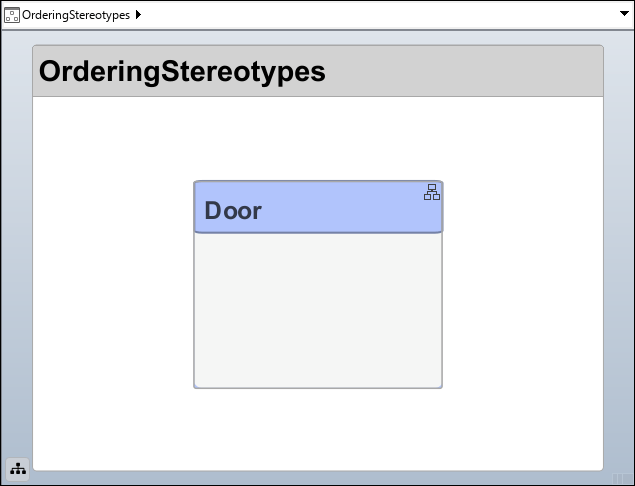
See Also
Tools
Blocks
Objects
systemcomposer.profile.Profile|systemcomposer.profile.Stereotype|systemcomposer.profile.Property
Functions
systemcomposer.profile.Profile.createProfile|systemcomposer.loadProfile|applyProfile|removeProfile|renameProfile|systemcomposer.profile.editor|systemcomposer.profile.Profile.find|systemcomposer.profile.Profile.load|save|open|close|systemcomposer.profile.Profile.closeAll|systemcomposer.profile.Stereotype.find|getDefaultStereotype|setDefaultStereotype|getDefaultElementStereotype|setDefaultElementStereotype|addStereotype|removeStereotype|getStereotype|applyStereotype|batchApplyStereotype|getStereotypes|changeStereotype|removeStereotype|hasStereotype|addProperty|removeProperty|hasProperty|setProperty|getProperty|getPropertyValue|getEvaluatedPropertyValue|getStereotypeProperties|applyStereotypeOrder|getStereotypeNamesByOrder|increaseStereotypeOrder|decreaseStereotypeOrder