comm.SDRTxFMCOMMS5
Send data to FMCOMMS5 Zynq radio hardware
Add-On Required: This feature requires the SoC Blockset Support Package for AMD FPGA and SoC Devices add-on.
Description
The comm.SDRTxFMCOMMS5
System object™ sends data to an FMCOMMS5 Zynq® radio hardware. To use this object, in the hardware setup, select the
Xilinx® ZC706 radio hardware with Analog Devices® FMCOMMS5 RF card.
You can use the comm.SDRTxFMCOMMS5
System object to simulate and develop various software-defined radio (SDR) applications. This
diagram shows the conceptual overview of transmitting and receiving radio signals in
MATLAB® using the comm.SDRTxFMCOMMS5
System object to send data to the radio hardware.
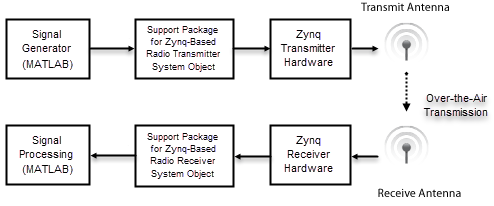
To send data to the FMCOMMS5 Zynq radio hardware:
Create the
comm.SDRTxFMCOMMS5object and set its properties.Call the object as if it were a function.
To learn more about how System objects work, see What Are System Objects?.
Creation
To create a comm.SDRTxFMCOMMS5
System object, use the sdrtx function with input argument
'FMCOMMS5'. For example:
tx = sdrtx('FMCOMMS5')To create the object with properties set to specific values, call the function using one or more name-value arguments. For example:
tx = sdrtx('FMCOMMS5', ... 'IPAddress','192.168.3.2', ... 'CenterFrequency',2.2e9, ... 'BasebandSampleRate',800e3);
Properties
Usage
Description
tx( sends data to the radio hardware
associated with the data)comm.SDRTxFMCOMMS5 transmitter System object
tx.
tx() enables DDS transmission. To use this syntax, set the
DataSourceSelect property to 'DDS'.
underflow = tx(data)underflow is true, the input
data does not represent contiguous data from the host to the
antenna. Use this information to determine whether the host sends valid data to the radio
hardware.
Note
Calling the object for the first time initializes the radio. Because this
initialization can result in an underflow, ignore the underflow
output value of the first call.
Input Arguments
Output Arguments
Object Functions
To use an object function, specify the
System object as the first input argument. For
example, to release system resources of a System object named obj, use
this syntax:
release(obj)
Examples
Version History
Introduced in R2019a