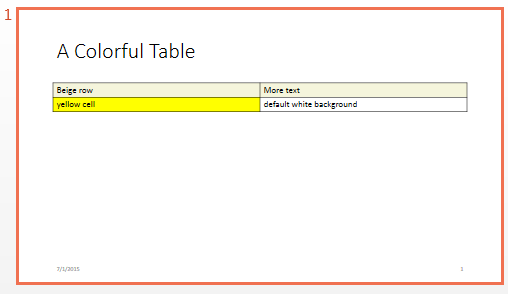mlreportgen.ppt.BackgroundColor クラス
名前空間: mlreportgen.ppt
プレゼンテーション要素の背景色
説明
次のプレゼンテーション要素 PPT API オブジェクトの背景色を指定します。
TextBoxTextBoxPlaceholderContentPlaceholderTablePlaceholderTableTableRowTableEntryColSpecTextBox
mlreportgen.ppt.BackgroundColor クラスは handle クラスです。
作成
説明
入力引数
プロパティ
例
バージョン履歴
R2020a で導入