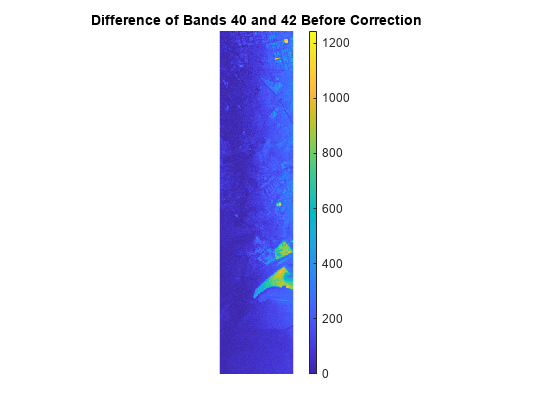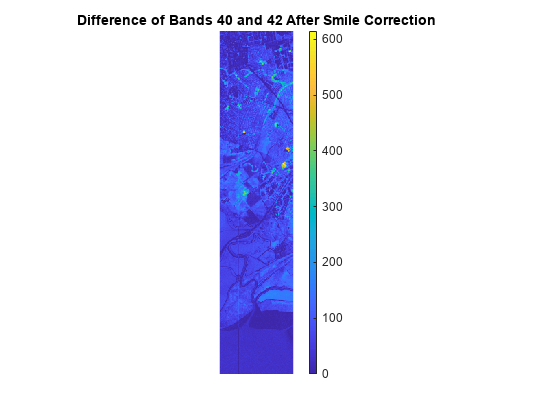reduceSmile
Reduce spectral smile effect in hyperspectral data cube
Syntax
Description
correctedData = reduceSmile(hcube)hcube by
averaging the pixel values of each band along the spectral dimension with a window of size
3. The function averages the pixel values of each band with the
corresponding pixel values of the previous band and the next band. The spectral smile effect
occurs only in the data captured using push-broom hyperspectral sensors, such as the
Hyperion EO-1 and the SEBASS.
correctedData = reduceSmile(___,Name=Value)Method="MNF" specifies to perform
smile correction using the maximum noise fraction (MNF) transform-based method.
correctedData = reduceSmile(___,BlockSize=blocksize)
The function divides the input image into distinct blocks,
processes each block, and then concatenates the processed output of each block to form the
output matrix. Spectral images are multi-dimensional data sets that can be too large to fit in
system memory in their entirety. This can cause the system to run out of memory while running
the reduceSmile function. If you encounter such an issue, perform block
processing by using this syntax.
For example, reduceSmile(hcube,BlockSize=[50 50]) divides the input
image into non-overlapping blocks of size 50-by-50 and then performs smile correction on
each block.
Note
This function requires the Hyperspectral Imaging Library for Image Processing Toolbox™. You can install the Hyperspectral Imaging Library for Image Processing Toolbox from Add-On Explorer. For more information about installing add-ons, see Get and Manage Add-Ons.
The Hyperspectral Imaging Library for Image Processing Toolbox requires desktop MATLAB®, as MATLAB Online™ and MATLAB Mobile™ do not support the library.
Examples
Input Arguments
Name-Value Arguments
Output Arguments
References
[1] Perkins, Timothy, Steven M. Adler-Golden, Michael W. Matthew, Alexander Berk, Lawrence S. Bernstein, Jasmine Lee, and Marsha E. Fox. "Speed and Accuracy Improvements in FLAASH Atmospheric Correction of Hyperspectral Imagery." Optical Engineering 51, no. 11 (June 13, 2012): 111707, https://doi.org/10.1117/1.OE.51.11.111707.
[2] Yokoya, Naoto, Norihide Miyamura, and Akira Iwasaki. “Detection and Correction of Spectral and Spatial Misregistrations for Hyperspectral Data Using Phase Correlation Method.” Applied Optics 49, no. 24 (August 20, 2010): 4568. https://doi.org/10.1364/AO.49.004568.
Version History
Introduced in R2020b