データのプロット
はじめに
MATLAB® ワークスペースにデータをインポートした後、データをプロットしてデータの特性を検討するのは良い方法です。データのプロットを試みると、対象領域と同様に、不連続点や潜在的な外れ値を特定することもできます。
MATLAB Figure ウィンドウにプロットが表示されます。Figure ウィンドウの詳細は、MATLAB プロットのタイプを参照してください。また、MATLAB グラフィックスの編集とカスタマイズに使用できる対話型のツールについても説明します。
テキスト ファイルからのデータの読み込みとプロット
この例では、count.dat にあるサンプル データ (スペースで区切られたテキスト ファイル) を使用します。このファイルには、3 つの交差点で 24 時間集めた、1 時間ごとの交通量調査のデータセットが 3 セット含まれています。このファイル内の各データ列は、1 つの交差点に対するデータを表します。
count.dat データの読み込み
関数 load を使用してワークスペースにデータをインポートします。
load count.datこのデータを読み込むと、MATLAB ワークスペースに count という 24 行 3 列の行列が作成されます。
データ行列のサイズを取得します。
[n,p] = size(count)
n = 24
p = 3
n は行数を表し、p は列数を表します。
count.dat データのプロット
1 から n までの整数を含む時間ベクトル t を作成します。
t = 1:n;
データを時間の関数としてプロットし、プロットに注釈を付けます。
plot(t,count), legend('Location 1','Location 2','Location 3','Location','NorthWest') xlabel('Time'), ylabel('Vehicle Count') title('Traffic Counts at Three Intersections')
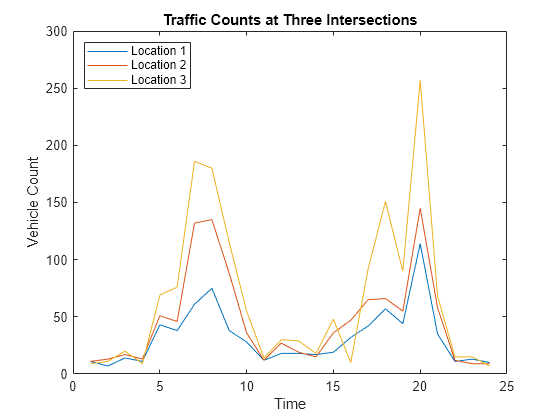
参考
load | plot | legend | xlabel | ylabel | title | size