Collect and View Line Execution Counts for Your MATLAB Code
When you perform the Check for Run-Time Issues step in the MATLAB® Coder™ app, you must provide a test that calls your entry-point functions with representative data. The Check for Run-Time Issues step generates a MEX function from your MATLAB functions and runs the test, replacing calls to the MATLAB functions with calls to the MEX function. When running the MEX function, the app counts executions of the MEX code that corresponds to a line of MATLAB code. These line execution counts help you to see how well your test exercises your MATLAB code. You can identify dead code and sections of code that require further testing.
To see the line execution counts, after the Check for Run-Time Issues step finishes the test, click View MATLAB line execution counts.
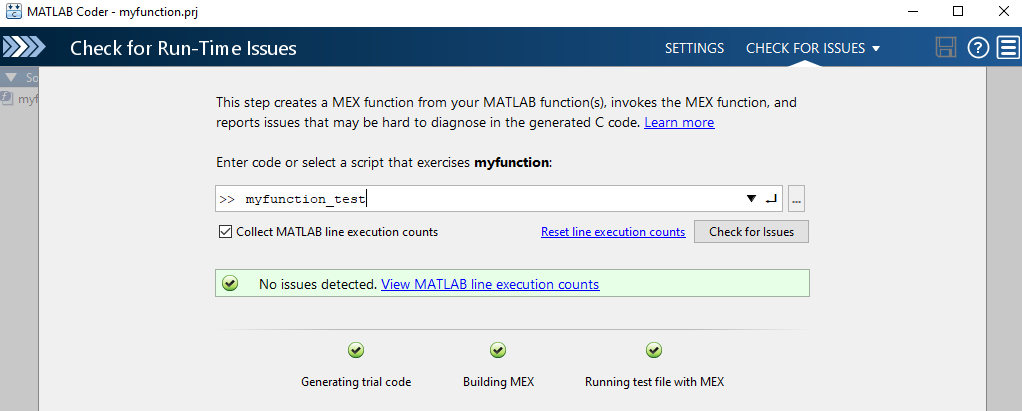
In the app editor, the app displays a color coded bar to the left of your MATLAB code.

This table describes the color coding.
| Color | Indicates |
|---|---|
| Green | One of the following situations:
Different shades of green indicate different ranges of line execution counts. The darkest shade of green indicates the highest range. |
| Orange | The entry-point function executes multiple times, but the code executes one time. |
| Red | Code does not execute. |
When you place your pointer over the bar, the color highlighting extends over the code. For each section of code, the app displays the number of times that the section executes.
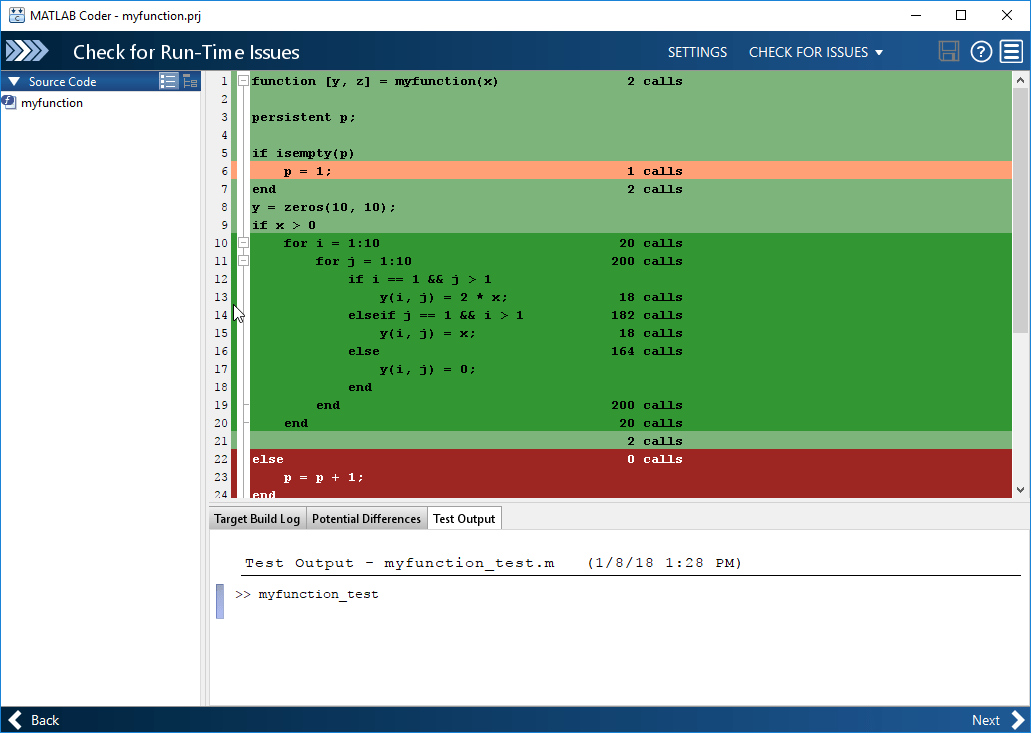
Collection of line execution counts is on by default. Turn it off only after you have verified that you have adequate test file coverage. Turning off line execution counts can speed up the Check for Run-Time Issues step. To turn off collection of line executions counts, in the Check for Run-Time Issues dialog box, clear the Collect MATLAB line execution counts check box.
If you check for run-time issues multiple times, the line execution counts accumulate. To set the counts to zero, click Reset line execution counts.
The MATLAB Coder app is not supported in MATLAB Online™.
