Define and Style Stereotypes in Profiles
Author a profile by defining stereotypes, stereotype styling, and properties in the Profile Editor tool. You can later apply stereotypes from your profile to architectural elements to extend your system modeling language.
In this topic, you will learn how to:
Create a profile and define stereotypes with properties.
Define default stereotypes in a profile to be added to any new element in a model with that applied profile.
Use stereotype-based styling that enhances the appearance of the model based upon specific features each element represents.
For information about profile terminology, see Extend System Composer Language Elements Using Profiles.
Create Profile and Add Stereotypes
Create a profile to define a set of component, port, and connection types to be used in an architecture model. For example, a profile for an electromechanical system, such as a robot, could consist of these types.
Component types
Electrical component
Mechanical component
Software component
Connection types
Analog signal connection
Data connection
Port types
Data port
Define a profile using the Profile Editor by navigating to Modeling > Profile Editor. Click New Profile. Select the new profile to start editing.
Note
Before you move, copy, or rename a profile to a different directory, you must close the
profile in the Profile
Editor or by using the close
function. If you rename a profile, follow the example for the renameProfile function.
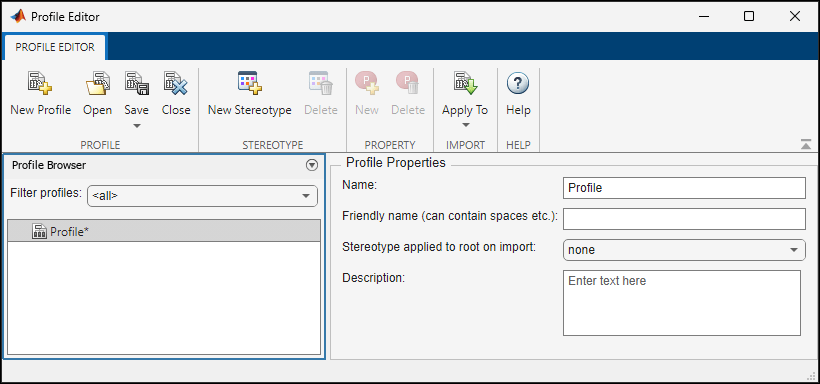
Name the profile and provide a description. Add stereotypes by clicking New
Stereotype. You can delete stereotypes by clicking the ![]() button in their respective menus.
button in their respective menus.
Save the profile. The file name is the same as the profile name.
For more information on optimizing profile design, see Best Practices for Profile Design.
Add Properties with Stereotypes
Select a stereotype in a profile to define it:
Name — The name of the stereotype, for example,
ElectricalComponent.Applies to — The model element type to which the stereotype applies. This option can be:
<all>to apply stereotype to all element types.Component.Port.Connector.Interface.Allocation. For more information, see Create and Manage Allocations Interactively.Function, which is only available for software architectures. For more information, see Apply Stereotypes to Functions of Software Architectures.Requirement, to be used with a Requirements Toolbox™ license. For more information, see Customize Requirements and Links by Using Stereotypes (Requirements Toolbox).Link, to be used with a Requirements Toolbox license.
Icon — Icon to be shown on the model element with color, if applicable.
Connector Style — Line style of the connector to be shown on the model with color, if applicable.
Base stereotype — Other stereotype on which this stereotype is based. This option can be empty.
Abstract stereotype — A stereotype that is not intended to be applied directly to a model element. You can use abstract stereotypes only as the base stereotype for other stereotypes.
Add properties to a stereotype using the ![]() button. Define these fields for each property:
button. Define these fields for each property:
Property name — Valid variable name
Type — Numeric, string, or enumeration data type
Default — Default value
Unit — Value units as a string
Min — Minimum value
Max — Maximum value

Use the property toolstrip to add ![]() , delete
, delete ![]() , reorder properties up
, reorder properties up ![]() , and reorder properties down
, and reorder properties down ![]() .
.
You can create a stereotype that applies to all model element types by setting the Applies to field to <all>. With these stereotypes, you can add properties to elements regardless of whether they are components, ports, connectors, interfaces, functions, requirements, or links.

Define Default Stereotypes
Each profile can have a set of default stereotypes. Use default stereotypes when each new element of a certain type must assume the same stereotype. System Composer™ applies a default stereotype to the root architecture when you import the profile. To set this default in the Profile Editor for the Stereotype applied to root on import field, select ProjectComponent.
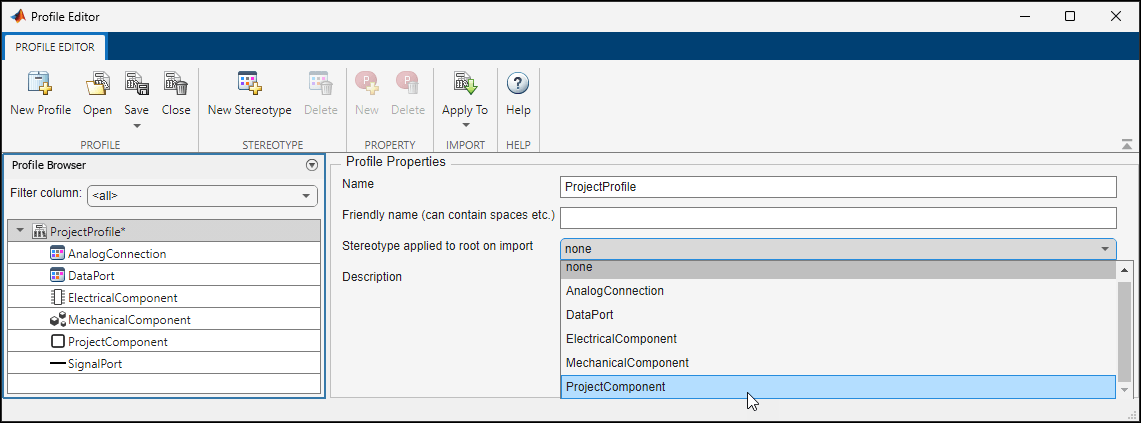
This default stereotype is for the top-level architecture. If a model imports multiple profiles, the default component stereotype for all profiles apply to the architecture.
Each component stereotype can also have defaults for the components, ports, and connectors added to its architecture. For example, if you want all new connectors in a project component to be analog connections, for the ProjectComponent stereotype, set Connector stereotype to AnalogConnection.
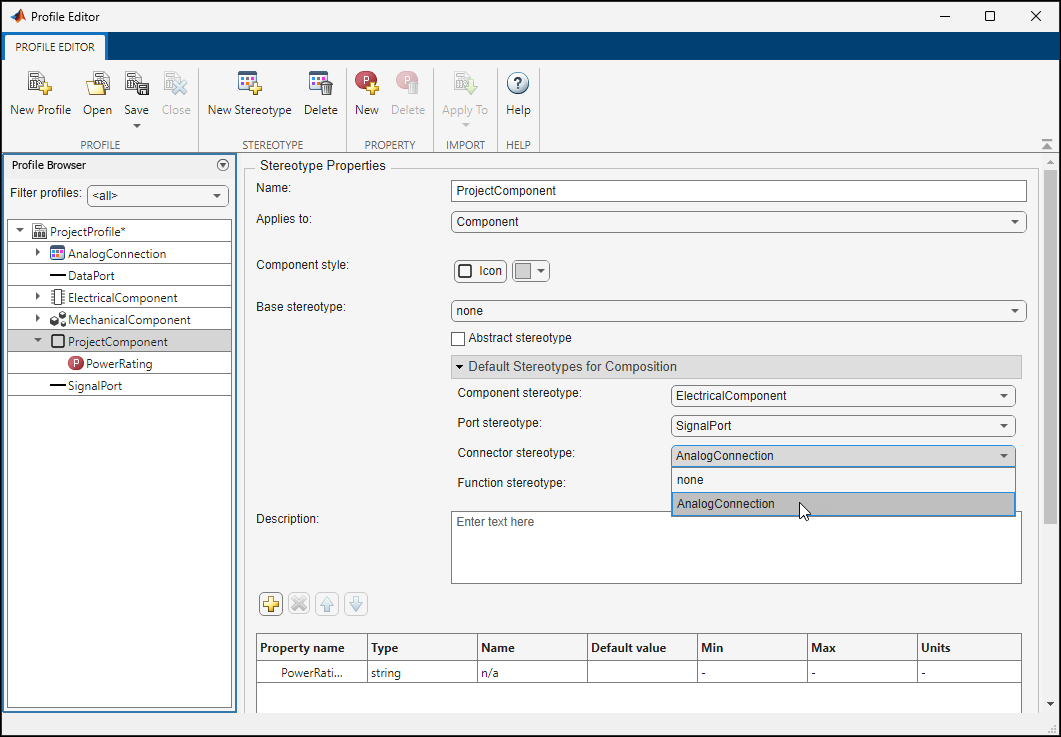
When you import the profile ProjectProfile into a model:
The
ProjectComponentstereotype is automatically applied to the root architecture.The
ElectricalComponentstereotype is automatically applied to all new components in the architecture model.The
SignalPortstereotype is automatically applied to all new ports.The
AnalogConnectionstereotype is automatically applied to all new connections.
Use Stereotype-Based Styling
Profiles and stereotypes are used to apply custom metadata on the architecture model elements. Element styling is an additional visual cue that indicates applied stereotypes.
You can use provided icons for the component stereotypes or use you own custom icon images. Custom icons support .png, .jpeg, or .svg image files of size 16-by-16 pixels. The custom icons are displayed as badges on the components for which the stereotypes are applied.
![]()
You can associate a color with component stereotypes. Element styling is an additional visual cue that indicates applied stereotypes.

Use a preconfigured set of color options for component stereotypes to style the architecture component headers. See Apply Stereotypes to Extend Model Elements to learn how to use stereotypes in your model.
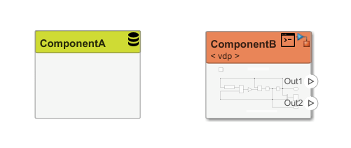
Similarly, you can style architecture connectors using the stereotype settings. You can style connectors by using connector, port, or port interface stereotypes. Customize styling provides various color and line style choices. Connector styles are also reflected in architecture and spotlight views.

Note
Connector styling is sourced from the highest-priority stereotype that defines style information. Connector stereotypes have the highest priority, followed by port stereotypes and then interface stereotypes. When two connectors with different styling merge, if the styling is incompatible, the resulting connector is displayed in black.
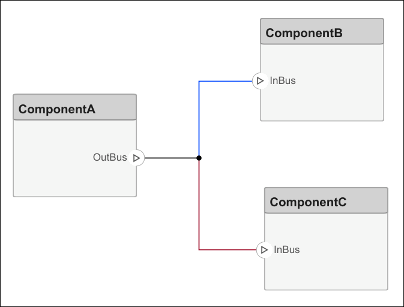
See Also
Tools
- Profile Editor | Manage Profiles | Requirements Manager (Requirements Toolbox)