EtherCAT Protocol with Beckhoff Analog IO Subordinate Devices EL3062 and EL4002
This example shows how to communicate with EtherCAT® devices using the Beckhoff® analog I/O terminals EL3062 and EL4002.
Requirements
To run this example, you need an EtherCAT network that consists of the target computer as EtherCAT Main device and two analog input/output terminals EL3062 and EL4002 as EtherCAT Subordinate devices. This example requires a dedicated network port that is reserved for EtherCAT using the Ethernet Configuration tool on the target computer. Use the reserved port for EtherCAT communication. This port is in addition to the port used for the Ethernet link between the development and target computers.
To test this model:
Connect the reserved network port in the target computer to the network IN port of the Beckoff EK1100 coupler.
Assemble Terminals EL3062 and EL4002 with Coupler EK1100.
Loop back the I/O ports: Connect each output port of Terminal EL4002 to a corresponding input port of Terminal EL3062.
Make sure that the terminals are supplied with the required 24-volt power supply.
Build and download the model onto the target.
For a complete example that configures the EtherCAT network, configures the EtherCAT main node model, and builds then runs the real-time application, see Modeling EtherCAT Networks.
Open the Model
This model creates two sine wave signals and sends the signals to the EL4002 terminal. The model receives input signal values from the EL3062 terminal.
The EtherCAT initialization block requires that the configuration ENI file is present in the current folder. Copy the example configuration file from the example folder to the current folder. To open the model, in the MATLAB® Command Window, type:
model = 'slrt_ex_ethercat_beckhoff_aio';
open_system(model);

Figure 1: EtherCAT model using Beckhoff analog I/O subordinate devices EL3062 and EL4002.
Configure the Model
Open the mask for the EtherCAT Init block and observe the pre-configured values. The EtherCAT subordinate devices that are daisy chained together with Ethernet cable is a Device, also referred to as an EtherCAT network. The Device Index selects one such chained EtherCAT network. The Ethernet Port Number identifies which Ethernet port to use to access that Device. The EtherCAT Init block connects these two so that other EtherCAT blocks use the Device Index to communicate with the subordinate devices on that EtherCAT network.
If you only have one connected network of EtherCAT subordinate devices, and you have only reserved one Ethernet port with the Ethernet configuration tool, use Device Index = 0 and Ethernet Port Number = 1.
Create an ENI File for Different A/D D/A Subordinate Devices, If Needed
If you need to create a new ENI file you need to use a third-party EtherCAT configurator such as TwinCAT 3 from Beckhoff that you install on a development computer. The EtherCAT configuration (ENI) file preconfigured for this model is BeckhoffAIOconfig.xml.
The ENI (EtherCAT Network Information) file that is provided with this example has an EK1100 with EL3062 and EL4002 subordinate devices attached, in that order. If you have different analog IO modules, you need to create a new ENI file for that collection.
For an overview of the process for creating an ENI file, see Configure EtherCAT Network by Using TwinCAT 3.
Each EtherCAT configuration file (ENI file) is specific to the exact network setup for which it has been created (for example, the network discovered in step 1 of the configuration file creation process). The configuration file provided for this example is valid if and only if the EtherCAT network consists of terminals EK1100, EL3062, and EL4002.
The ENI file defines a set of transmit and receive variables. For this example, a set of receive variables are defined for each input channel of terminal EL3062. Make sure the variables for channel 1 and channel 2 of terminal EL3102 are selected respectively in the two EtherCAT PDO Receive blocks. These two variables are Term 2 (EL3062).AI Standard Channel 1.Value and Term 2 (EL3062).AI Standard Channel 2.Value.
A set of transmit variables are defined for the two output channels of terminal EL4002. Make sure the variables for channel 1 and channel 2 of terminal EL4002 are selected in the two EtherCAT PDO Transmit blocks. These two variables are Term 3 (EL4002).AO Outputs Channel 1.Analog Output and Term 3 (EL4002).AO Outputs Channel 2.Analog Output.
Build, Download, and Run the Model
To build, download, and run the model:
In the Simulink Editor, from the targets list on the Real-Time tab, select the target computer on which to run the real-time application.
Click Run on Target.
If you open the three host side scopes by double clicking each, data is relayed from the target back to the development computer and displayed there.
Zooming into the first quarter second of execution for this model, on all three of the scopes shows:

Scope shows the notifications in yellow and the state in blue. The only notificatons have the value of 1 which has meaning that the state has changed. Each of those is aligned with a step in the state output. Because this ENI file does not use distributed clock synchronization, the progression to Op state is very fast, just over 0.1 second. Also, because this ENI file does not use distributed clocks, the last 4 elements of the vector out of the init block are all 0.
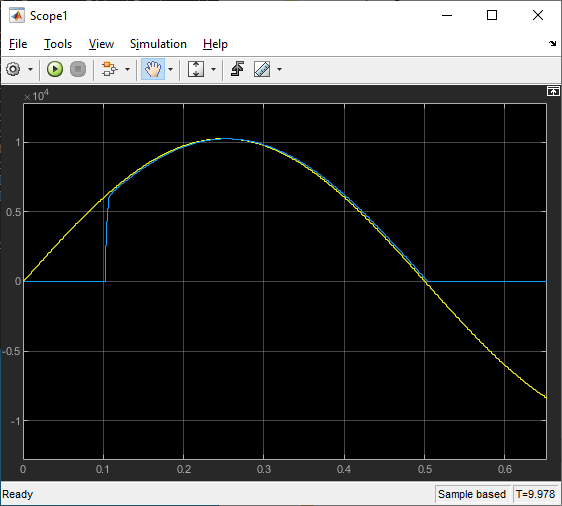
Scope1 shows the 1Hz sinewave output in yellow and the value read back by the A/D in blue. Notice that there is no input until the EtherCAT state has progressed to Op state just after .1 seconds. If you zoom in tighter, you notice that the A/D signal is delayed by several clock cycles from the D/A output. This is because the A/D is read before the D/A is commanded to a new value and the A/D value is not available until the next sample time. This D/A subordinate device takes a signed int as input, but can only output in the range of [0,+10] volts so the input values only show positive values, even though this A/D can read inputs from [-10,+10].

Scope2 shows the 2Hz sinewave sent to the second D/A channel, with the same delayed start on input and delayed response to a change.
The second way is to build the model (slbuild() or ^B), download from the MATLAB command line and run from the command line. In that case, the scope blocks do not display data, but the Simulation Data Inspector can be used.
The model is preconfigured to run for 10 seconds. If you want to run the model longer, use the MODELING tab on the model editor toolstrip to change the Stop Time and rebuild.
Display the Target Computer data
After running the model, you can also use the Simulation Data Inspector to view any signal that has been marked for signal logging. Signals marked for signal logging have a dot with two arcs above it in the model editor.
Stop and Close the Model
When the example completes its run, stop and close the model.
bdclose(model);