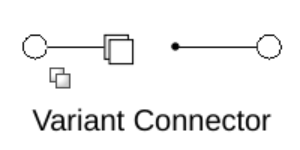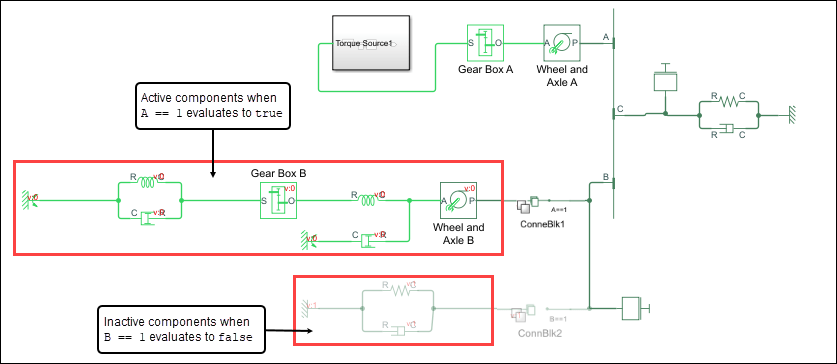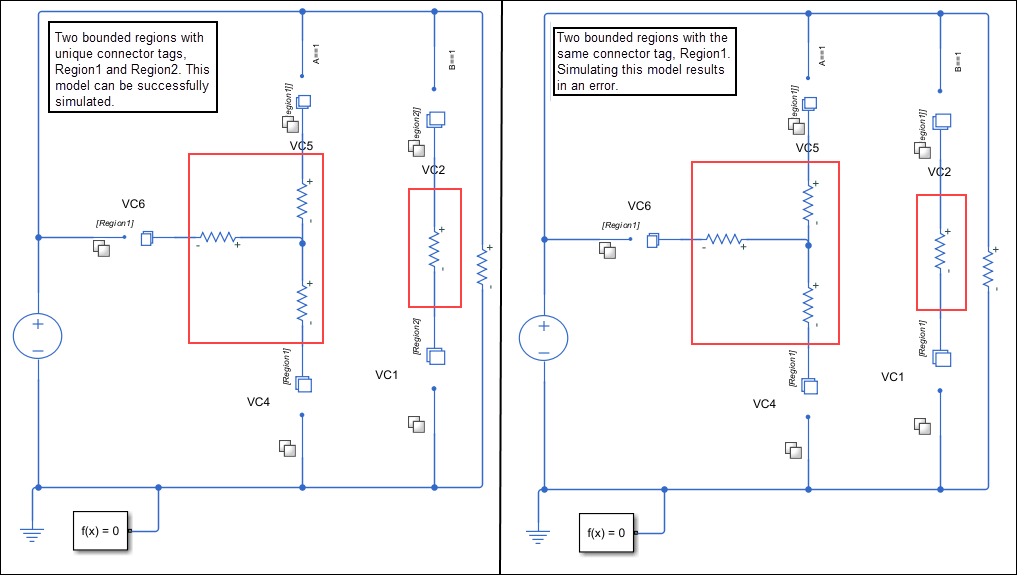Variant Connector
Remove or disconnect physical components from network
Libraries:
Simscape /
Utilities
Description
The Variant Connector block lets you define variant choices
in a physical network. Variant choices allow you to exclude some components from simulation
without physically removing the components from the physical network. The components to be
disconnected must be connected to the port associated with condition data. During simulation,
the variant condition is propagated to all the connected components within the physical
network. If the variant control associated with the block evaluates to
true, all the components that are connected to the block become active. If
the variant control evaluates to false, all the components connected to the
block become inactive.
Examples
Limitations
The Variant Connector block does not propagate the variant condition across the boundary between the Simscape™ physical network and the Simulink® blocks connected to it. In other words, if a block has both conserving ports and Simulink signal ports, such as a Simulink-PS Converter, a PS-Simulink Converter block, or a Subsystem block, the Variant Connector block stops propagating the variant condition at the boundary of that block. The condition is not propagated to any of its connected blocks. For more information, see Variant Condition Propagation From Variant Connector Block to Subsystem Block.
Ports
Conserving
Parameters
More About
Extended Capabilities
Version History
Introduced in R2020b