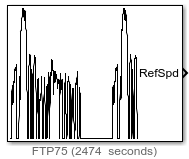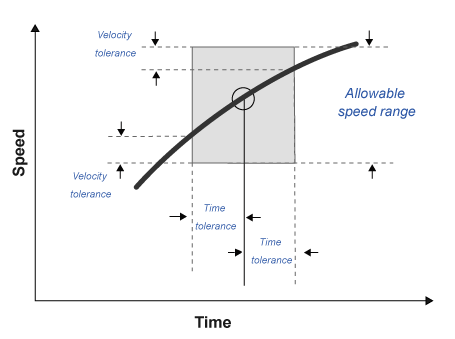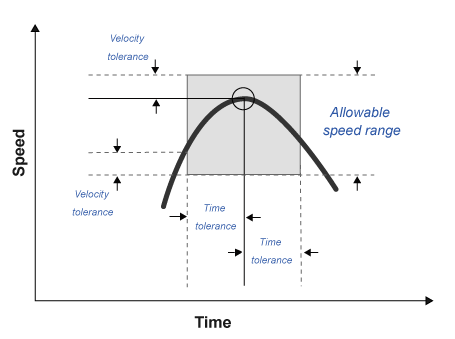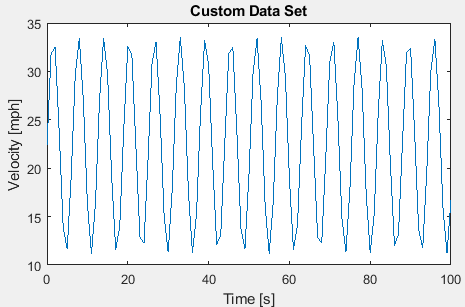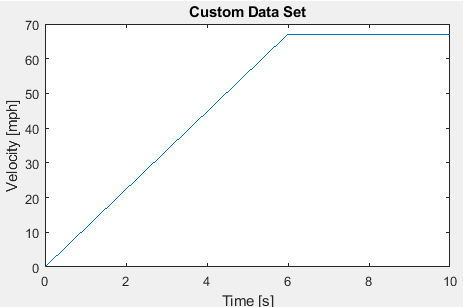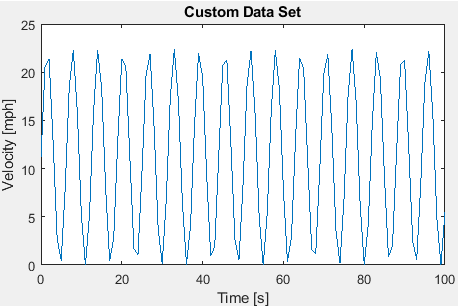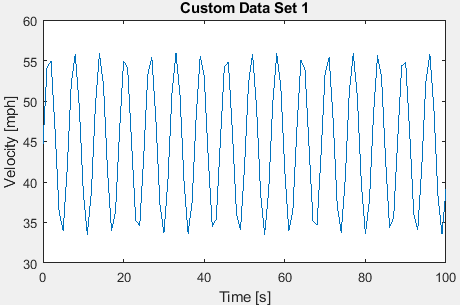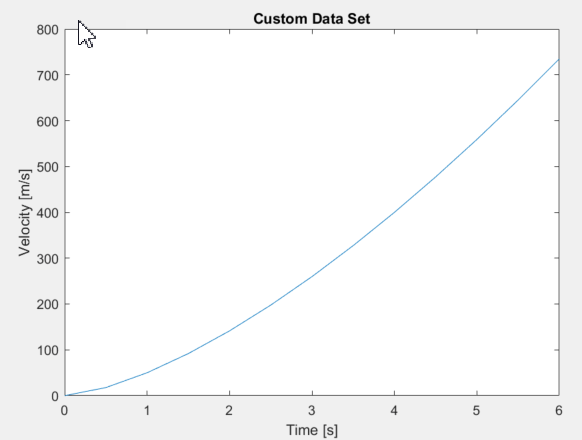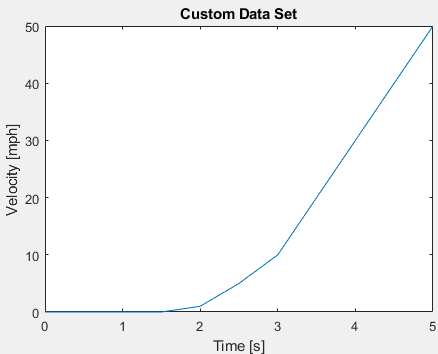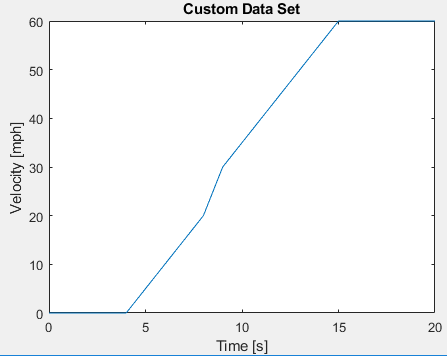Drive Cycle Source
Standard or specified longitudinal drive cycle
Libraries:
Powertrain Blockset /
Vehicle Scenario Builder
Vehicle Dynamics Blockset /
Vehicle Scenarios /
Drive Cycle and Maneuvers
Alternative Configurations of Drive Cycle Source Block:
Wide Open Throttle
Description
The Drive Cycle Source block generates a standard or user-specified longitudinal drive cycle. The block output is the vehicle longitudinal reference speed as a function of time, along with gear shift schedule if applicable. You can use the drive cycle to:
Predict the required engine torque and fuel consumption for a vehicle to follow a specified speed profile, with a given gear shift schedule.
Produce realistic velocity and shift schedules for closed loop acceleration and braking commands for vehicle control and plant models.
Study, tune, and optimize vehicle control, system performance, and system robustness in covering multiple drive cycles.
Identify faults outside the tolerances specified by standardized tests. These include:
EPA dynamometer driving schedules1
Worldwide Harmonised Light Vehicle Test Procedure (WLTP) laboratory tests2
To generate drive cycles, you can use:
Drive cycles from predefined sources. The block includes the
FTP–75drive cycle by default, and additional cycles can be loaded from a support package.To install additional drive cycles from a support package, see Install Drive Cycle Data. Certain drive cycles include the gear shift schedules, for example
JC08andCUEDC.Workspace variables that define your own drive cycles.
.
mat, .xls, .xlsx, or .txtfiles. This allows you to load other standard drive cycles, or ones you have built.Wide open throttle (WOT) parameters. An initial and a nominal reference speed are set to produce a sudden large change in reference speed, inducing a WOT condition in the vehicle.
To achieve the goals listed in this table, use the specified Drive Cycle Source block parameter options.
| Goal | Action |
|---|---|
Repeat the drive cycle if the simulation run time exceeds the drive cycle length. | Select Repeat cyclically. |
Output the acceleration, as calculated by Savitzky-Golay differentiation. | Select Output acceleration. |
Specify a sample period for discrete applications. | Specify an Output sample period (0 for continuous), dt parameter. |
Update the simulation run time so that it equals the length of the drive cycle. | Click Update simulation time. If a model configuration reference exists, the block does not enable this option. |
Plot the drive cycle in a MATLAB® figure. | Click Plot drive cycle. |
Specify the drive cycle using a workspace variable. | Click Specify variable. The block:
Specify the workspace variable so that it contains time, velocity, and, optionally, the gear shift schedule. |
Specify the drive cycle by selecting a file. This allows you to load standard cycles other than those listed. | Click Select file. The block:
Specify a file that contains time, velocity, and, optionally, the gear shift schedule. |
Output the drive cycle gear. |
First specify a drive cycle that contains a gear shift schedule. You can use:
Then click Output gear shift data. |
Install additional drive cycles from a support package. | Click Install additional drive cycles. The block enables this option if you can install additional drive cycles from a support package. |
Identify drive cycle faults outside the tolerances specified by standardized tests. | On the Fault Tracking tab, use the parameters to specify the fault tolerances. If the vehicle speed is not within the allowable speed range, the block sets a fault condition. |
Fault and Failure Tracking
On the Fault Tracking tab, use the parameters to specify the fault tolerances. If the vehicle speed is not within the allowable range a given reference time, the block sets a fault condition. Examples for EPA and WLTP cycles are shown here:
| Parameter | Description | Setting | |
|---|---|---|---|
EPA Standard1 | WLTP Tests2 | ||
Speed tolerance | Speed tolerance above the highest point and below the lowest point of the drive cycle speed trace within the time tolerance. | 2.0 mph | 2.0 km/h |
Time tolerance | Time that the block uses to determine the allowable speed range. | 1.0 s | 1.0 s |
| Maximum number of faults | Maximum number of faults allowed during the drive cycle without causing fault failure. | Not specified | 10 |
| Maximum single fault time | Maximum fault duration allowed without causing fault failure. | 2.0 s | 1.0 s |
| Maximum total fault time | Maximum allowed accumulated time under fault condition without causing fault failure. | Not specified | Not specified |
The block uses the time tolerance to determine the allowable speed range at the reference time. Within the time span defined by the reference time +/- the time tolerance, the vehicle speed must be within the reference speed range +/- the velocity tolerance, or the block will set a fault condition. These figures illustrate how the block uses the velocity and time tolerances to determine the allowable speed range.
|
|
|
Create Drive Cycles Using Workspace Variables
If you set Drive cycle source to Workspace
variable, you can specify a workspace variable that defines the
drive cycle.
This table provides examples for using workspace variables to create your own drive cycles.
| Workspace Variable | Source Velocity Units | Output Velocity Units | Drive Cycle Plot |
|---|---|---|---|
Structure without a gear shift schedule, with From
workspace set to
t = 0:1:100; xdot = 5.*sin(t)+10; myCycleS.time = t'; myCycleS.signals.values = xdot'; | m/s | mph |
|
Structure with a gear shift schedule, with From
workspace set to
gears=[0, 1, 2, 3, 3, 4, 4, 4, 4, 4, 4]; t=0:1:10; xdot=[0,5,10,15,20,25,30,30,30,30,30]; myCycleS.time=t'; myCycleS.signals.values=[xdot',gears']; | m/s | mph |
|
2-D array without a gear shift schedule, with From
workspace set to
t = 0:1:100; xdot = 5.*sin(t)+5; myCycleA = [t',xdot']; | m/s | mph |
|
2-D array with a gear shift schedule, with From
workspace set to
gears=[0, 1, 2, 3, 4, 4, 4, 5, 5, 5, 5]; t=0:1:10; xdot=[0,5,10,15,20,25,30,40,50,60,60]; myCycleA=[t',xdot',gears']; | mph | mph |
|
Time series object without a gear shift schedule, with From workspace set
to
myCycleT = timeseries; t = 0:1:100; xdot = 5.*sin(t)+20; myCycleT.Data = xdot'; myCycleT.Time = t'; | m/s | mph |
|
Time series object without a gear shift schedule, with
From workspace set to
myCycleT = timeseries; gears=[0, 1, 2, 3, 4, 4, 4, 5, 5, 5, 5]; t=0:1:10; xdot=[0,10,20,30,32,33,34,40,50,60,60]; myCycleT.Data = [xdot',gears']; myCycleT.Time = t'; | mph | mph |
|
Ports
Input
Output
Parameters
Alternative Configurations
References
[1] Environmental Protection Agency (EPA). EPA urban dynamometer driving schedule. 40 CFR 86.115-78, July 1, 2001.
[2] European Union Commission. "Speed trace tolerances". European Union Commission Regulation. 32017R1151, Sec 1.2.6.6, June 1, 2017.