Deployment on Cube Orange Autopilot from Simulink
This topic helps you to get started with Cube Orange Autopilot. Before starting with Simulink®, ensure that you install the version 4.3.0 of QGroundControl and able to upload latest stable version of PX4 Firmware from QGroundControl. If you are facing issue with USB connection, It is recommended to install Mission planner and do a clean re-installation of latest drivers as described in this page.
After you successfully upload the PX4® firmware from QGroundControl, get started with UAV Toolbox Support Package for PX4 Autopilots.
Select PX4 Cube Orange in Hardware Setup
If the support package is already installed, start the hardware setup by opening the Add-On Manager.

In the Add-On Manager, start the hardware setup process by clicking the Setup button,
 .
.After starting, the Hardware Setup window provides instructions for configuring the support package to work with your hardware.
In the Select a PX4 Autopilot and Build Target screen, select
PX4 Cube Orange.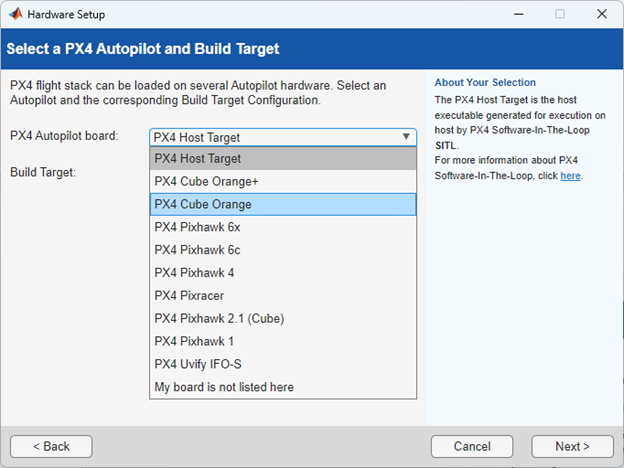
Select the corresponding CMake Build target (
cubepilot_cubeorange_multicopter) from Build Target drop-down list.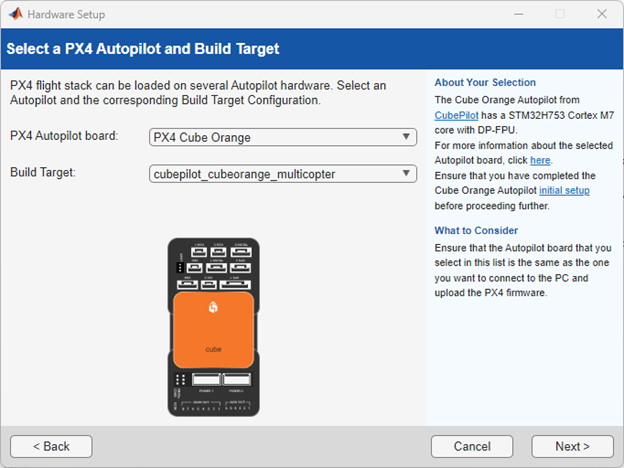
Click Next and continue with onscreen instructions.
Click Build PX4 Firmware in the Build PX4 Firware screen to complete the setup.
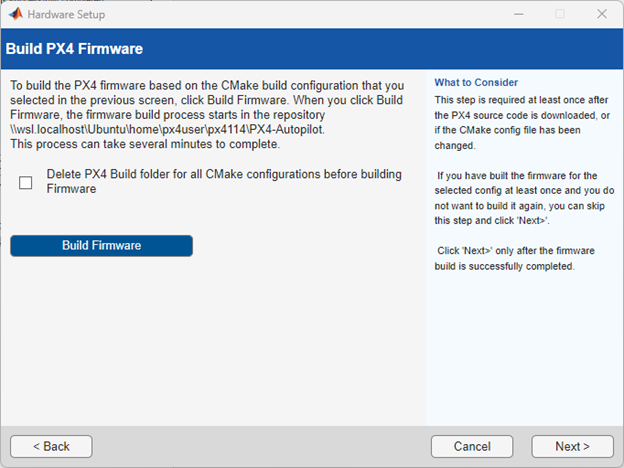
Select PX4 Cube Orange as the Simulink Target Hardware
After hardware setup is completed and the PX4 Firmware is successfully built for the selected build target, you can use your Cube Orange autopilot in Simulink by selecting PX4 Cube Orange as Hardware board in the Simulink model configuration settings.
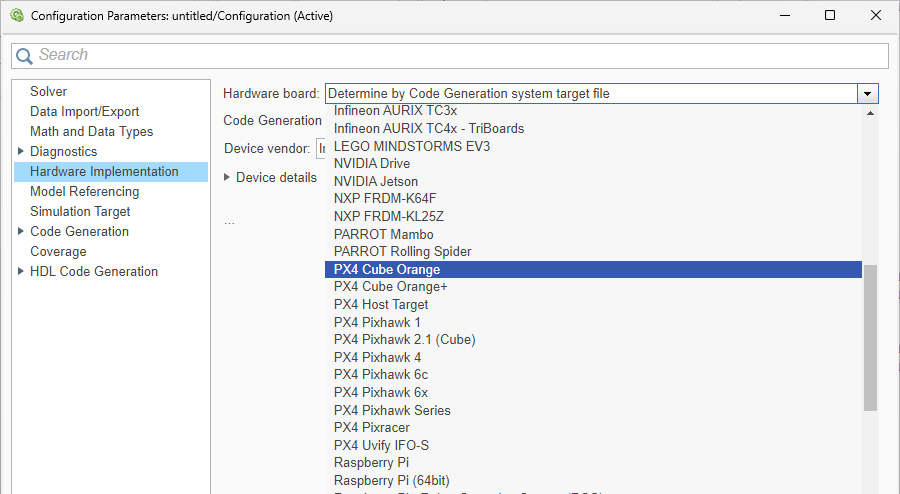
The selected CMake build target in hardware setup automatically appears in CMake configuration.

Note
If you are using Cube Orange autopilot, then use GPS2 for
monitor and tune communication over non-USB port connection, as there might be
issues using TELEM1 or TELEM2
ports.