ステレオタイプを使用したアーキテクチャ設計の拡張
ステレオタイプは、モデリング言語をドメイン固有のメタデータで拡張します。ステレオタイプにより、ルートレベルのアーキテクチャ、コンポーネントのアーキテクチャ、ポート、コネクタ、データ インターフェイス、値のタイプ、関数、要件、および要件リンクにプロパティが追加されます。ステレオタイプは、コンポーネントのアーキテクチャなど、特定の要素タイプにのみ適用することもできます。
モデル要素にステレオタイプが適用されている場合、そのアーキテクチャ定義の一部としてプロパティ値を指定できます。ステレオタイプと関連するプロパティを使用して、システム仕様に関係するプロパティをアーキテクチャ モデル内で管理できるだけでなく、アーキテクチャ モデルを解析することもできます。
プロファイルは、カスタム プロパティをもつ一連の要素ステレオタイプの構造を含む個別の XML ファイルです。プロファイルは、アーキテクチャ モデル、要件セット、割り当てセット、またはデータ ディクショナリで、ステレオタイプ定義のテンプレートとして使用します。
詳細については、Extend Architecture Modeling Language with Profiles and Stereotypesを参照してください。
System Composer™ におけるモデルベース システムズ エンジニアリング ワークフローの詳細については、アーキテクチャ モデルを使用したシステムの構成と解析を参照してください。
この例では、与えられた構成要素のコストからシステムの総コストを計算する方法を示します。このチュートリアルでは、プロファイルがないロボットのモバイル アーキテクチャ モデルを使用します。その後、ワークフローに従ってプロファイルを適用してから、ステレオタイプをモデル要素に適用し、それらのプロパティ値を設定します。
モバイル ロボットのアーキテクチャ モデル
この例で示すモバイル ロボットのアーキテクチャ モデルでは、いずれのプロパティも定義されていません。プロファイル simpleProfile.xml からステレオタイプを適用できます。
プロパティ インスペクターを使用して各コンポーネントのプロパティを設定します。
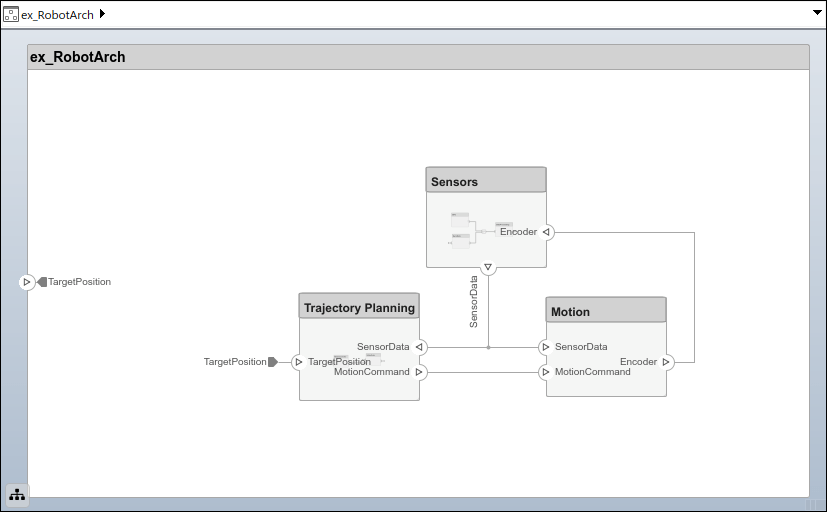
アーキテクチャ モデルのプロファイルの読み込み
プロファイルを読み込み、モデル要素でステレオタイプを使用できるようにします。この手順ではモデル ex_RobotArch.slx を使用します。[モデル化] 、 [プロファイル エディター] に移動してプロファイル エディターを開きます。プロファイル ファイル simpleProfile.xml を開いてプロファイルを読み込みます。
[プロファイル ブラウザー] で sysConnector ステレオタイプを選択します。[継承したプロパティの表示 (読み取り専用)] を選択して、ベース ステレオタイプから継承されたプロパティを表示します。
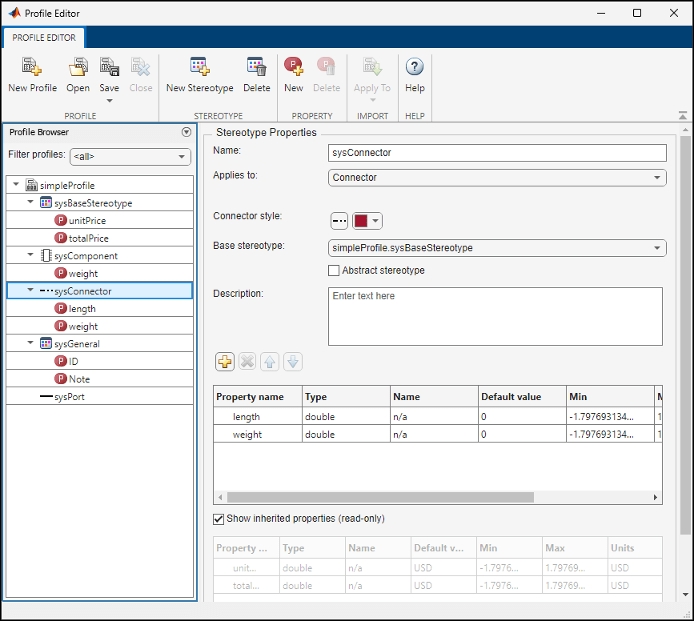
プロファイルに以下のステレオタイプが含まれていることがわかります。
| ステレオタイプ | アプリケーション | プロパティ |
|---|---|---|
sysBaseStereotype | コンポーネント、ポート、コネクタ |
|
sysComponent | コンポーネント |
|
sysConnector | コネクタ |
|
sysGeneral | コンポーネント、ポート、コネクタ |
|
sysPort | ポート |
|
プロファイルをインポートすると、ステレオタイプを適用可能な要素に使用できるようになります。
sysBaseStereotypeステレオタイプはすべての要素タイプに適用できます。unitPriceやtotalPriceなどの共有プロパティが含まれています。sysComponentステレオタイプはコンポーネントにのみ適用されます。総重量に寄与するweightなどのプロパティと、ロボット システムのコストの仕様を含むsysBaseStereotypeステレオタイプから継承されたプロパティが含まれています。sysConnectorステレオタイプはコネクタに適用されます。メートル単位で定義されたlengthプロパティとweightプロパティが含まれています (ワイヤーなどの物理コネクタを想定)。これらのプロパティとsysBaseStereotypeステレオタイプから継承されたプロパティを使用して、設計の総重量や総コストを計算できます。sysGeneralは一般的なステレオタイプであり、すべての要素タイプに適用できます。プロジェクト メンバーが要素の問題を追跡するために使用できるNoteなど、汎用のプロパティを追加できます。sysPortステレオタイプはポートに適用されます。sysBaseStereotypeから継承されたプロパティ以外は、いずれのプロパティも含まれていません。
モデル要素へのステレオタイプの適用
読み込まれたプロファイルからステレオタイプを適用して、モデル要素にカスタム プロパティを追加します。
ツールストリップで [モデル化] 、 [プロファイル エディター] 、 [インポート]
 に移動します。
に移動します。simpleProfileを選択します。ツールストリップで [モデル化] 、 [ステレオタイプの適用] に移動して [ステレオタイプの適用] ダイアログ ボックスを開きます。
[ステレオタイプの適用先] で
[すべての要素]を選択します。[スコープ] で[この層]を選択します。使用可能なステレオタイプのリストで
simpleProfile.sysGeneralを選択します。
[適用] をクリックします。
[ステレオタイプの適用先] で
[コンポーネント]を選択します。[スコープ] で[モデル全体]を選択します。使用可能なステレオタイプのリストで
simpleProfile.sysComponentを選択します。[適用] をクリックします。
[ステレオタイプの適用先] で
[コネクタ]を選択します。[スコープ] で[モデル全体]を選択します。使用可能なステレオタイプのリストで
simpleProfile.sysConnectorを選択します。[適用] をクリックします。
[ステレオタイプの適用先] で
[ポート]を選択します。[スコープ] で[モデル全体]を選択します。使用可能なステレオタイプのリストで
simpleProfile.sysPortを選択します。[適用] をクリックします。
プロパティの設定
プロパティ値を設定してコスト解析を有効にします。ここでは GPS モジュールの例を示します。
SensorsコンポーネントでGPSコンポーネントを選択します。[モデル化] 、 [プロパティ インスペクター] に移動してプロパティ インスペクターを開きます。
sysComponentステレオタイプを展開してプロパティを表示します。unitPriceを10に設定して Enter キーを押します。GPSDataポートのコネクタを選択します。[length]が3に設定され、[weight]が12に設定され、[unitPrice]が5に設定されていることを確認します。
各要素について、目的のプロパティ値を使用してモデル全体のメタデータの定義を完了します。この操作の間は、プロパティ インスペクターをエディターに固定してプロパティ インスペクターを表示したままにします。
メモ
ex_RobotArch_propsアーキテクチャ モデルは、プロパティ値が含まれているため解析やビューの生成に使用できます。解析の詳細については、解析関数を使用したアーキテクチャ モデルのプロパティの解析を参照してください。アーキテクチャ ビューの詳細については、Inspect Components in Custom Architecture Viewsを参照してください。