Link from Sequence Diagrams
You can associate requirements for system behavior interactions with the model elements that implement the behavior by creating links from sequence diagrams. You can create links from lifelines, gates, messages, fragments, and sequence diagrams themselves. Links from sequence diagrams to requirements contribute to the requirements implementation status in the Requirements Editor.
You can use System Composer™ sequence diagrams to describe expected system behavior as a sequence of interactions between the components of an architecture model. For more information, see Describe System Behavior Using Sequence Diagrams (System Composer).
Create Links
To create links:
Open a sequence diagram in the Architecture Views Gallery (System Composer).
Open the Requirements Editor. In the Views tab, in the Requirement section, click Open Requirements Editor.
In the Requirements Editor, open a requirement set.
Select a requirement.
In the Architecture Views Gallery, select an element in the sequence diagram, or select the sequence diagram itself by clicking the white space in the diagram.
Create the link. In the Views tab, in the Requirement section, click Link to selected requirement.
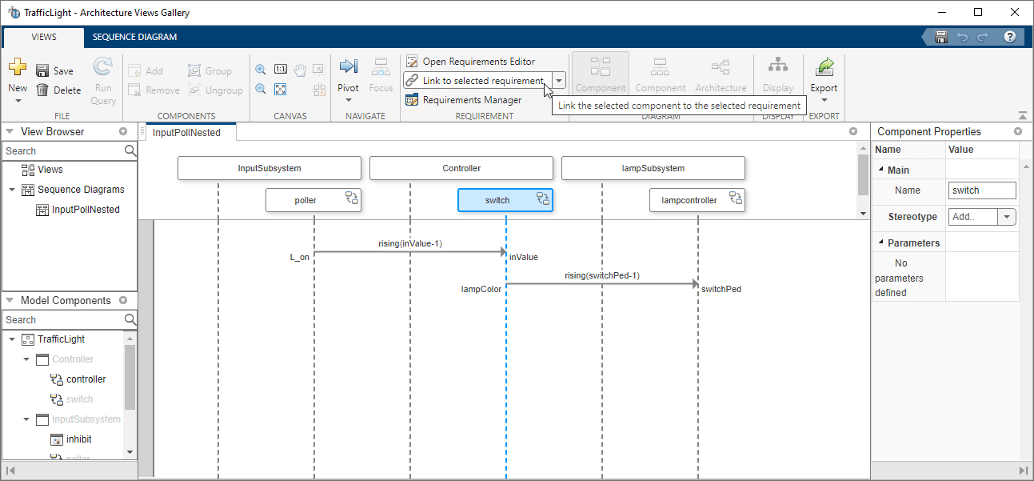
Requirements Toolbox™ sets the link type depending on the type of model element that you link from.
| Model Element | Link Type |
|---|---|
| Implement |
| Verify |
Implementation links contribute to the requirements implementation status. For more information, see Track Requirement Links by Using Implementation Status.
Note
Verification links from sequence diagrams do not contribute to requirements verification status. For a list of valid requirement verification items, see Review Requirements Verification Status.
View Links
To view the links from the Architecture Views Gallery:
In the Views tab, in the Requirement section, click Requirements Manager. Linked model elements have the Requirements icon
 .
.Select a model element that has the Requirements icon
 . The Requirement
Links pane at the bottom of the screen displays the summary
of the linked requirement and the link type.
. The Requirement
Links pane at the bottom of the screen displays the summary
of the linked requirement and the link type.Click the hyperlink in the Requirement Links pane to view the linked requirement in the Requirements Editor.
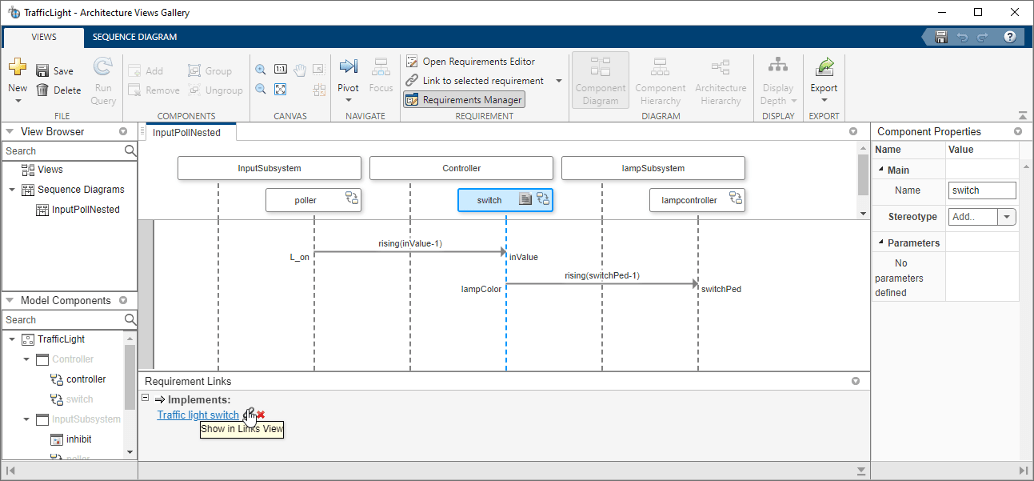
See Also
Apps
- Requirements Editor | Architecture Views Gallery (System Composer)