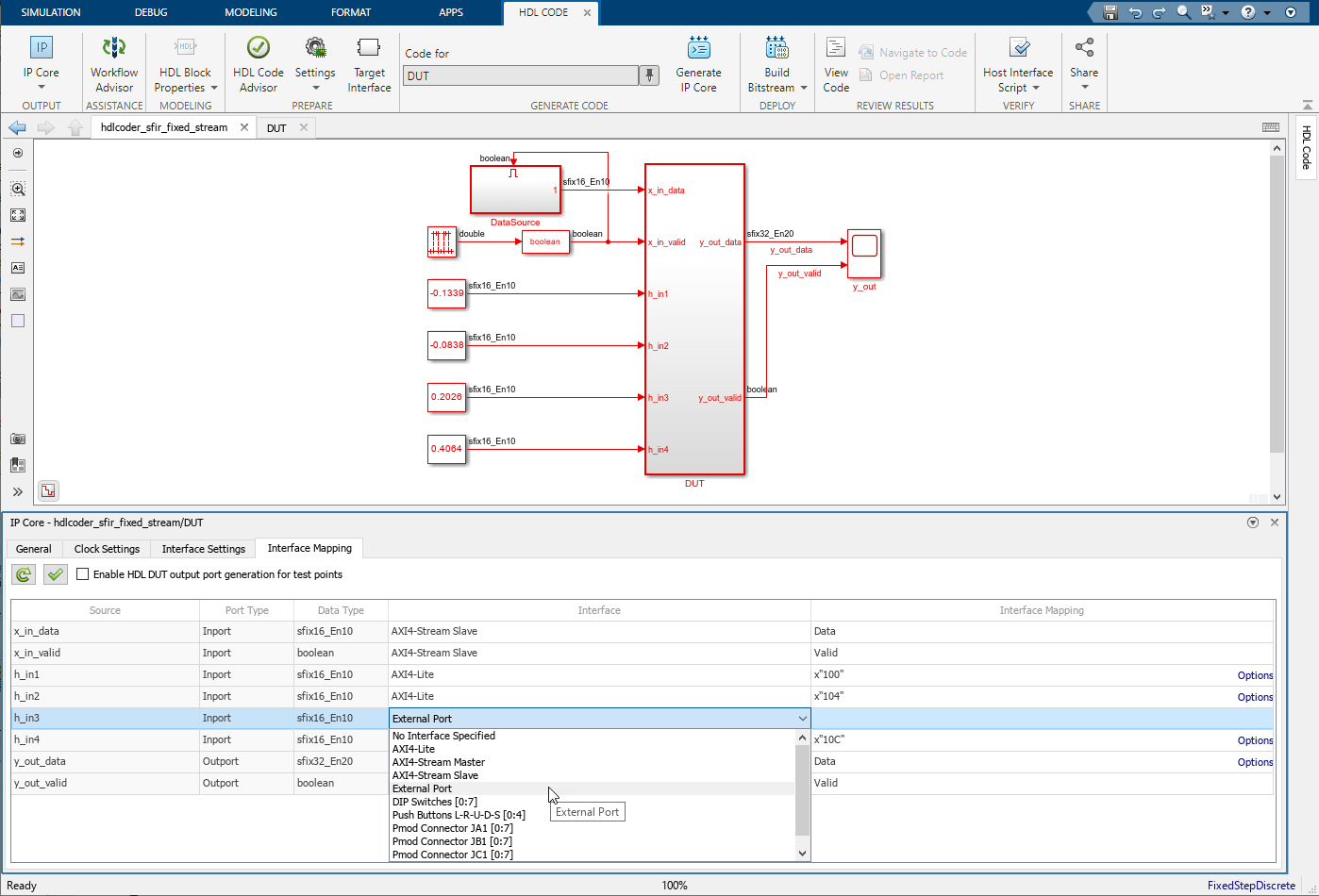IP Core Editor
Configure IP core for target hardware
Since R2023b
Description
The IP Core editor is a graphical interface where you can configure an IP core for code generation and deployment on target hardware. You can use the editor to adjust IP core settings and configure mappings for your target hardware.
To configure settings and mappings for IP core generation, use the tabs in the IP Core editor:
General: Configure top-level IP core settings, such as the name and version of the IP core.
Clock Settings: Configure clock-related settings for the IP core.
Interface Settings: Configure interface-related settings for the IP core, such as the Register Interface and FPGA Data Capture properties.
Interface Mapping: Map the DUT ports to IP core interfaces, such as AXI4 interfaces, push buttons, and LEDs. The generated design can then communicate with the rest of the hardware system when it is deployed. For more information, see Target Platform Interfaces.
You can validate your settings by clicking the Validate IP core settings ![]() button. You can update the target interface table in the
Interface Mapping tab by clicking the Reload IP core settings
button. You can update the target interface table in the
Interface Mapping tab by clicking the Reload IP core settings ![]() button. The update compiles the model and repopulates the DUT
ports and their data types.
button. The update compiles the model and repopulates the DUT
ports and their data types.
To configure the IP core, in the Apps tab, click HDL Coder. In the HDL Code tab, in the Output section, set the drop-down button to IP Core. Use the Code for option to select the top-level subsystem or model that represents the device under test (DUT) for which you want to generate the IP core. Each input and output signal from the DUT appears in the interface mapping table.
Open the IP Core Editor
Simulink® Toolstrip: On the Apps tab, click HDL Coder. Then, do one of the following:
In the HDL Code tab, in the Output section, set the drop-down button to IP Core. The IP Core editor automatically opens to the General tab.
In the HDL Code tab, in the Output section, set the drop-down button to IP Core. Then, click the Target Interface button to open the Interface Mapping tab of the IP Core editor.
Version History
Introduced in R2023b