Train Adaptive Neuro-Fuzzy Inference Systems
This example shows how to create, train, and test a Sugeno-type fuzzy inference system (FIS) using the Fuzzy Logic Designer app. For more information on:
Neuro-adaptive fuzzy systems, see Neuro-Adaptive Learning and ANFIS.
Training neuro-adaptive fuzzy systems at the command line, see
anfis.
Before R2023a: Interactively tune ANFIS systems using the Neuro-Fuzzy Designer app.
Import Example Data
Training and validating systems using the Fuzzy Logic Designer app requires existing data.
Import the training data sets to the MATLAB® workspace. Each data set has one input and one output.
load anfisTrainingDataThe data for this example includes two training data sets and two validation data sets.
Training data set 1 with input data
trnInput1and output datatrnOutput1Training data set 2 with input data
trnInput2and output datatrnOutput2Validation data set 1 with input data
valInput1and output datavalOutput1Validation data set 2 with input data
valInput2and output datavalOutput2
Generate Initial FIS
Open Fuzzy Logic Designer.
fuzzyLogicDesigner
To create an initial FIS structure based on your training data, in the Getting Started window, select Generate rules automatically, and click FIS from Data.
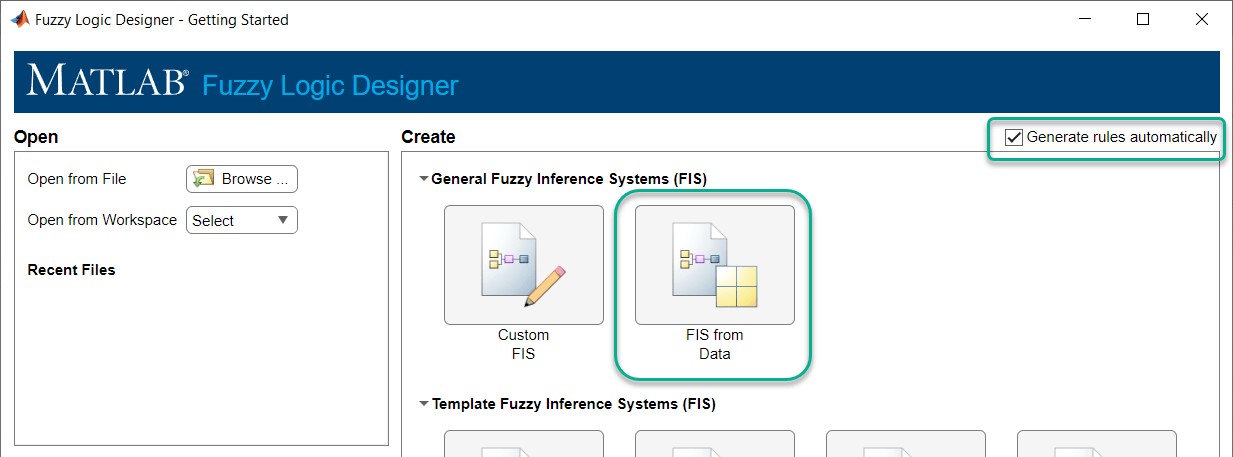
In the Create System from Data dialog box:
In the Input data list, select the training input data
trnInput1.In the Output data list, select the training output data
trnOutput1.In the Clustering method list, select
Grid partition.In the Input membership function type list, select
Generalized bell.To set the number of input membership functions, in the Number field, enter
4.In the Output membership function type list, select
Linear.

To create a FIS with the specified structure, click OK.
Interactively Specify FIS Structure
Alternatively, you can interactively specify your own FIS structure with specified membership functions and rules. The system you define must be a Sugeno system with the following properties:
Single output
Weighted average defuzzification
First or zeroth order system; that is, all output membership functions must be the same type, either linear or constant.
No rule sharing. Different rules cannot use the same output membership function; that is, the number of output membership functions must equal the number of rules.
Unity weight for each rule.
No custom membership functions or defuzzification methods.
For more information on building a FIS structure in the app, see Build Fuzzy Systems Using Fuzzy Logic Designer.
Select Data for Training
To select data for tuning, on the Tuning tab:
In the Input Data list, under Imported Data Sets, select trnInput1.
In the Output Data list, under Imported Data Sets, select trnOutput1.
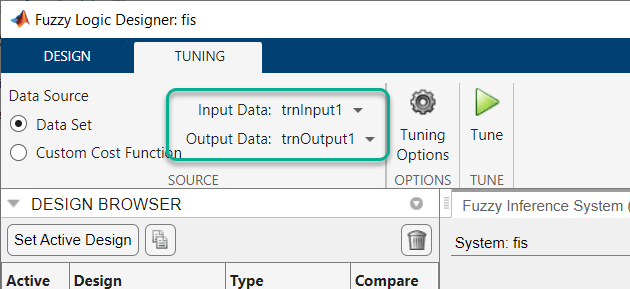
Train FIS
To train your FIS using the selected data, first specify the tuning options. Click Tuning Options.
In the Tuning Options dialog box, in the Method list, select
Adaptive neuro-fuzzy inference system.
To modify the default training options, clear the Use default method options parameter.
Under Method Options: Adaptive neuro-fuzzy inference system, specify the following options.
To specify the maximum number of training epochs, set Epoch number to
40.Set the error stopping condition Error goal to
0. Doing so indicates that the training does not stop until the maximum number of training epochs complete.Use the default training method by setting Optimization method to
Least squares estimation with backpropagation. This method tunes the FIS parameters using a combination of backpropagation and least-squares regression.Specify validation data for training. During training, the ANFIS algorithm uses the validation data to prevent overfitting.
In the Input validation data list, under Workspace Data Sets, select
valInput1.In the Output validation data list, under Workspace Data Sets, select
valOutput1.
Keep the remaining training options at their default values.

Click OK.
To train the FIS, on the Tuning tab, click Tune.
The Tune tab shows the training progress.
The Convergence Plot document plots the optimization cost (training error) after each epoch for both the training and validation data.
The Convergence Results document shows the ANFIS system properties as well as the training error and minimum root mean squared error results for the training and validation data sets.
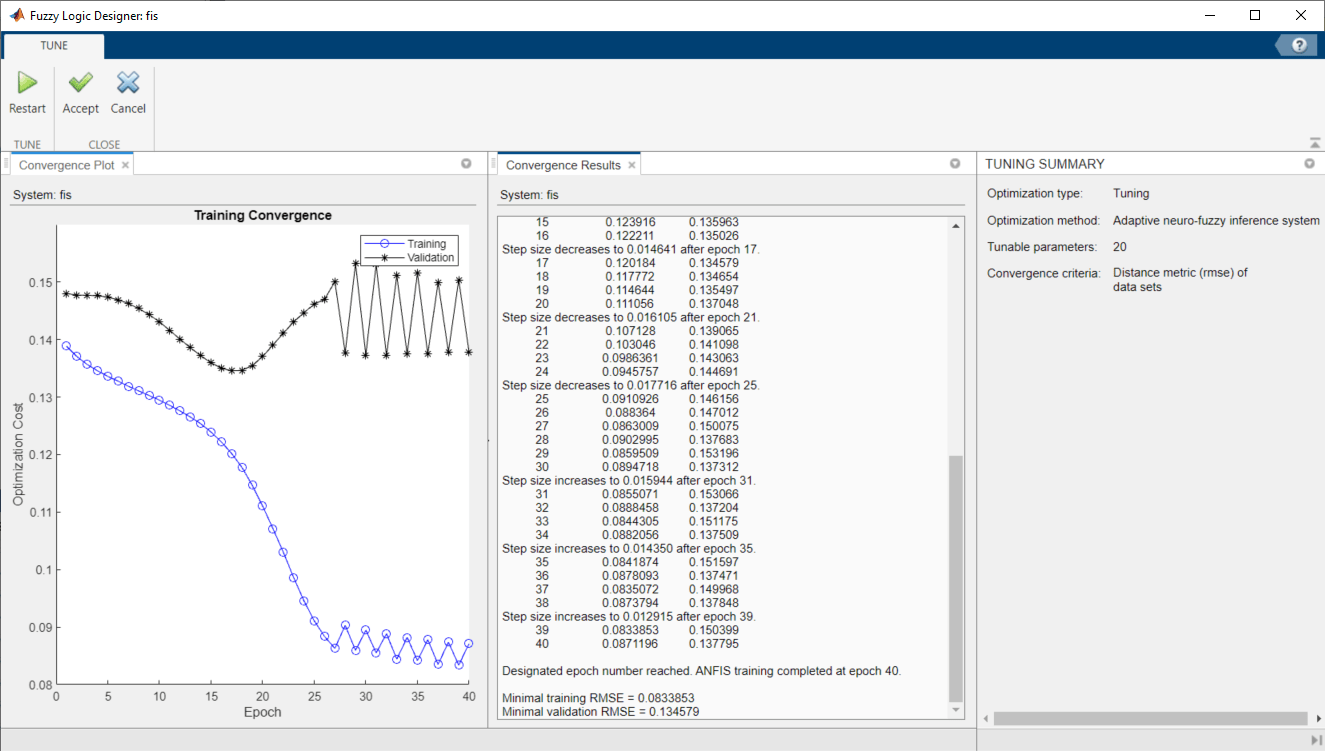
The validation error decreases up to a certain point in the training, and then it increases. This increase occurs at the point where the training starts overfitting the training data. The app selects the FIS associated with this overfitting point as the trained ANFIS model.
To accept the training results, click Accept.
The app adds the tuned FIS fis_tuned to the Design
Browser pane and sets this FIS as the active design.
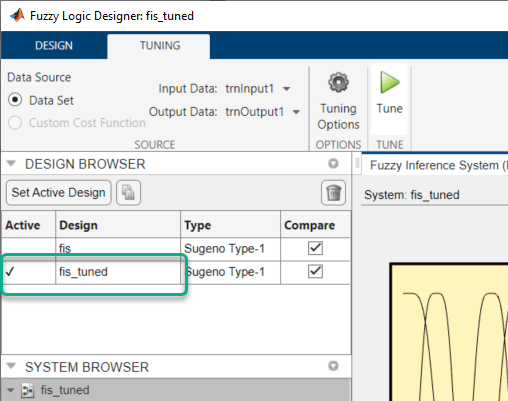
Validate Trained FIS
Once you train your FIS, you can validate its performance against the training validation data.
To validate only the tuned FIS, in the Design Browser, clear
the Compare column entry for the initial system
fis.

Next select the input/output data to use for system validation. On the Design tab, in the Simulation section:
In the Input Data list, under Imported Data Sets, select
valInput1.In the Output Data list, under Imported Data Sets, select
valOutput1.

Then, click System Validation.
The System Validation document plots the selected simulation data along with the output of the trained FIS. To get a better view of the output data plot, in the Reference Inputs table, clear the entry in the Select column. For this example the plot legend interferes with viewing the data. To hide the legend, clear the Show Legends parameter.

In the validation plot, the reference output is blue and the tuned FIS output is red. The FIS output correlates well with the reference output.
Once you train and validate your FIS, you can export the FIS and your simulation results to the MATLAB® workspace. For more information, see Export Simulation Data.
Importance of Checking Data
It is important to have validation data that fully represents the features of the data the FIS is intended to model. If your checking data is significantly different from your training data and does not cover the same data features to model as the training data, then the training results will be poor.
For example, load new training and validation data into Fuzzy Logic Designer. This data has significantly different training and validation sets. On the Tuning tab:
In the Input Data list, under Workspace Data Sets select
trnInput2.In the Output Data list, under Workspace Data Sets, select
trnOutput2.
Click Tuning Options. In the Tuning Options dialog box:
In the Input validation data list, under Workspace Data Sets, select
valInput2.In the Output validation data list, under Workspace Data Sets, select
valOutput2.
Click OK.
Before tuning, set the active system to the original initial FIS structure. In the
Design Browser pane, select the fis
entry in the table and click Set Active Design.

On the Tuning tab, click Tune.

In this case, the validation error is large, with the minimum occurring in the first epoch. Since the app chooses the trained FIS parameters associated with the minimum validation error, the trained FIS does not sufficiently capture the features of this data set. It is important to know the features of your data set well when you select your training and validation data. When you do not know the features of your data, you can analyze the validation error plots to see whether or not the validation data performed sufficiently well with the trained model.
To verify the poor training results, test the trained FIS model against the validation data.
Click Accept. Then, on the Design tab:
In the Input Data list, under Imported Data Sets select
valInput2.In the Output Data list, under Imported Data Sets, select
valOutput2.
Click System Validation.

As expected, there are significant differences between the validation data output values and the FIS output.