Set Up Serial Communication with Target Hardware
This section explains how to establish the serial communication between the host computer and the C2000™ target hardware board.
To establish the serial communication between the host and target hardware with:
100-pin docking station: Serial communication can be established with control cards or 100-pin docking station.
180-pin docking station: Serial communication can be established with only control cards.
There are different control card versions available for C2000 processors. In some control cards, the SCI_A module pins are directly connected to the USB docking station and other control cards have a MAX32xx chip for RS–232 communication on the control card. These control cards have a switch to connect or disconnect the Rx (Receive) line between the USB docking station and the MAX32xx chip.
You can establish a serial communication with the target hardware using RS-232 or the Serial over USB as shown below.
Serial over RS-232
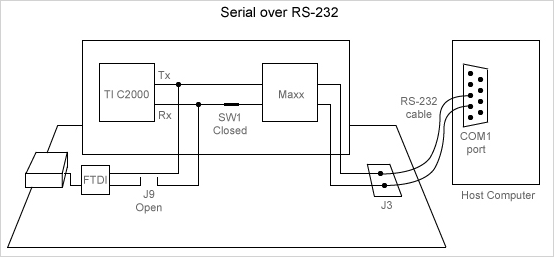
Serial over USB
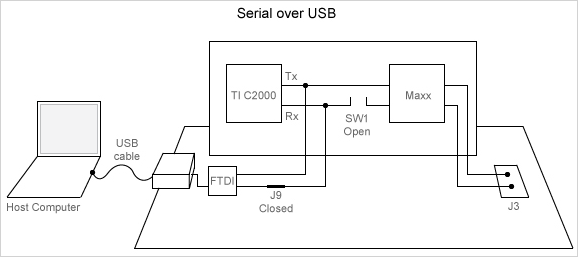
Note
To use a USB JTAG on the USB docking station that is connected to SCI_A, use the switch to disconnect the Rx line that comes from the MAX3221 as it conflicts with the data you send to SCI_A.
While connecting a C2000 Launchpad to the host computer, ensure that:
For F28027, the S4 switch is on.
For F28069, if you are using the default GPIO pins for transmit/receive (GPIO28/GPIO29), the jumper pin JP6 is open and the jumper pin JP7 is closed.
The DIP switch (SW1) on the control card is in off position to enable the serial emulation using the FTDI chip.
The J9 jumper on the docking station is closed.
The GPIO pins using which the SCI_A module connects to the FTDI chip are configured correctly.
The CCS tool is closed before running the program in external mode. You can use a tool such as PuTTY to test the basic working of Rx and Tx before trying the external mode.
The COM port set at Configuration Parameters > Hardware Implementation > Target hardware resources > External mode is the same as the COM port of the serial interface on Windows.