Build Model of Battery Pack with Cell Balancing Circuit
This example shows how to create and build a Simscape™ system model of a battery pack with cell balancing circuits in Simscape™ Battery™. High voltage (> 60V) battery pack systems typically consist of multiple parallel assemblies or cells connected electrically in series. In these systems, the state of charge of individual parallel assemblies or cells often becomes unbalanced over time due to multiple causes.
To create the system model of a battery pack, you must first create the Cell, ParallelAssembly, Module, and ModuleAssembly objects that comprise the battery pack, and then use the buildBattery function.
This figure shows the overall process to create a battery pack object in a bottom-up approach:

A battery pack comprises multiple module assemblies. These module assemblies, in turn, comprise a number of battery modules connected electrically in series or in parallel. The battery modules are made of multiple parallel assemblies which, in turn, comprise a number of battery cells connected electrically in parallel under a specific topological configuration or geometrical arrangement.
Once you have created your battery pack object, the buildBattery function creates a library in your working folder that contains a system model block of a battery pack. You can use this system model as a reference in your simulations. The run-time parameters for these models, such as the battery cell impedance or the battery open-circuit voltage, are defined after the model creation and are therefore not covered by the Battery Pack Builder classes. To define the run-time parameters, you can either specify them in the block mask of the generated Simscape models or use the MaskParameters argument of the buildBattery function.
Create Battery Pack Object in MATLAB
This section shows how to programmatically generate a battery Pack object from the MATLAB® Command Window.
Create Cell Object
To create the battery Pack object, first create a Cell object of cylindrical format by using the batteryCylindricalGeometry function. Specify the height as the first argument and the radius as the second argument.
cylindricalGeometry = batteryCylindricalGeometry(simscape.Value(0.07,"m"),... simscape.Value(0.0105,"m"));
The CylindricalGeometry object allows you to define the cylindrical geometrical arrangement of the battery cell. You can specify the height and radius of the cell by setting the Height and Radius properties of the CylindricalGeometry object. For more information on the possible geometrical arrangements of a battery cell, see the PouchGeometry and PrismaticGeometry documentation pages.
Now use this CylindricalGeometry object to create a cylindrical battery cell.
cylindricalCell = batteryCell(cylindricalGeometry)
cylindricalCell =
Cell with properties:
Geometry: [1×1 simscape.battery.builder.CylindricalGeometry]
CellModelOptions: [1×1 simscape.battery.builder.CellModelBlock]
Mass: 0.1000 (kg)
Capacity: 5 (A*hr)
Energy: 50 (W*hr)
Show all properties
For more information, see the Cell documentation page.
Create ParallelAssembly Object
A battery parallel assembly comprises multiple battery cells connected electrically in parallel under a specific topological configuration or geometrical arrangement. In this example, you create a parallel assembly of four cylindrical cells stacked in a square topology over four rows.
To create the ParallelAssembly object, use the batteryParallelAssembly function and specify the Cell object and the number of parallel cells, respectively. Additional name-value arguments, like Rows and Topology can be specified according to your design.
parallelAssembly = batteryParallelAssembly(cylindricalCell,... 4, ... Rows=4, ... Topology="Square", ... ModelResolution="Detailed");
For more information, see the ParallelAssembly documentation page.
Create Module Object
A battery module comprises multiple parallel assemblies connected in series. In this example, you create a battery module of four parallel assemblies with an intergap between each assembly of 0.005 meters. You also define the model resolution of the module and add an ambient thermal boundary condition.
To create the Module object, use the batteryModule function. Define the parallel assembly as the first argument and the number of parallel assemblies in series as the second argument. To specify the additional module properties, use the name-value arguments InterParallelAssemblyGap and ModelResolution.
module = batteryModule(parallelAssembly,... 4, ... InterParallelAssemblyGap=simscape.Value(0.005,"m"), ... ModelResolution="Detailed");
For more information, see the Module documentation page.
Create ModuleAssembly Object
A battery module assembly comprises multiple battery modules connected in series or in parallel. In this example, you create a battery module assembly of two identical modules with an intergap between each module equal to 0.005 meters. By default, the ModuleAssembly object electrically connects the modules in series.
To create the ModuleAssembly object, use the batteryModuleAssembly function and specify the modules as the first argument. To specify the gap between modules, use the InterModuleGap name-value argument.
moduleAssembly= batteryModuleAssembly(repmat(module,1,2),... InterModuleGap=simscape.Value(0.005,"m"));
For more information, see the ModuleAssembly documentation page.
Create Pack Object
You now have all the foundational elements to create your battery pack. A battery pack comprises multiple module assemblies connected in series or in parallel. In this example, you create a battery pack of two identical module assemblies with an intergap between each module assembly of 0.005 meters.
To create the Pack object, use the batteryPack function and specify the module assemblies as the first argument. To specify the gap between module assemblies, use the InterModuleAssemblyGap name-value argument.
pack= batteryPack(repmat(moduleAssembly,1,2),... InterModuleAssemblyGap=simscape.Value(0.005,"m"));
For more information, see the Pack documentation page.
Define Cell Balancing Strategy
The Pack object allows you to define a cell balancing strategy. Specifying a balancing strategy adds an ideal passive balancing circuit to every parallel assembly inside the battery pack. The balancing circuit consists of a balancing resistor connected in series to a signal controlled switch.

To define the balancing strategy of your battery, set the BalancingStrategy property of the pack object to "Passive".
pack.BalancingStrategy = "Passive";Visualize Battery Pack and Check Model Resolution
To obtain the number of Simscape Battery Battery(Table-based) blocks used for the pack simulation, use the NumModels property of your Pack object.
disp(pack.NumModels);
64
To visualize the battery pack before you build the system model and to view its model resolution, use the BatteryChart object. Create the figure where you want to visualize your battery pack.
f = figure(Color="w",Position=[0 0 1000 500]);Then use the batteryChart function to visualize the battery pack. To view the model resolution of the module, specify the SimulationStrategyVisible name-value argument as "On".
tl = tiledlayout(1,2,"Parent",f,"TileSpacing","Compact"); nexttile(tl) batteryChart(tl,pack); nexttile(tl) batteryChart(tl,pack,SimulationStrategyVisible="On");
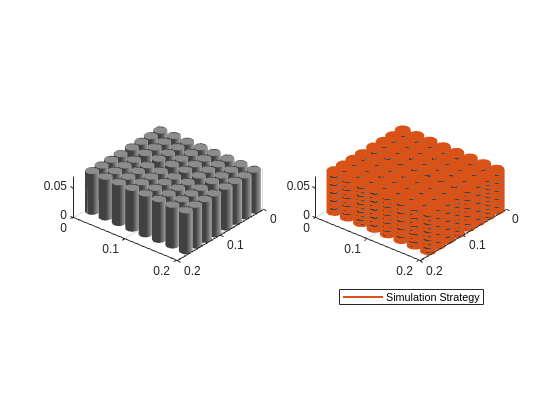
For more information, see the batteryChart documentation page.
Build Simscape Model for the Battery Module Object
After you create your battery objects, you need to convert them into Simscape models to use them in block diagrams. You can then use these models as reference for your system integration and requirement evaluation, cooling system design, control strategy development, hardware-in-the-loop, and many more applications.
To create a library that contains the Simscape Battery model of the Module object in this example, use the buildBattery function.
buildBattery(pack,LibraryName="packBalancingExample",Verbose="off");
This function creates the packBalancingExample_lib and packBalancingExample SLX library files in your working directory. The packBalancingExample_lib library contains the Modules and ParallelAssemblies sublibraries.
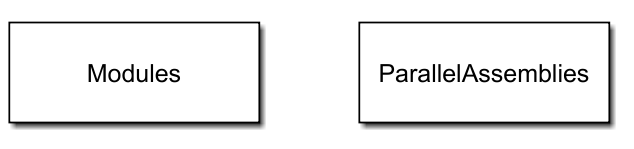
To access the Simscape models of your Module and ParallelAssembly objects, open the packBalancingExample_lib SLX file, double-click the sublibrary, and drag the Simscape blocks in your model.
The packBalancingExample library contains the Simscape models of your ModuleAssembly and Pack objects.
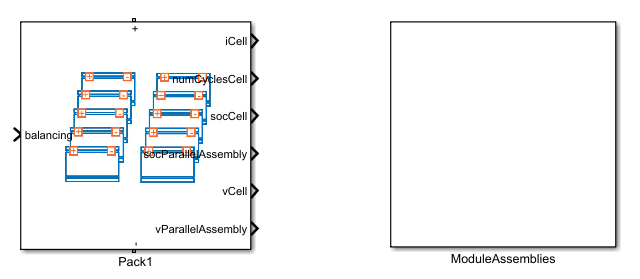
The Simscape models of your ModuleAssembly and Pack objects are subsystems. You can look inside these subsystems by opening the packLibrary SLX file and double-click the subsystem.
To learn how to implement a passive cell balancing strategy for a lithium-ion battery pack, see the Size Resistor for Battery Passive Cell Balancing example.
Explore Battery Pack and Build Model in Battery Builder App
In this example, you programmatically created the battery pack and all its subcomponents by calling the relevant objects and functions in the MATLAB Command Window. Alternatively, if you prefer a more interactive and visual approach, you can use the Battery Builder app. Using this app, you can interactively import existing battery objects or build them from scratch, explore and edit properties, and view the battery hierarchy and 3-D visualization. You can then build the Simscape system model of your objects and use it as a reference in your simulations. You can also export the objects in your workspace. To learn how to use the Battery Builder app to generate battery objects and build Simscape models, see the Get Started with Battery Builder App example.
Explore the battery pack that you created in this example. Open the Battery Builder app.
batteryBuilder
Import the battery pack object from the packBalancingExample MAT file. Under the Battery Builder tab, in the Import section of the toolstrip, click Import. Then click Import from MAT-file and load the packBalancingExample MAT file.
The Battery Builder app now comprises a Pack object and each of its subcomponents.

The Battery Browser panel on the left of the app contains all the battery objects in the current active session of the app. You can select an object, visualize it in the Selected Battery tab, check its hierarchy and child objects in the Battery Hierarchy panel, and edit its properties in the Properties panel on the right of the app.
You can edit properties of the plot under the Battery Chart tab, such as the axes labels, axes direction, title of the plot, and lights. You can also check the current simulation strategy and model resolution of the selected battery object. To visualize the simulation strategy in the plot, in the Simulation Strategy section of the toolstrip, check the Visible box.
Finally, if you modified your battery object and you want to create a library model of the updated Pack object, under the Battery Builder tab, in the Library section of the toolstrip, click Create Library. In the new window, specify the folder in which you want to save the library, the library name, and whether to use numeric values or variable names for the mask parameters and mask initial targets.
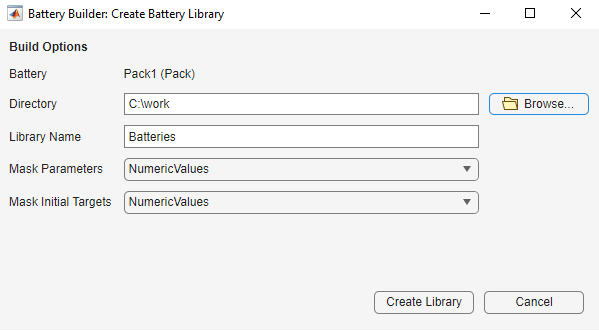
Click Create Library to generate the updated library model of your battery object in the specified folder. Open this model to access your battery objects as Simscape blocks that you can use as a starting point for architecture evaluation in early development stages, software and hardware development, system integration and requirement evaluation, cooling system design, control strategy development, hardware-in-the-loop, and many more applications.