STL File Import
This example shows how to import a geometry from an STL file, and then plot the geometry. Generally, you create the STL file by exporting from a CAD system, such as SolidWorks®. For best results, export a fine (not coarse) STL file in binary (not ASCII) format. After importing, view the geometry using the pdegplot function. To see the face IDs, set the FaceLabels name-value pair to "on".
View the geometry examples included with Partial Differential Equation Toolbox™.
figure
gm = fegeometry("Torus.stl");
pdegplot(gm)
figure gm = fegeometry("Block.stl"); pdegplot(gm,FaceLabels="on",FaceAlpha=0.3)

figure gm = fegeometry("Plate10x10x1.stl"); pdegplot(gm,FaceLabels="on",FaceAlpha=0.3)

figure gm = fegeometry("Tetrahedron.stl"); pdegplot(gm,FaceLabels="on",FaceAlpha=0.3)

figure gm = fegeometry("BracketWithHole.stl"); pdegplot(gm,FaceLabels="on",FaceAlpha=0.3)

figure gm = fegeometry("DampingMounts.stl"); pdegplot(gm,CellLabels="on",FaceAlpha=0.3)

figure
gm = fegeometry("MotherboardFragment1.stl");
pdegplot(gm)
figure gm = fegeometry("PlateHoleSolid.stl"); pdegplot(gm,FaceLabels="on",FaceAlpha=0.3)

figure
gm = fegeometry("PlateSquareHoleSolid.stl");
pdegplot(gm)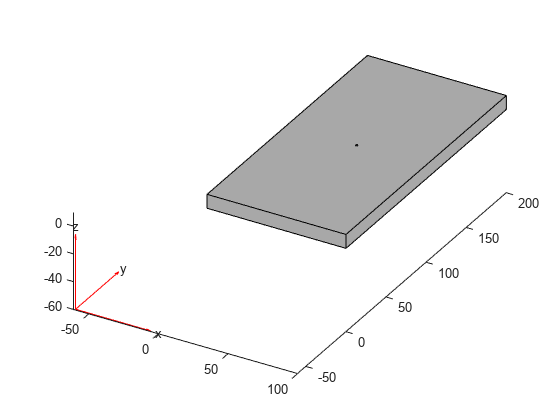
figure gm = fegeometry("SquareBeam.stl"); pdegplot(gm,FaceLabels="on",FaceAlpha=0.3)

figure gm = fegeometry("BracketTwoHoles.stl"); pdegplot(gm,FaceLabels="on",FaceAlpha=0.3)

To see hidden portions of the geometry, rotate the figure using Rotate 3D button ![]() or the
or the view function. You can rotate the angle bracket to obtain the following view.
figure
pdegplot(gm,FaceLabels="on",FaceAlpha=0.3)
view([-24 -19])
figure gm = fegeometry("ForearmLink.stl"); pdegplot(gm,FaceLabels="on",FaceAlpha=0.3);

When you import a planar STL geometry, the toolbox converts it to a 2-D geometry by mapping it to the X-Y plane.
figure gm = fegeometry("PlateHolePlanar.stl"); pdegplot(gm,"EdgeLabels","on")

figure
gm = fegeometry("PlateSquareHolePlanar.stl");
pdegplot(gm);