uitree
ツリーまたはチェック ボックス ツリー コンポーネントの作成
説明
t = uitreeTree オブジェクトを返します。MATLAB® は関数 uifigure を呼び出してこの Figure を作成します。
t = uitree(style)style を 'checkbox' に指定します。
t = uitree(___,Name,Value)Name,Value 引数で指定されたプロパティをもつツリーを作成します。このオプションは、前述の構文のすべての入力引数の組み合わせで使用できます。
例
ツリーの作成
[Sample Data] という名前の親ノードと Sample 1 という名前の子ノードを含むツリーを作成します。ツリーを展開すると、両方のノードが表示されます。
fig = uifigure; t = uitree(fig); parent = uitreenode(t,'Text','Sample Data'); child = uitreenode(parent,'Text','Sample 1'); expand(t)
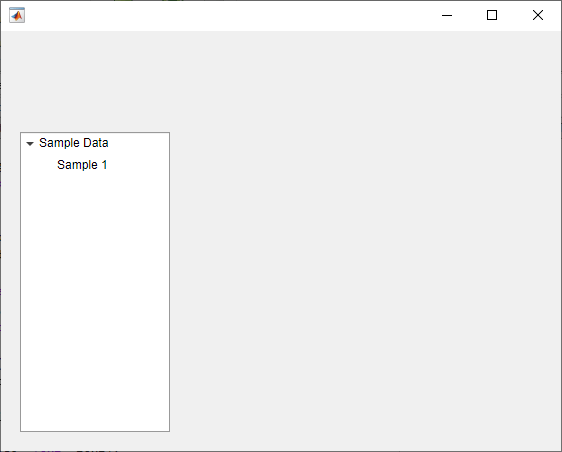
チェック ボックス ツリーの作成
[Sample Data] という名前の親ノードと Sample 1 という名前の子ノードを含むチェック ボックス ツリーを作成します。ツリーを展開すると、両方のノードが表示されます。
fig = uifigure; t = uitree(fig,'checkbox'); parent = uitreenode(t,'Text','Sample Data'); child = uitreenode(parent,'Text','Sample 1'); expand(t)

ファイル タイプを示すツリー ノードのスタイルの決定
異なるファイル タイプを視覚的に区別できるように、ファイル構造を展示するツリー中のノードのスタイルを決定します。
ツリー UI コンポーネントを作成します。各最上位ノードはフォルダーを表します。各子ノードはそのフォルダー中のファイルを表します。ツリーを展開すると、すべてのノードが表示されます。
fig = uifigure("Position",[300 300 350 400]); t = uitree(fig); % Parent nodes n1 = uitreenode(t,"Text","App 1"); n2 = uitreenode(t,"Text","App 2"); n3 = uitreenode(t,"Text","Images"); % Child nodes n11 = uitreenode(n1,"Text","myapp1.m"); n21 = uitreenode(n2,"Text","myapp2.m"); n22 = uitreenode(n2,"Text","app2callback.m"); n31 = uitreenode(n3,"Text","peppers.png"); expand(t)

3 つのスタイルを作成します。1 つはフォントの太さが太字、1 つはフォントの角度がイタリック、1 つはアイコンです。
dirStyle = uistyle("FontWeight","bold"); mStyle = uistyle("FontAngle","italic"); imgStyle = uistyle("Icon","peppers.png");
太字のスタイルを最上位ノードに適用して、フォルダーを表すノードを区別します。イタリックのスタイルを App 1 ノードおよび App 2 ノードの子に適用して、MATLAB プログラム ファイルを表すノードを区別します。最後に、イメージ ファイルを表すノードにアイコンのスタイルを適用し、イメージのプレビューを表示します。
addStyle(t,dirStyle,"level",1) addStyle(t,mStyle,"node",[n1.Children;n2.Children]) addStyle(t,imgStyle,"node",n31)

ツリー ノード選択用のコールバックの作成
スポーツ別にグループ分けされたアスリート名を表示するアプリを作成します。アプリ ユーザーが名前をクリックすると、MATLAB はそのアスリートに関するデータを表示します。
ツリー、入れ子にされたツリー ノードのセット、およびツリーのコールバック関数を作成するための次のコマンドを含む mytreeapp.m というプログラム ファイルを作成します。SelectionChangedFcn プロパティは、ユーザーがツリーのノードをクリックしたときに実行する関数を指定します。
function mytreeapp fig = uifigure; t = uitree(fig,"Position",[20 20 150 150]); % Assign callback in response to node selection t.SelectionChangedFcn = @nodechange; % First level nodes category1 = uitreenode(t,"Text","Runners","NodeData",[]); category2 = uitreenode(t,"Text","Cyclists","NodeData",[]); % Second level nodes. % Node data is age (y), height (m), weight (kg) p1 = uitreenode(category1,"Text","Joe","NodeData",[40 1.67 58] ); p2 = uitreenode(category1,"Text","Linda","NodeData",[49 1.83 90]); p3 = uitreenode(category2,"Text","Rajeev","NodeData",[25 1.47 53]); p4 = uitreenode(category2,"Text","Anne","NodeData",[88 1.92 100]); % Expand the tree expand(t); % Create the function for the SelectionChangedFcn callback % When the function is executed, it displays the data of the selected item function nodechange(src,event) node = event.SelectedNodes; display(node.NodeData); end end
ユーザーが mytreeapp を実行してツリーのノードをクリックすると、MATLAB はそのノードの NodeData を表示します。
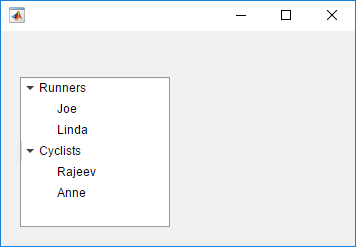
チェック ボックス ツリー操作用のコールバックの作成
食品カテゴリ別にグループ分けされた食料品店リストを表示するアプリを作成します。アプリ ユーザーは個々の項目または食品カテゴリ全体をオンにすることができ、MATLAB はオンにされた項目の合計重量を表示します。
チェック ボックス ツリー、入れ子にされたツリー ノードのセット、およびチェック ボックス ツリーの 2 つのコールバック関数を作成するための次のコマンドを含む mycheckboxtreeapp.m というプログラム ファイルを作成します。CheckedNodesChangedFcn プロパティは、ユーザーがツリーのノードをオンまたはオフにしたときに実行する関数を指定します。SelectedNodesChangedFcn プロパティは、ユーザーがツリーのノードを選択したときに実行する関数を指定します。
function mycheckboxtreeapp fig = uifigure; cbt = uitree(fig,'checkbox','Position',[20 20 150 150]); % Assign callbacks in response to node check and selection cbt.CheckedNodesChangedFcn = @checkchange; cbt.SelectionChangedFcn = @selectchange; % First level nodes category1 = uitreenode(cbt,'Text','Vegetables','NodeData',[]); category2 = uitreenode(cbt,'Text','Fruits','NodeData',[]); % Second level nodes. % Node data is the weight of the food item (in grams) p1 = uitreenode(category1,'Text','Cucumber','NodeData',400); p2 = uitreenode(category1,'Text','Carrot','NodeData',65); p3 = uitreenode(category2,'Text','Apple','NodeData',183); p4 = uitreenode(category2,'Text','Banana','NodeData',120); % Expand the tree expand(cbt); % Create the function for the CheckedNodesChangedFcn callback % When this function is executed, it displays the total weight % of all checked items function checkchange(src,event) nodes = event.LeafCheckedNodes; if ~isempty(nodes) data = [nodes.NodeData]; display(sum(data)); end end % Create the function for the SelectedNodesChangedFcn callback % When this function is executed, it displays the name % of the selected item function selectchange(src,event) node = event.SelectedNodes; display(node.Text); end end
ユーザーが mycheckboxtreeapp を実行してツリーのノードをオンまたはオフにすると、MATLAB は、2 次レベルのオンになったすべてのノードの重量の合計 (NodeData に保存されている) を表示します。ユーザーがツリーのノードを選択すると、MATLAB はそのノードのテキストを表示します。

table データに基づくツリー ノードの生成
table のデータに基づいてノードを追加するツリーを作成します。
UI コンポーネントを保持するグリッド レイアウト マネージャーをもつ Figure を作成します。電力会社の停電に関するサンプル データを読み込み、データを表示するテーブル UI コンポーネントを作成します。次にツリーを作成して、停電した地域および原因をリストするノードを保持します。
fig = uifigure;
gl = uigridlayout(fig,[1 2]);
gl.ColumnWidth = {'2x','1x'};
T = readtable("outages.csv");
T = T(1:20,["Region","OutageTime","Loss","Cause"]);
tbl = uitable(gl,"Data",T);
tr = uitree(gl);ツリーに表示する table 変数を指定します。これらの変数それぞれに対して、テキストが変数名である最上位ノードを作成します。変数に対する table エントリを categorical 配列に変換し、カテゴリのリストを names として返すことにより、関連するデータを抽出します。次に、カテゴリをループします。各要素に対して、適切な親ノードの下でツリーにノードを追加します。
vars = ["Region","Cause"]; for k1 = 1:length(vars) var = vars{k1}; varnode = uitreenode(tr,"Text",var); rows = T{:,var}; names = categories(categorical(rows)); for k2 = 1:length(names) text = names{k2}; uitreenode(varnode,"Text",text); end end
ツリーを展開すると、すべてのノードが表示されます。
expand(tr)

入力引数
style — ツリーのスタイル
'tree' (既定値) | 'checkbox'
ツリーのスタイル。次のいずれかとして指定します。
'tree'— 項目の階層リスト'checkbox'— 各項目の左側にチェック ボックス付きで示される、チェック可能な項目の階層リスト
parent — 親コンテナー
Figure オブジェクト (既定値) | Tab オブジェクト | Panel オブジェクト | ButtonGroup オブジェクト | GridLayout オブジェクト
親コンテナー。関数 uifigure を使用して作成された Figure オブジェクト、またはその子コンテナー (Tab、Panel、ButtonGroup または GridLayout) のいずれかとして指定します。親コンテナーを指定しない場合、MATLAB は関数 uifigure を呼び出し、親コンテナーとして機能する新しい Figure オブジェクトを作成します。
名前と値の引数
オプションの Name,Value の引数ペアをコンマ区切りで指定します。Name は引数名で、Value は対応する値です。Name は一重引用符 (' ') で囲まなければなりません。Name1,Value1,...,NameN,ValueN のように、複数の名前と値のペアの引数を指定できます。
各タイプの Tree オブジェクトは、異なるプロパティのセットをサポートします。プロパティの完全なリストと各タイプについての説明は、対応するプロパティのページを参照してください。
styleが既定の'tree'である場合は、Tree のプロパティ を参照してください。styleが'checkbox'である場合は、CheckBoxTree のプロパティ を参照してください。
詳細
選択されたノード
標準ツリーまたはチェック ボックス ツリーで選択されたノードは、ノード テキストの周囲が青で強調表示されて示されます。アプリ ユーザーは、ノード テキストをクリックしてノードを選択できます。
Multiselect プロパティが 'off' に設定されている標準ツリーとすべてのチェック ボックス ツリーでは、1 つのノードのみ選択できます。標準ツリーで、Multiselect プロパティを 'on' に設定すると、複数のノードを選択できます。
次の図では、Carrot ノードが選択されています。

オンにされたノード
チェック ボックス ツリーでは、オンにされたノードは、ノード テキストの左側にあるオンにされたチェック ボックスで示されます。任意の数のノードをオンにすることができます。アプリ ユーザーは、チェック ボックスをクリックしてノードをオンまたはオフにできます。標準ツリーでは、ノードをオンにできません。
次の図では、Fruits ノード、Apple ノード、Banana ノードがオンになっています。

バージョン履歴
R2017b で導入R2022b: ユーザーによるツリーのクリックまたはダブルクリックに対する応答のプログラミング
ClickedFcn および DoubleClickedFcn のコールバック プロパティを使用して、ユーザーによるツリーのクリックまたはダブルクリックに対する応答をプログラミングします。
詳細については、Tree のプロパティ または CheckBoxTree のプロパティ を参照してください。
R2021a: チェック ボックス ツリーの作成
ツリーのスタイルを 'checkbox' として指定し、各項目の左側にチェック ボックスが付いたツリーを作成します。
fig = uifigure;
t = uitree(fig,'checkbox');
n1 = uitreenode(t);
n2 = uitreenode(t);チェック ボックス ツリーを使うと、複数のツリー ノードが簡単に選択できます。
MATLAB コマンド
次の MATLAB コマンドに対応するリンクがクリックされました。
コマンドを MATLAB コマンド ウィンドウに入力して実行してください。Web ブラウザーは MATLAB コマンドをサポートしていません。

Select a Web Site
Choose a web site to get translated content where available and see local events and offers. Based on your location, we recommend that you select: .
You can also select a web site from the following list:
How to Get Best Site Performance
Select the China site (in Chinese or English) for best site performance. Other MathWorks country sites are not optimized for visits from your location.
Americas
- América Latina (Español)
- Canada (English)
- United States (English)
Europe
- Belgium (English)
- Denmark (English)
- Deutschland (Deutsch)
- España (Español)
- Finland (English)
- France (Français)
- Ireland (English)
- Italia (Italiano)
- Luxembourg (English)
- Netherlands (English)
- Norway (English)
- Österreich (Deutsch)
- Portugal (English)
- Sweden (English)
- Switzerland
- United Kingdom (English)